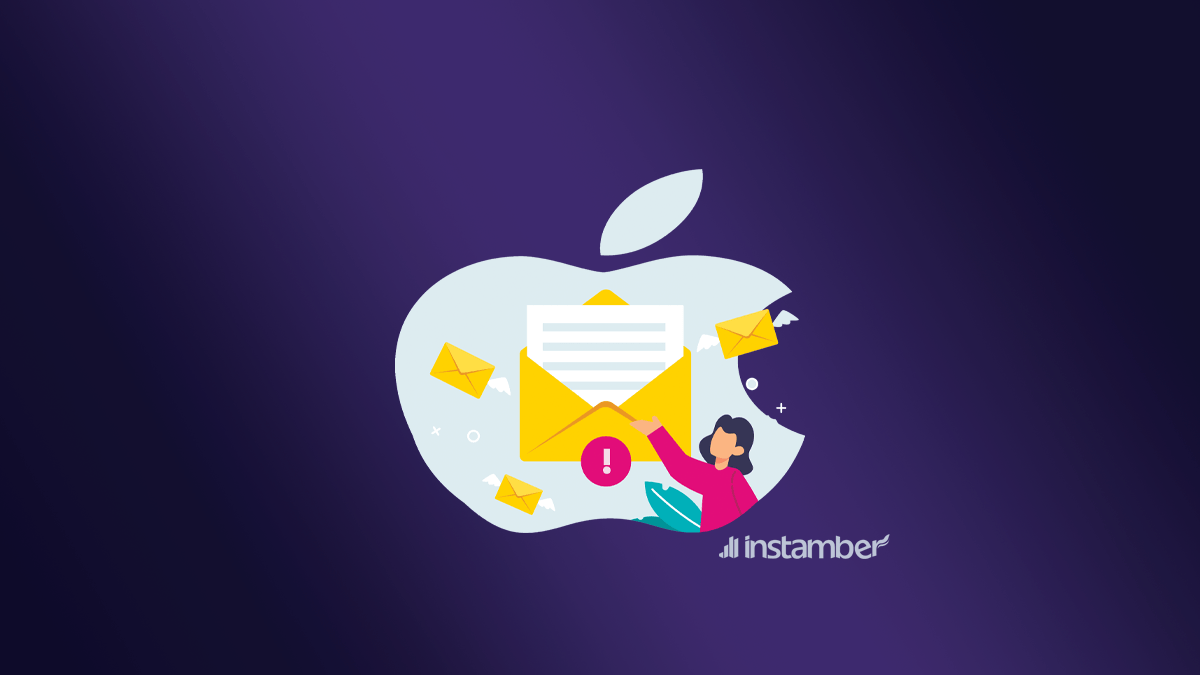It may have happened that you want to send a message to someone, but you get an error that means it cannot be sent. Sometimes you may send a message but it does not deliver to the recipient, even though you have not seen an error. After you notice your messages are not being sent, you may be worried that your phone is broken.
Do not worry. The problem of unsent messages in iPhones is a common problem, and you can solve it by checking a few things. Now, how to solve the problem of iPhone Text Messages Not Sending?
In this article, we have presented several methods to solve this problem. Try to do them one by one.
Why is my iPhone not sending messages?
There are several reasons why your iPhone does not send text messages. The problem may be related to your phone that doesn’t have service. In fact, in this case, the problem is related to the cellular network or Wi-Fi of the phone.
Sometimes you may have manipulated your phone’s settings or need to change some of them.
Maybe you have entered the wrong number for the recipient, and there are other reasons that we will examine in order in the following article.
How to fix iPhone not sending text messages?
Try the following methods to troubleshoot your phone not sending messages. Most likely, this problem will be solved with one of these methods. Of course, before you try to fix the problem, tap the “try again” next to the failed message a few times.
- Check your phone’s network connection settings
First, check the coverage of the cell. Are you connected to a network? If the cellular network is down or you are outside a service area, your message will not be sent. One of the other reasons for not being connected to a network is that airplane mode is active. To check it, swipe up on the screen so that the control center menu appears. Then check the airplane icon. If this icon is active, turn it off. Sometimes by activating and deactivating this mode again, you can access the network.
- Make sure you enter the recipient number correctly
This problem occurs when you send an SMS to a contact whose number you have just received. Therefore, another way to solve the problem is to check the entered contact information and make sure to type it correctly. For example, if you have not written one of the digits in the phone number, you will get an error to send that message. The point that you should pay attention to is that if you are sure that the number is correct and you send a message to that person but do not receive an answer, that person may have blocked you.
- Restart the iPhone
Restarting the phone when a problem occurs can work in most cases. Some bugs may disappear by doing this. If the reason for iPhone not sending text messages is an internal bug, your problem may be solved by restarting.
To restart the iPhone, press and hold either the volume button and the side button and then drag the slider that appears on the screen to the right. Then turn on the phone again by pressing the power button, go to the SMS app, and try to send that SMS again.
- Restart the message application on the iPhone
One of the measures that usually solves the problem is to exit the messaging app and restart it. Please note that after quitting, you should also delete it from the list of “recent apps.”
- Check Apple’s System Status
Sometimes, your messages are not sent due to a problem in iMessage, and this problem has nothing to do with your phone. To check the status of iMessage, go to Apple’s system status page and check the status of Apple’s servers. These servers may be down. In such a situation, the only thing you have to do is to wait until the server problem is solved.
- Check the date and time settings of your iPhone
If your phone date and time setting are not correct, some phone apps will be disrupted. Especially to receive network-based services, these settings must be registered correctly. To check the date and time:
- Go to your phone’s settings.
- Then open the general section.
- Tap on the date and time.
- Turn on the Set automatically toggle. If this option is on, turn it off and on again.
- Is your message a simple text message?
If you are trying to send a multimedia message, you should make sure that your phone company supports the multimedia messaging service. You can send photos, songs, and videos through an MMS. Currently, sending this type of message is supported by AT&T, Sprint, U.S. Cellular, T-Mobile, and MetroPCS are supported.
- Reset network settings
The other solution you can use to fix the problem of not sending SMS on an iPhone is related to resetting the network settings. By doing this, all the network and connection data of your iPhone will be reset, and all the information related to previous connections will be deleted. For example, it will remove your saved Wi-Fi passwords. But resetting network settings leads to fixing bugs and problems of sending and receiving SMS in most cases. But how to reset iPhone network settings? Do the following steps:
- Go to settings.
- Scroll the menu, find General, and tap on it.
- Select the reset option.
- Tap on Reset Network Settings.
- Tap again on reset network settings to confirm it.
Now enter the messages again to see if your messages are sent or not.
- iOS update
If your phone’s operating system is not up-to-date, it can cause some bugs in the operation of some parts of the phone. So if an update is available for your iPhone and you haven’t installed it yet, we recommend that you download and install it as soon as possible, and after doing this, test sending SMS on your iPhone.
But how to update your iPhone operating system? Before starting the process, make sure that your iPhone is connected to a Wi-Fi network and has at least 60% battery charge. Then follow the steps below:
Go to Settings > General > Software Update > Download & Install and tap Install Now.