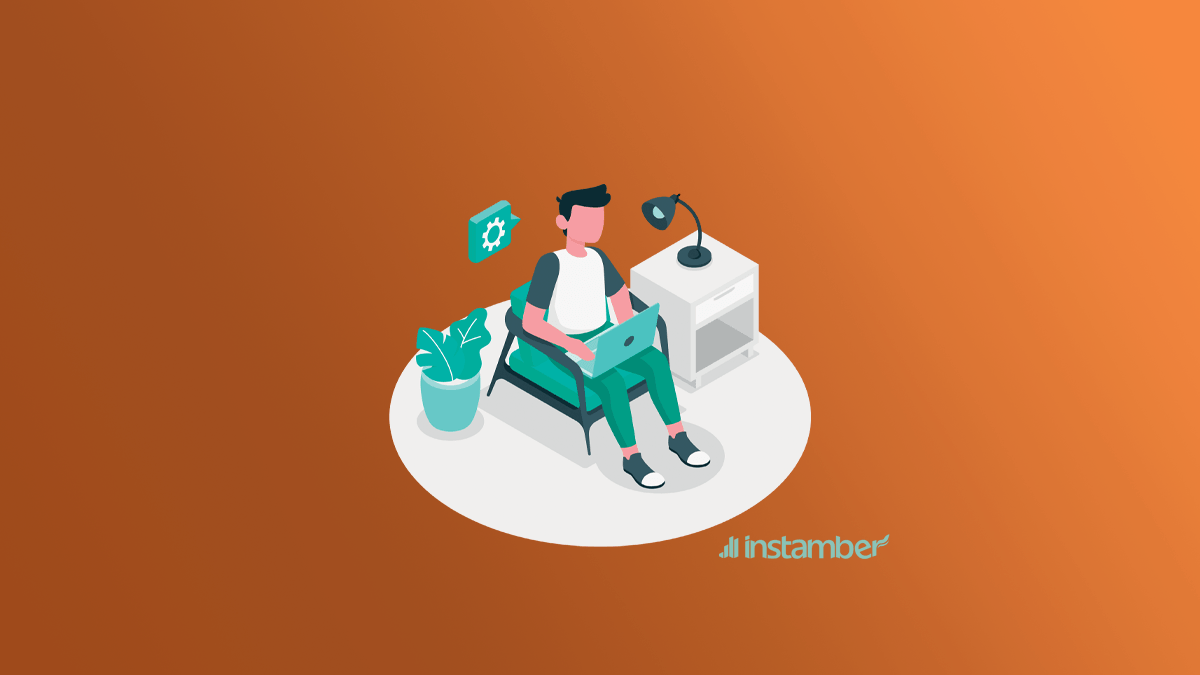TextNow is a tool that provides users with a virtual number to send messages to others or make phone calls. This service is free and earns money through advertising. This free service allows you to communicate with others by connecting to wifi. To use TextNow, you should install its app on your phone or desktop. We will explain how to use TextNow on the desktop in this blog.
If you have already created an account using your phone, you do not need to create an account to use TextNow PC. You only need to log in to your account. Otherwise, you need to create a new TextNow account.
How to create a TextNow account using a browser
- Using one of the browsers, such as Firefox, Chrome, or something else, go to www.textnow.com.
- Click on Sign up Free.
- Enter your email on this page and choose a password for your account.
- You can also use your Google and Facebook accounts to log in.
- Your account is now created. You only need to select the area code to get a virtual number.
After creating your account, you can buy a plan to take advantage of more features. For example, if you use a free TextNow plan, you can only use the Wi-Fi connection to make calls or send messages, but after purchasing a plan, you can also use the LTE data network.
The options for using mobile data are as follows:
- 1GB for $8.99 per month
- 2GB for $15.99 per month (no ads)
- 3GB for $19.99 per month (no ads)
- 5GB for $27.99 per month (no ads)
Of course, the free plan will be sufficient for those users that do not need mobile data and do not mind seeing ads.
How to make calls using TextNow PC
- You can download the desktop version of TextNow and install it on your device.
- After running TextNow, you need to enter your information and log in.
- Now click on the phone icon.
- When the dial pad appears, type the number of the person you want to call. If the recipient also has a TextNow account, you can enter that person’s username instead of typing the number. To send a message, you must click on the icon with a pencil.
You see a blue menu on the left side of the screen, which you can open by hovering the mouse over it.
The menu options are as follows:
- Download free App
- Phones & Plans
- settings
- Help
- log out
Here are some tips about some of the important options on the menu:
- By clicking on Download Free App, a page will open for you where you can download the TextNow app for your Android or iOS phone.
- In the settings section, by clicking on Account, you can see your number and edit information such as last name, first name, and email address.
- To change your password, go to Settings>Account>Password.
- To set notification settings for receiving text, you must go to Settings>Notification. For example, you can set a sound to be played or a pop-up to appear as soon as you receive a message.
- To add a signature to your message, you need to go to Messaging> Settings.
- To view blocked numbers and settings related to missed calls, you can also go to Settings>Calling.
- To remotely log out and view the devices with which you have logged in to TextNow, you must go to Security & Logins > Settings.