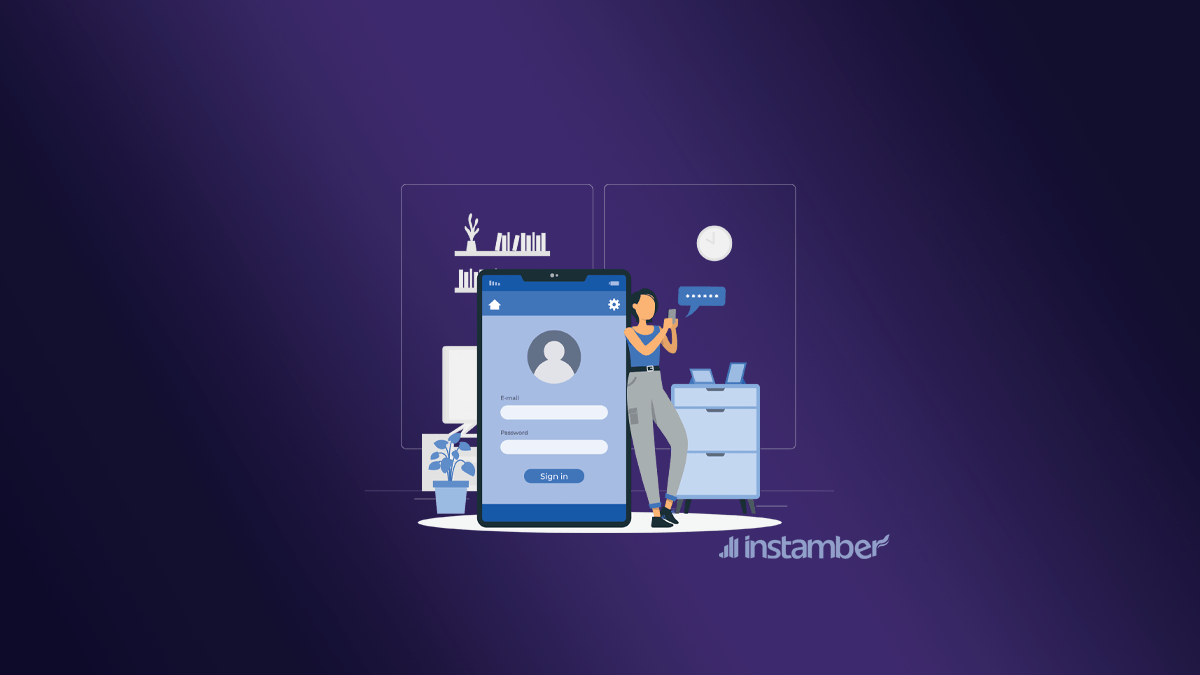Apple ID is an account that you can use to access services such as iCloud, iMessage, Apple Store, Apple Music, and more. Those users with multiple Apple IDs want to use different IDs on their Mac, iPhone, and iPad. It is worth noting that your data and information will not be lost by doing this. iPhone users often create a new Apple ID when they forget their Apple ID password or can’t access their email. In such cases, you may ask how to change your Apple ID without losing everything. If you still want to change your Apple ID but don’t know how to do it, we will help you in this blog.
What is your Apple ID?
To find your Apple ID, go to your iPhone’s Settings. Tap on your name at the top of the screen. On the new screen, your Apple ID is located under your name.
If you want to find your Apple ID with another non-Apple device, go to iforgot.apple.com. Then click on Look it up and enter the required information, including your name, last name, and email address.
The difference between Apple ID change and Apple ID switch
Switching Apple ID means that you generally use another ID for your device, but changing it means you want to tweak and edit your ID for that matter.
One of the important points that you should pay attention to is that by signing out of one Apple ID and using another, all information, including Apple Music subscriptions, purchased apps, and even the iCloud storage plan will be lost.
If you log in with another Apple ID, you can merge the information on your iPhone with your iCloud account.
In addition, if you edit your Apple ID, you will not lose any data.
How to change Apple ID using a browser
- Go to appleid.apple.com.
- Log in to your account.
- Select the Apple ID to access the settings to change yours.
- Enter your new email address in the textbox under Change your Apple ID.
- Click on the Change Apple ID button.
- Sign in to your email to confirm and apply the changes.
How to change Apple ID using your Mac, iPhone, or iPad
To change your Apple ID on your Mac, iPhone, or iPad, follow these steps:
- Open System Settings or System Preferences on your Mac or the Settings app on your iPhone.
- Select your name at the top of the screen.
- Tap on Name, Phone Numbers, and Email.
- Click on edit.
- Choose the Add Email or Phone Number option.
- Tap Add an email address.
- Enter the email address you want to replace and tap Next.
- Go to your email inbox to confirm your email address and follow the steps required to complete the process.
Why can’t I change my Apple ID to a new email address?
- If you want to use a new @icloud.com email, and it’s been less than a month since you created the email, you’ll be prompted to try again later.
- If you receive this error message that the email is not available or it is in use, you or your family members may be using it with another Apple ID.
- In some countries, you can use your phone number to create an Apple ID instead of an email address. Of course, an Apple ID, made by email, cannot be changed to a phone number.