You may have forgotten your iPhone pass-code but don’t worry – here’s how to find it! iPhones are very secure devices that require a 4 digit numeric code to unlock. This code is usually stored in the phone itself, so if you forget it, it’s still fine, there are several methods to retrieve it. In the basic method, you should connect your iPhone to a MacBook or computer to reset it completely.
How to unlock iPhone passcode without computer
If you haven’t got the mac or PC to recover forgotten iPhone passcode without restore, so you must have another device to enter your apple ID, and your iCloud login info. Otherwise, you should visit apple showroom to get help.
Step 1: Install Find My iPhone app on another iPhone or iPad
Step 2: enter your Apple ID and password, login.
Step 3: You should see the other device with lost passcode
Step 4: Tap on the device that is locked
Step 5: Tap on the actions
Step 6: Select “Erase iPhone”.
This will delete all data from the disabled iPhone. Now you’ve unlocked your locked iPhone.
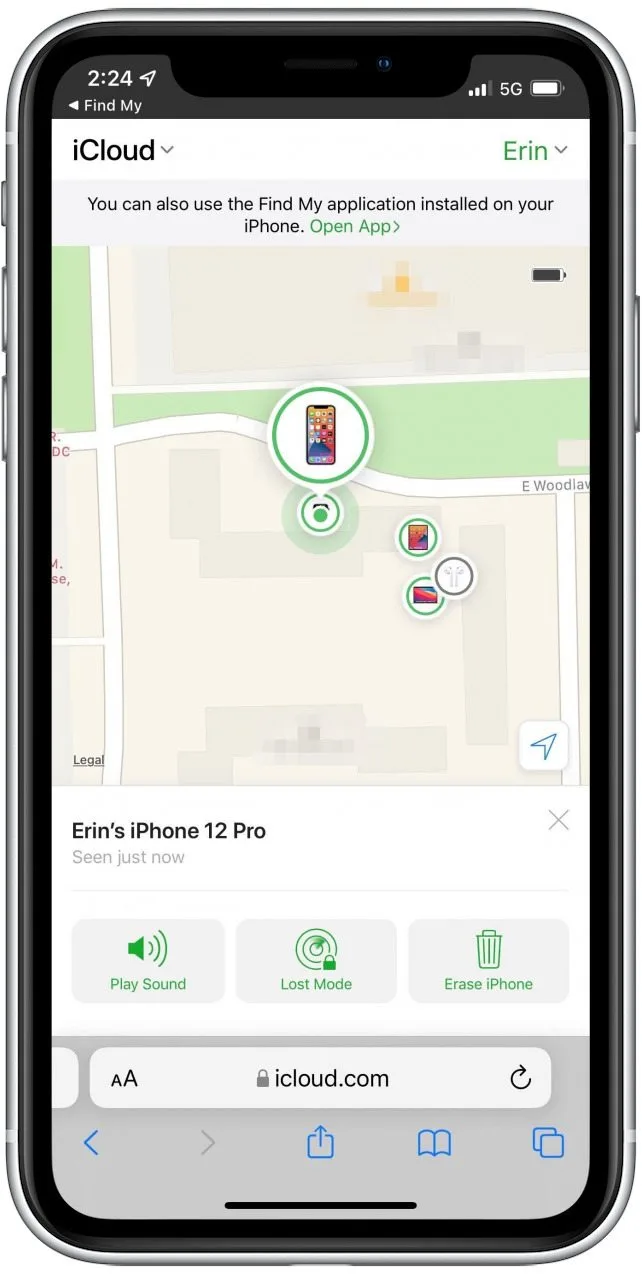
Unlock iPhone Passcode with Hey Siri without computer
If you don’t have any other iOS devices, you can still unlock your iPhone by pressing and holding the home button or keep it in front of your face and say ‘Hey Siri.’
Note: To use Hey Siri your iOS system must be between 8.0 and 10.1, otherwise you can’t unlock iPhone without computer, if you don’t have any other iOS device.
- Say something like “Hey Siri, What time is it”
- Tap the clock on the left bottom.
- Tap ‘Share’ & ‘Messages’ buttons to send a new message.
- After creating a new contact, then you can add photos.
- Adding photos to iPhone will allow you to access pictures in your Gallery.
Now, you’ll find that you’ve already unlocked iPhone passcode without computer.
Unlock iPhone Passcode without Face ID on PC
AnyUnlock is an iPhone password unlocker to unlock iPhone without passcode or Face ID. This tool can unlock the iPhone screen passcode, even without Face ID or Touch ID in simple steps. It helps you to reset your iPhone passcode. You can also remove iTunes backup passwords, Apple ID, and Screen Time passwords. You can use AnyUnlock to unlock iPhone 13 without passcode or Face ID.

To use AnyUnlock:
- Download AnyUnlock and launch it on your computer.
- Connect your iPhone to the computer,
- Wait until AnyUnlock has detected your iPhone,
- Click Unlock Screen Passcode.
- Choose Unlock Screen Passcode
- Click Start to Download iOS Firmware
- Once the firmware is completed, click on Unlock Now.
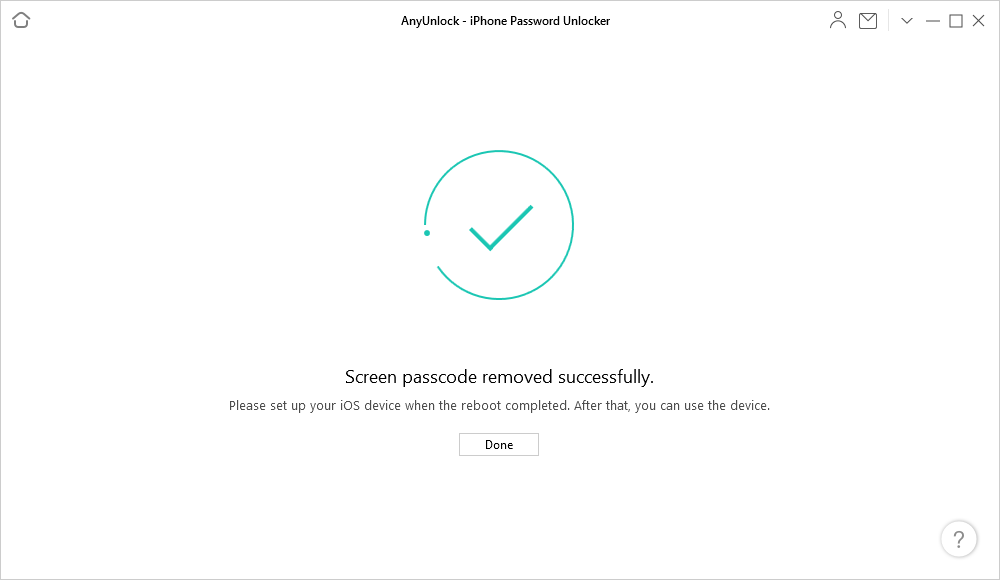
Note: When the recovery process is done, you should see the Screen passcode removed successfully message.
Unlock iPhone Passcode with iTunes on PC
This is the most straightforward way, even introduces by Apple support itself. You should restore the iPhone with iTunes on a computer.
- press the side button and volume up/down button together on new iPhone models (Press and hold the Power and Home buttons together in old models)
- Apple logo appears after a while, but don’t leave the buttons.
- Wait until recovery-mode screen appears.
- Open iTunes or Finder on your laptop or computer.
- Now, Connect your iPhone to the computer.
- Click on your iPhone name in iTunes, or Finder.
- Choose Restore.
The Bottom Line
AnyUnlock tool is the best way to unlock iPhone without iTunes or iCloud. It can reset screen passcode, Face ID, or fingerprint, even when your iPhone is cracked.





