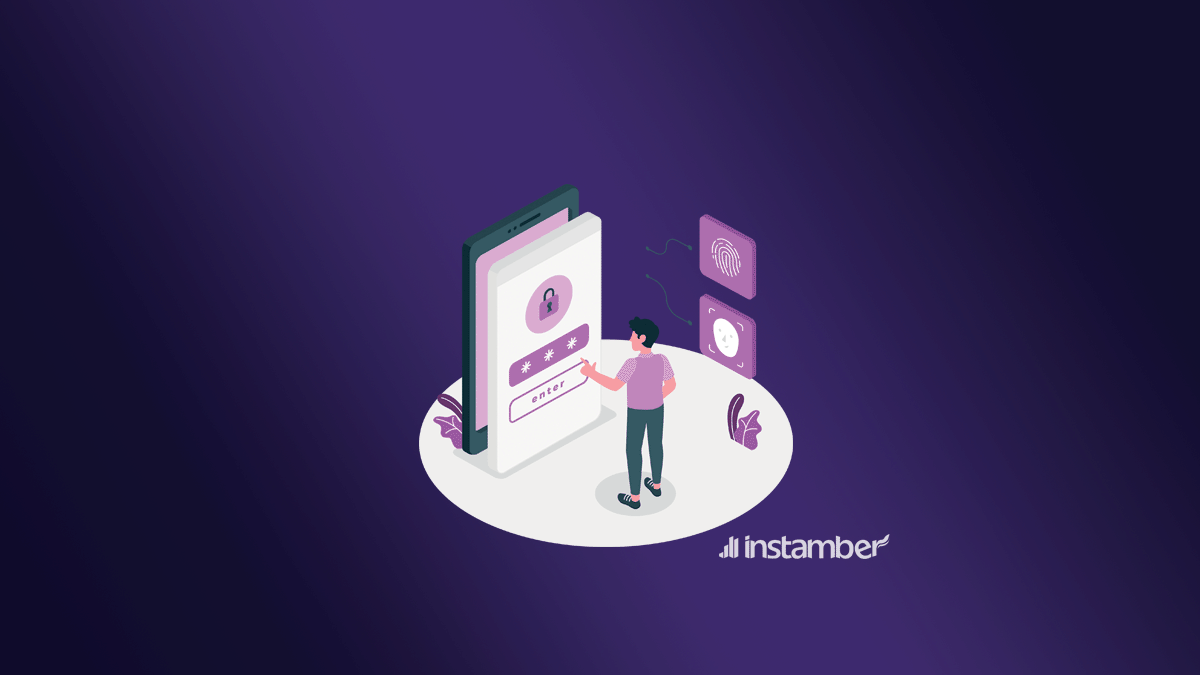As you may already know, when you want to make some changes to your Apple ID like when you want to change your password, email, etc., or when you want to use a new Apple device you need to sign in and verify your identity. In order to sign in you should request a verification code that will be sent to you by Apple.
There are different ways that Apple will send you the code based on your preferences. You can either receive the code via your Email address, SMS, or even phone calls. You might have tried these methods, but still not getting the code.
So stay with me to learn some methods and finally get the Apple verification code.
Why Am I not receiving the Apple verification code?
If you have entered your phone number, email address, and everything correctly, but the code is not sent to you, then there must be a reason. If you’re trying to receive the verification code via text message, but you’re not getting the code, your device setting may not be adjusted properly.
If the code is not sent to you via email, there might be an issue with your email, your internet connection, etc.
Now I’m not saying these are the major reasons, there are several other reasons as well. But the most important thing is that I will provide you with some practical methods that will surely help you in getting the code, so bear with me.
How to fix the Apple verification code not working Email?
The fixes below can be helpful, but it’s a good idea to wait for an hour before you take any action. Maybe there is a technical problem with Apple currently, or there is an outage that’s why you’re not able to receive the verification code.
If you have done everything and have waited enough, read the below section.
#1 Double-check the email
You need to make sure that you are using the email address which is associated with your Apple ID. If you’re using the same email address, but you’re not receiving the code, make sure to check every folder like Junk, Spam, Deleted, All Mail, etc, you need to check them all.
If it’s the first time you’re creating an Apple ID, you need to check all those folders as well.
#2 Turn off the Spam folder and resend the code
Based on the email service provider you’re using, you need to take different actions to turn this option off. To the best of my knowledge, almost all email providers have this option in their system. So, make sure to disable the Spam folder and then request a new Apple verification code.
#3 Reset Network Setting
In many cases, you’re not receiving the Apple verification code simply because something is wrong with your Network settings. So, it is a good idea to reset the Network Setting from time to time especially if you face any issue related to receiving verification codes.
Keep in mind that if you reset your network setting, that will delete all the stored information related to the internet like logging info, Wi-Fi password, name, and all that jazz. Aside from that, other things on your device will be intact.
Since this can help you fix the Apple ID verification code not working problem, you may be eager to do it anyway.
Resting network setting should be done as follows:
- Go to settings and tap General
- Scroll down until you see Transfer or Reset iPhone
- Tap Reset, and finally you should tap Reset Network Setting and enter your passcode
How to fix the Apple verification not received via SMS?
If the code has not been sent to you via text message, before you try the flowing fixes, just turn off Do Not Disturb and request a new verification code. You can swipe up from the bottom of your screen and find that option there.
#1 Contact your mobile service provider
Reaching out to your mobile service provider and asking for help may not be a bad idea, especially if you don’t get text messages from other sources as well. Tell them about your problem and see if their system has anything to do with this or if they can help you. Maybe there is a technical problem, but they haven’t fixed it yet.
#2 Use a trusted device
If you’ve already signed in with your Apple ID on other devices, chances are you can get the verification code via those devices instead. This can be helpful if you can’t receive the Apple verification code via text message. The downside to this method is that it only works if you signed in on other Apple devices before.
To get the verification code using a trusted device do the following:
- From another trusted Apple device, iPhone, iPad, etc.., go to settings
- Tap on your name at the top of the screen and go to Password & Security
- Tap Get Verification Code, the code will show up instantly
- Now enter that code into your new device to verify your identity
#3 Use AnyUnlock app
If you can’t get the verification code or if you forget your password or Apple ID, etc., you can use AnyUnlock app to remove your Apple ID from your device. Using this app can help you get rid of your problem, but the downside to it is that your device security may be jeopardized.
Conclusion
There is nothing more frustrating than being unable to get an Apple verification code to confirm your identity and properly use an Apple device. In this article, I’ve tried to help you as best as I could. You can try the methods that I’ve covered here, and I hope at least one of them helps you get rid of the Apple verification code issue. If the issue still persists you can also contact Apple support and ask them for further help.