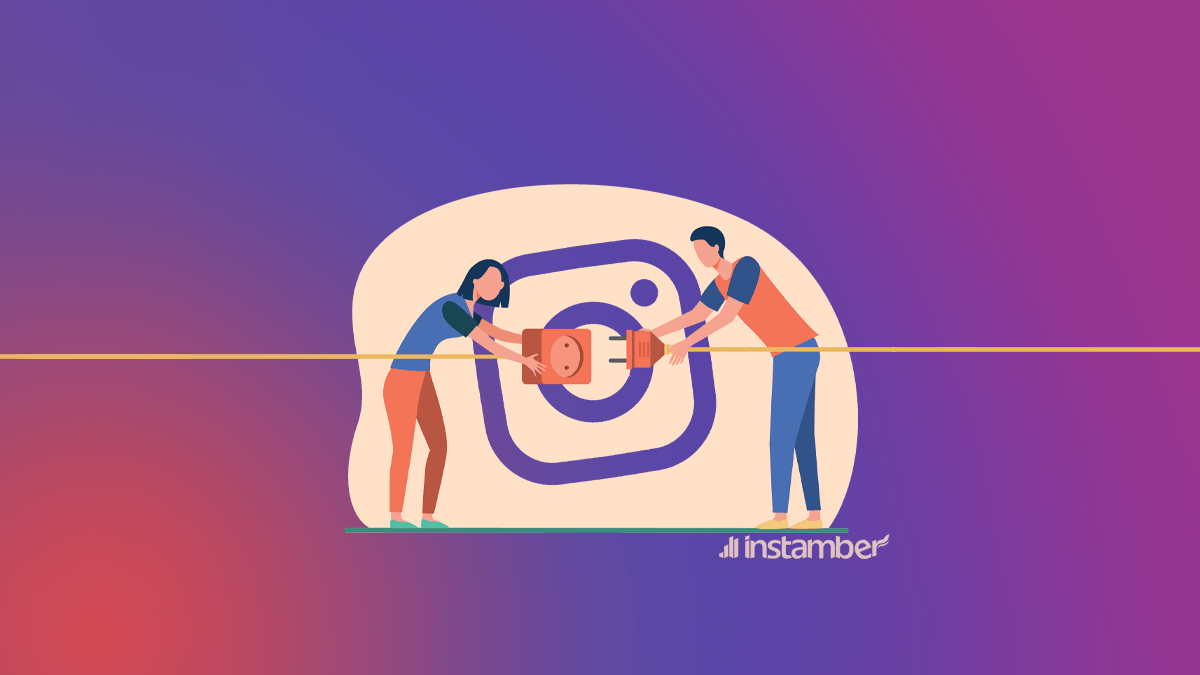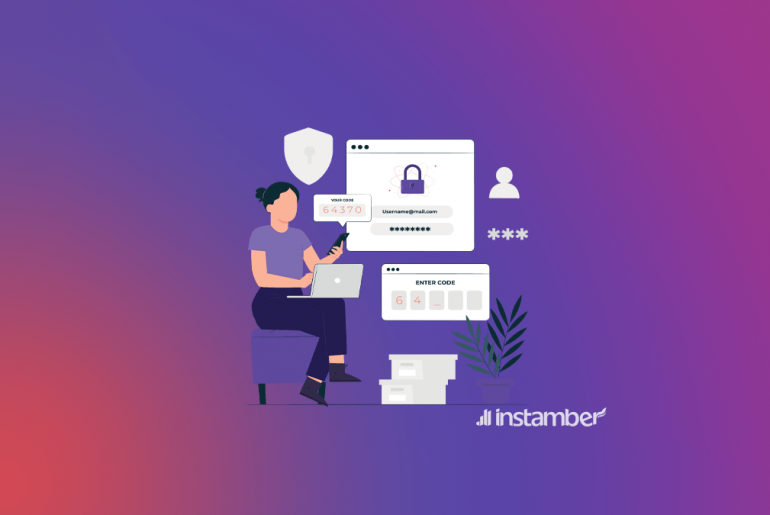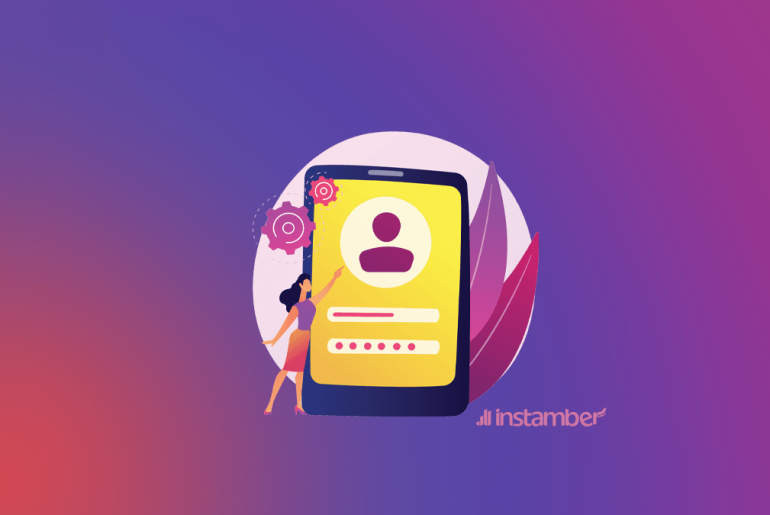You might have come across the error “We couldn’t connect to Instagram…” recently and are wondering how to fix it. Actually, this is one of the easiest kinds of errors on Instagram that you can fix without difficulty. In this article, I’ve provided some troubleshooting steps that I’m sure if you follow, the problem will go away in no time.
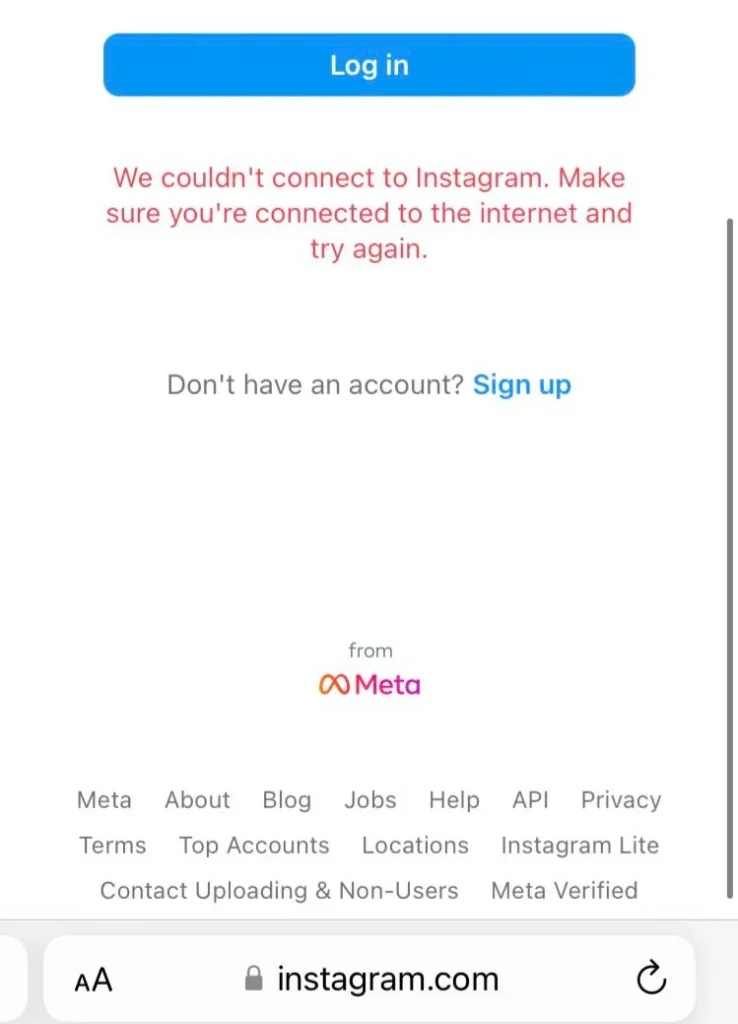
Why do I see “We couldn’t connect to Instagram…”?
You might get this error once in a while and it’s not a big deal. The reason that you get this error is probably one of the following:
- This might be an Instagram bug
- The Instagram server is temporarily down
- You are using an old version of the Instagram app
- Your IP address is blocked by Instagram
- There might be some caching problems
- Your internet connection is not stable or fast enough
How to fix “We couldn’t connect to Instagram” error?
There are a few different ways that will help you to log in to your account without getting the error “we couldn’t connect to Instagram…” .
1. Log out of other Instagram accounts
If you have multiple Instagram accounts on your phone, try logging out of all, and log in to your account again.
2. Restart your device
As recommended by Instagram itself, users should restart their devices whenever something unwanted happens on Instagram. So before you get to the next solution, simply restart your phone and see if the error goes away.
3. Use a VPN
Many users have reported that by using a VPN they could get rid of the error on Instagram. So this solution does wonders, especially if your IP address has been blocked by Instagram for whatever reason.
Even if your IP address has not been blocked, using a VPN will change your IP address and consequently solve the problem in many cases. There are thousands of VPNs if not millions out there and you can download one from App Store or Google Play and many of them are for free.
4. Check your internet connection
In many scenarios, this error shows up due to a connection problem. Also, the second part of the error which is “Make sure you’re connected to the internet and try again.” gives us a hint that the internet connection has something to do with this error.
However, we don’t necessarily get this error because of a connection problem, there are other reasons affecting Instagram acts like this. Anyway, do the following and make sure yourinternet connection is fast enough:
• Open another app or a web page and see if your internet is stable to load without any problem
• You can also go to the speedtest.net website and all you need to do is tap or click on GO
• After a few seconds, your internet speed will be shown to you
• Your download speed must be at least 5 Mbps or higher, if not that means your internet speed is low and that might be the main reason that you get the error on Instagram
• If your internet connection is low you can switch between Wi-Fi and mobile data connection and check if the error goes away.
5. Update your Instagram
If you are using an old version of Instagram, update it right away as it can fix many glitches and speed things up. Also, the error “We couldn’t connect to Instagram…” might be caused by a bug, so the best solution in this scenario is to update the Instagram app.
• Go either to the App Store or Google Play and in the search bar type Instagram
• After Instagram pops up tap it, and check if there is an update available
• Instagram constantly releases an update every week, so most likely there will be an update available
• Update the app and then try to log in to your account, hopefully, you won’t get the error
5. Check whether the Instagram server is down
Sometimes there is nothing wrong with your internet connection, your IP address, your app, and so on, yet you get the error. Do you know why? As a matter of fact, you get the error because the Instagram server is down.
So you need to check to make sure that the error is not caused by your end. There are different ways you can do that, I’ll only touch upon two of them.
• You can go to Downdetector and check if Instagram is down
• There you can see a graph that show if Instagram has been down for the last 24 hours
• If there is a spike in that graph, then it means that the Instagram server is down
• You can also go to Twitter and look for “Instagram down”. When Instagram is down there will be many tweets about it, so this is another way to know if it’s really down.
• Keep in mind that, if Instagram is down, you can’t fix anything, all you can do is wait for a few hours, and then the servers will start operating again.
6. Clear Instagram cache
You’ll never know if there is a cashing problem or some corrupted cache files. However, you can simply clear the cache, and if any problems or in this case the error “We couldn’t connect to Instagram” shows up due to a caching problem, you can get rid of it.
For android devices go to Settings > Apps > Manage apps > Instagram> Storage > and finally press Clear data > Clear cache.
For iPhone devices go to Settings > General > iPhone Storage > Instagram> Press Offload App > after a few seconds finally press Reinstall App. Now go to the Instagram app and check if the error goes away.
Other troubleshooting steps to fix the error
These quick fixes can also help you solve the error, so consider them as well.
• Uninstall and reinstall Instagram
• Try to log in to your account from another device
• Make sure that the date and time are not set incorrectly on your device
• Make sure your phone has enough storage to run smoothly
• Try not to log in to your account via a PC, but if you do so, then switch between different internet browsers