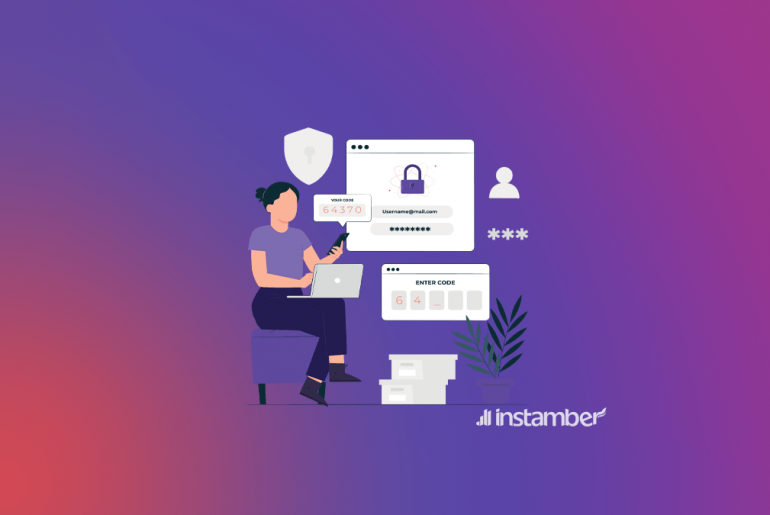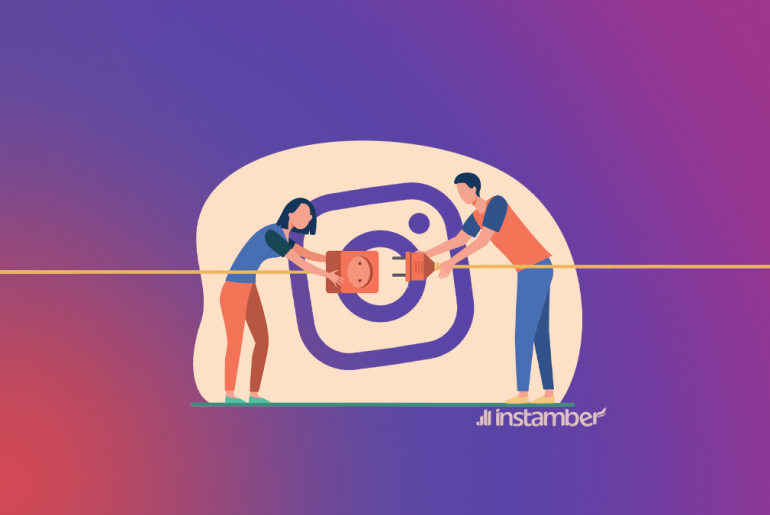Do you want to log in to your Instagram account, and you get the error “There was a problem with logging you into Instagram”?
Why do I see “There was a problem logging you into Instagram. Please try again soon.”
Instagram occasionally disable certain accounts. This error is not because you have typed your username or password incorrectly; there are other reasons to consider:
- Instagram has suspended your account
- You have recently deactivated your Instagram account and want to log in to your account again.
- The Instagram servers are down, and you should wait and try to log in again after a while until the experts fix it. Instagram will fix this error in about 24 to 48 hours.
- If you try to log in to Instagram several times, you will get this error because of these many login attempts.

What to do if I see the errors or Instagram?
Unfortunately, you cannot fix this error if Instagram has disabled your account; even you cannot make a new account with that username. But you can check these methods to see if it can be fixed.
#1 Check if Instagram is down
The first thing you should check after getting this error is that the Instagram server is not down. You can check the server status in two ways:
- Go to downdetector.com and search for Instagram. If you see many reports or a spike in the graph, the problem is with the Instagram server. So you have to wait until they solve this issue.
- The second way is to get help from Twitter. Go to Twitter and search for the error message or “Instagram down.” Check the top and recent tweets to see if others have faced the same error.
If there are many people tweeting in this regard, it means that the Instagram app is down, and there is nothing you can do to solve this problem.
#2 Contact Instagram about disabled account
You can use the form of “My account was disabled” to contact Instagram. Make sure you are writing a clear message.
https://www.instagram.com/hacked/
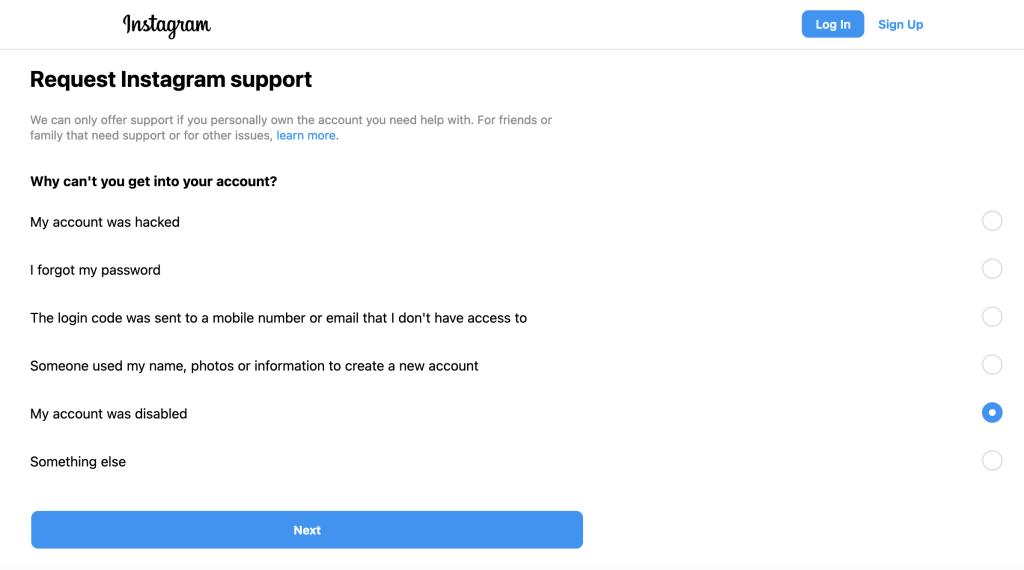
#3 Check your Network connection
If you have failed multiple login attempts to log in to Instagram, Instagram may have temporarily banned your IP address.
To solve this problem, you should log in to Instagram using another IP so that this app does not avoid your login.
So, if you used to connect to a Wi-Fi network, you can connect to another Wi-Fi or use mobile data. Or, if you were using mobile data and encountered this error to log in to Instagram, try to log in by connecting to a Wi-Fi network.
Another way is to connect to VPN before logging in. VPN changes your IP address, and if the cause of your problem is related to the blocking of your IP address.
#4 Change your browser
In most cases, you can solve application issues by clearing the cache memory.
If you are sure that Instagram is not disconnected and you know that the problem is related to your app, clear your cache from the following path:
If you have an android phone:
- Go to settings
- Select Apps
- Scroll down to find Instagram
- Tap on clear cache
If you use an iPhone:
- Go to your phone settings
- Select general
- tap on iPhone Storage
- Find and tap on Instagram
- Click on the Offload App button
- Reinstall the Instagram
Now you can check if the error is still there or not.
#5 Update Instagram app
Some versions of Instagram have bugs. If Instagram notices these bugs, it will release a follow-up update to fix them.
To find out if you are using the latest version of the Instagram app, If you have an Android phone, go to Google Play Store, and if you have an iPhone, go to the Apple Store. Search Instagram, and if there is an update button, download the new version to fix your problem.
#6 Change your your device
Log into your Instagram account using another phone to see if the “There was a problem with logging you into Instagram” error still exists. If you can log in to your account successfully, either the problem is related to your IP address, or that will be solved by updating your app or deleting the Instagram cache.
#7 Check if you have used any third party apps
If you have recently logged in to your account, or you have connected it to the 3rd party apps, Instagram might suspended your account. In most cases you cannot fix this. Since you cannot acces your account, the only way is to check your computer or mobile phone to see if there are any other apps connected to your Instagram.
Conclusion
In most cases users lose their account if they see this error. If you are sure that you have not violated any terms and your account was active, check the mentioned methods. Still you can write us in the comment section; our expert would reply to help you in that situation.