If Instagram falsely notifies you that you have a message, but there is no message, and you are fed up with this issue, you are in the right place. In fact, many users have been reporting this issue which is “Instagram says I have a message, but I don’t” on different platforms and forums, so this is not something new.
In this article, I’ve provided you with 8 ways you can try and solve this disturbing issue. So make sure to read each and every one of them and get rid of this issue once and for all.
Why does Instagram say I have a message but I don’t
- There is a problem with Instagram servers, or the servers are down.
- Your internet connection is not fast enough.
- Instagram corrupted cache files.
- There is a glitch in the Instagram app.
- You are using a very old version of Instagram.
- There are some issues with the new Instagram update
- Your message request has been hidden.
- The sender has unsent the message.
How to fix Instagram unread messages’ notifications
#1 Restart your phone
Whenever an issue like this occurs on Instagram, simply restart your phone and see if you can get rid of the issue. This simple yet very useful process fixes many issues in different apps including Instagram as well.
Just think about you’ve been using different apps on your phone for a few days without even restarting your phone once. What happens is that the RAM in your phone becomes full. That being said, your phone will automatically clear some RAM, but when you are using a budget phone or a very old one you have to restart your phone now and then.
#2 Check Instagram servers
Sometimes Instagram servers are down or there is a glitch in them. In such cases, you need to wait for a few hours and see if the issue that you have with the app goes away.
In order to make sure if Instagram servers are down or not, there are different apps and websites you can use for free. One of these websites is downdetector.com.
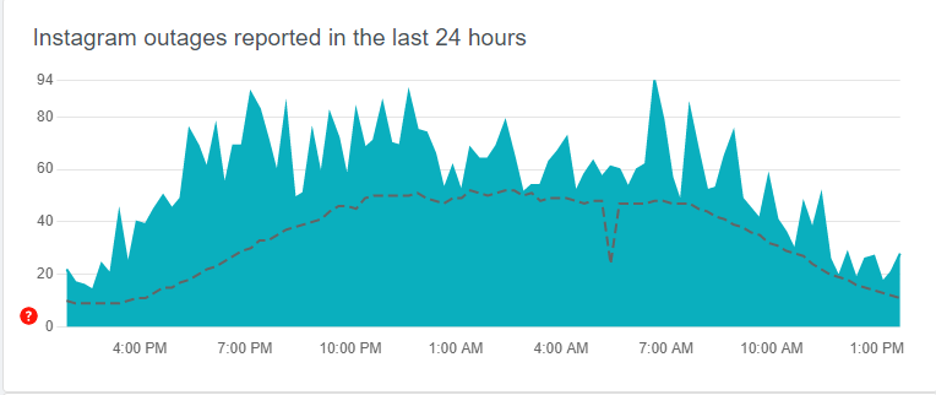
An increase in this chart shows that the Instagram servers are down, and you need to wait for at most 24 hours and the issue will go away by then.
#3 Make sure that the message you have received is not hidden
Sometimes when you receive a message from someone who is not on your following list Instagram will hide it. Also, when someone sends you a message which is offensive or unwanted, Instagram moves that message to a hiding folder.
To see if you have any hiding messages, follow the steps below.
- Go to messages.
- Hit the Requests option.
- Now you’ll see an option called Hidden requests, go ahead and it. Thencheck if you have any hidden messages there.
#4 Clear Instagram cache (Android)
- Get your phone and open up Settings.
- Scroll down and find the Apps option and hit it.
- Look for the Instagram app and hit it.
- Go ahead and hit Storage.
- Now it’s time to clear the Instagram cache. To do that simply hit Clear Cache.
Offload Instagram cache (iPhone)
- Go to the Settings.
- Find the General option and hit it.
- Then go ahead and hit iPhone Storage.
- Hit the Instagram app.
- Now it’s time to offload your Instagram. Simply hit Offload App and that’s it.
- Finally, go ahead and hit Reinstall App.
Every app that you have installed on your device has its own cache. When a file of an app is corrupted or perhaps missing, then the cache may not be able to reload that specific file. As a result, some issues will occur in the app.
By simply clearing or offloading the cache on your device, some issues like when Instagram notifies that “you have a message, but there is no message” will be fixed.
#5 Check your Internet connection
The reason that you have the issue that we talked about is maybe because of a poor internet connection. If your connection is not fast enough then, you may receive a notification. But, when you want to check that notification there is nothing to see.
I myself experienced this a few times before. So the solution to a poor internet connection is so simple. If your Wi-Fi connection is not fast stop using it. Instead, use a mobile data connection. If you use a mobile data connection that is slow then use Wi-Fi instead.
#6 Update your Instagram
You may have been using an old version of Instagram for a long time. Now it’s time to update the app and hopefully, get rid of many glitches and bugs.
If you have an Android phone go to Goggle Play and from there you can simply update your Instagram. Or if you have an iPhone you can do that from App Store.
So if the issue that you have is because of an old version of Instagram on your device then an update will be all you need.
#7 Delete Instagram from your phone
Sometimes this issue will not go away unless you delete the app first and then reinstall it again. When you delete the app what happens is that if there is a corrupted file or a glitch in the app, will be fixed.
So if worse comes to worst, you always have this option which in many cases does fix the issue.
#7 Turn off messages’ notifications
- Open up your Instagram and at the bottom right hit your profile icon.
- In the upper right corner, you will see a three-line icon go ahead and hit it.
- Hit Settings.
- Now hit Notifications.
- Then go on and hit Direct Messages and Calls.
- Here you have a bunch of options, simply hit the second one which is Message, and then hit off.
There might be a glitch or maybe Instagram is down and it falsely notifies you that you have a message. So you can simply do this process and for now, the message notification will be off. After they fix the issue on the Instagram app you can undo this, or in other words, you can turn on the message notification again.
Conclusion
Solving the issue that we’ve talked about in this article is so simple. To solve it, you can simply try out one of the ways that you’ve learned here. So make sure to read them and get rid of this issue. Also, if you have other solutions please feel free and share that with us in the comment section below.


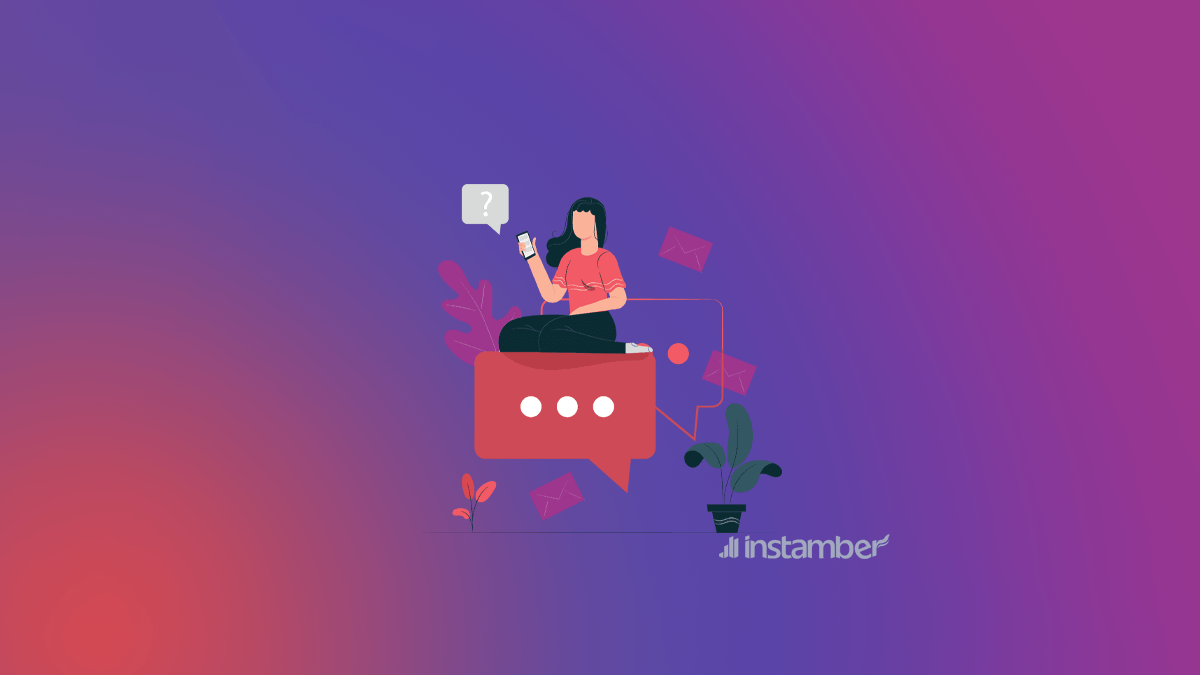


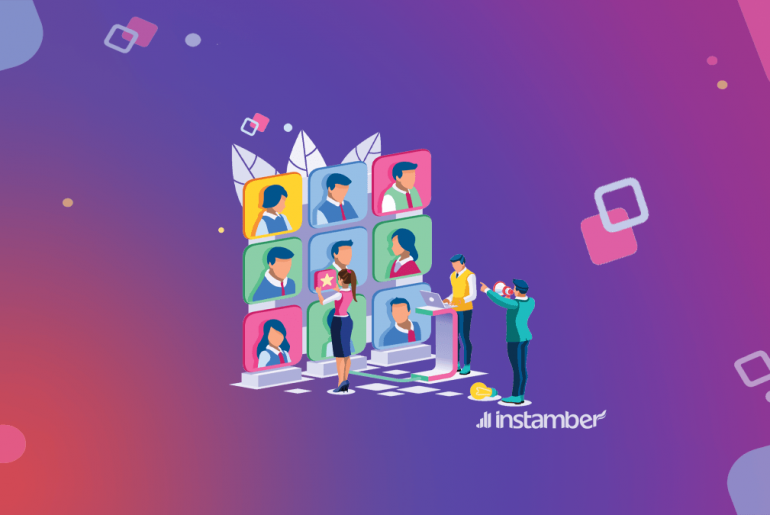
1 Comment
Delete entire inbox was the only thing that worked for me