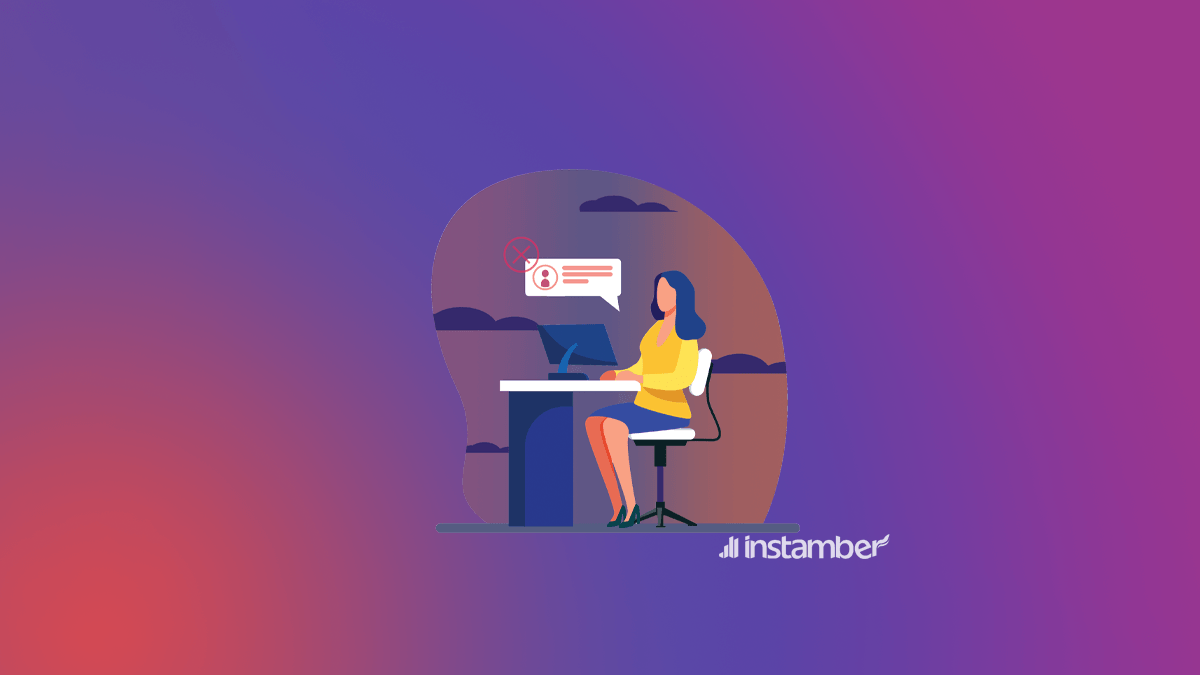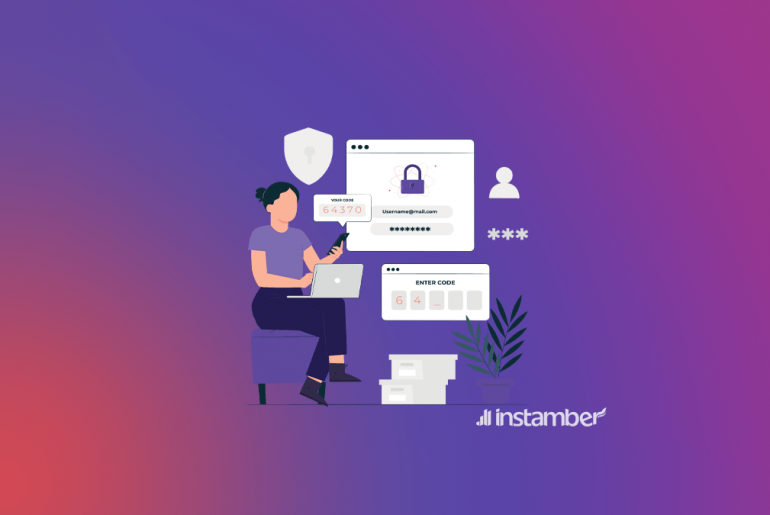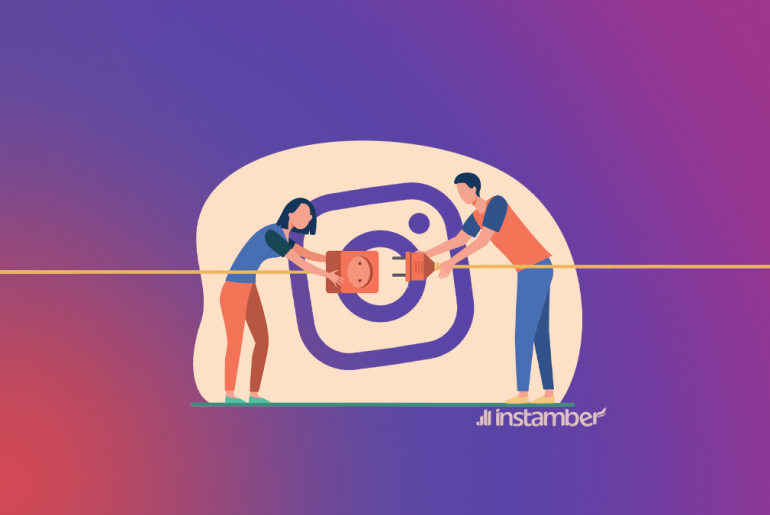Many Instagram users reported that they have issues with Instgaram Direct Messages, which was really frustrating. This incident started on Jule, 5th, and it is still going on.
Why Instagram DMs not working?
The main reason why Instagram DMs not showing is not clear, however, it seems that Instagram is expecting a big update somewhere in the app.
We have analysed the requests by Instagram users all over the globe, and we found out that Instagram is not working on specific countries including India. So, we can assume that Instagram is working on some important updated for these countries.
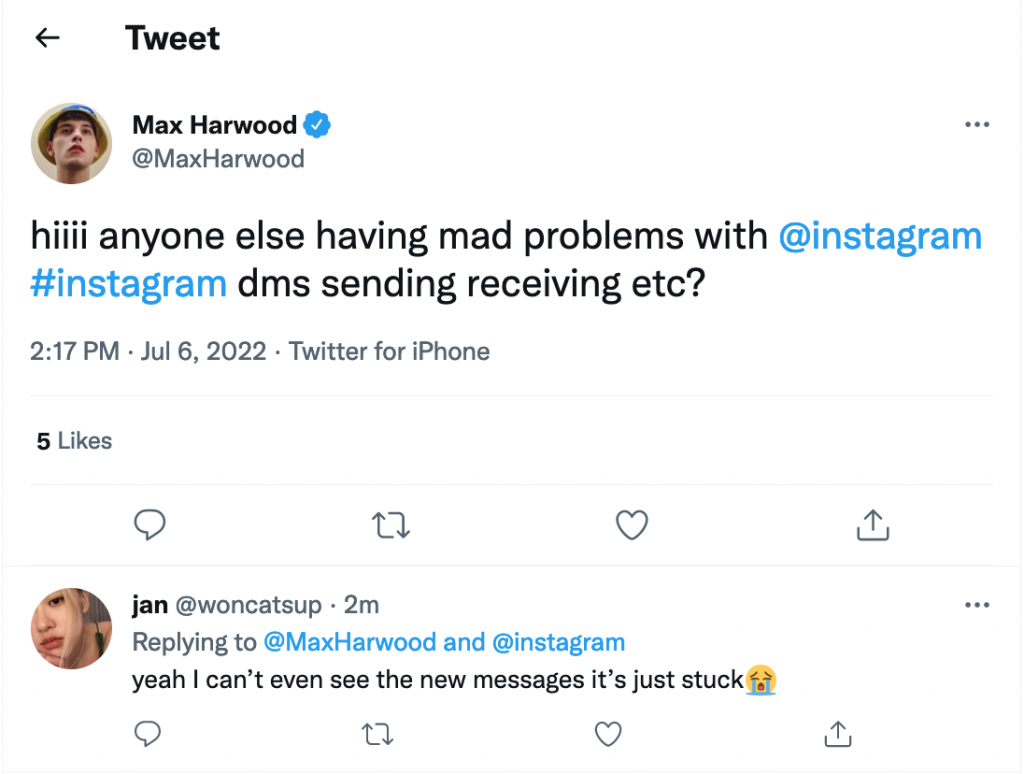
Here are some of the main issues Instagram users were sent:Instagram messages not showing, not loading, or they couldn’t receive any Instagram messages.
• The most probable reason is due to the Instagram server. There are times when the Instagram server is down, and as a result, you may not be able to send a direct message or the direct message may not load.
• There may be a glitch or bug in Instagram.
• You may use an outdated version of Instagram
• Your internet connection may not be stable and strong.
• Sometimes updating to a new version also causes such a problem, however, if this is the case they fix it in the next update.
• Something may be wrong with the Instagram cache. This is also one of the main reasons in many cases.
How to fix Instagram DMs not working?
Since we face this issue because of Instagram down status, so the only thing we can do is to wait until Instagram team fix it, or we check the Instagram down status using some online tools including downdetector.com
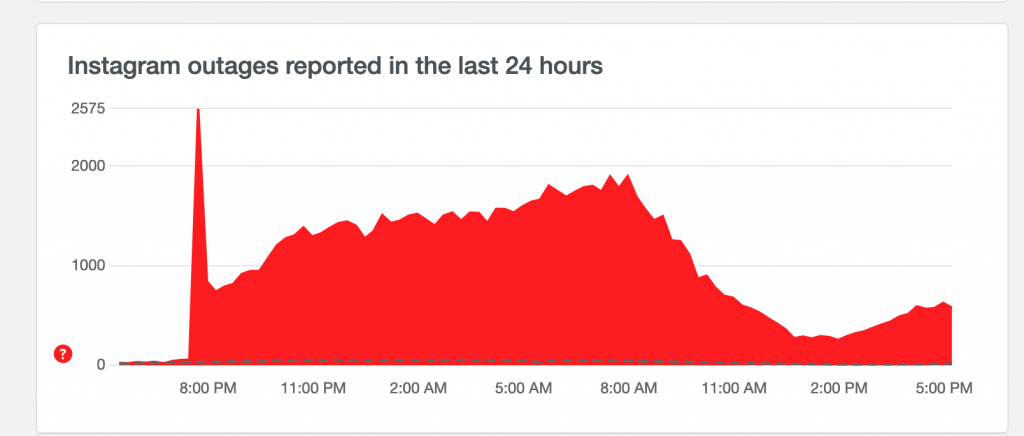
If you open this website, and search for Instagram, and you upward chart, it means this problem still exists.
If you have had problems with your Instagram DM recently and you are not able to either send a direct message or receive one you are in the right place. Recently many users have reported that they have issues with Instagram DM, so you are not the only one who has this issue.
In this blog, I’ll explain the possible causes of this problem and I’ll provide you with some solutions that you can try and hopefully fix the problem. So let’s jump right in.
1. Wait for a couple of hours
This kind of issues are mostly related to Instgaram server, so it’s better to wait a couple of hours, and then try. You can check if Instagram works fine using online tools such as downdetector.com
2. Restart your phone
If something is wrong with Instagram like when the DM does not work properly, just simply restart your phone. This simple yet very useful procedure helps your phone get rid of all the unnecessary data that has been stored up in the RAM.
Believe me, in many cases, a simple restart will fix many glitches in Instagram. So before we get to other solutions make sure to restart your phone and see if the problem goesaway.
3. Make sure you have strong and stable Internet connectivity.
Poor connectivity always causes many problems in the Instagram app. If you think your connection is not fast enough you can switch between Wi-Fi and mobile data connections. So for example, if you’re connected to Wi-Fi, switch that to a mobile data connection and vice versa.
If you don’t know how to check your connectivity and make sure that everything is fine, follow the steps below.
• Type in Speed test in your browser and search for it.
• Then tap the first website that shows up.
• Now all you need to do is tap Go.
• After a few seconds, the website will show your connection speed.
If after running your internet speed test you find that your connection speed is lower than 5 Mbps it means that you really have a poor connection. So simply switch between Wi-Fi and mobile data connection. If neither of your Wi-Fi and mobile data connection is strong enough then try to get internet service from another internet provider in your area.
4. Clear your Instagram Cache
Clearing the Instagram cache which is a simple procedure will free up storage sued by the app. So in many cases when something does not work properly clearing the cache will fix the issue.
How to clear the Instagram cache on iPhone
• Get your phone and open up Settings.
• Go ahead and tap General.
• Now tap iPhone Storage.
• Scroll down and find the Instagram app and tap on it.
• Then go on and tap Offload App. By doing this all the temporary cache will be cleared from the Instagram app and again reimported.
• Now tap Reinstall App. There is a great chance that only by doing this simple procedure your DMs will be reimported from the Instagram server and things will work as usual.
How to clear the Instagram cache on Android
• Open up your Settings.
• Scroll down to where it says Apps and tap it.
• Find the Instagram app and tap it.
• Now tap Storage.
• Then go ahead and tap Clear Cache.
5. Update Instagram To the latest version
If your Instagram is not updated, different problems like what you are facing now may occur in the app. So if you have an iPhone get the latest version of Instagram from the App Store and if you have an android device get that from Google Play.
6. Go back to an older version!
What I’m about to tell you may seem strange however it is true. Sometimes everything is just working fine on Instagram but then you update the app and things suddenly stop working properly! I don’t mean you should not update the app, but you need to know that updating is not always the best solution.
Fortunately, when a glitch or something occurs in Instagram because of a new update, they fix the glitch, bug, or whatever it is in the next update. So if the problem related to DM is due to a new update, there is nothing to worry about, they will fix this as soon as possible.
Long story short if you still have the problem you need to use an older version and that will fix the problem for sure.Do Not use an Older version though! Then after a few days or so that they fix the glitch or bug in the new update, you can go ahead and update your Instagram.
7. Contact Instagram
You can report this issue using Instagram app > Setting > Help > Report a problem
Conclusions
We see problems like this on Instagram all the time. The good news is that there is always a solution to our problems on this user-friendly app. Here on this blog, I’ve provided you with some helpful solutions that you can try and fix the issue.
I hope that you have found the article useful and if you have any other solutions to this problem please share that with us in the comment section below.
Looking for a quick fix for your IG DMs not working? Try one of these 4 guaranteed solutions. (No need to install a new app or disable your account). First, make sure your internet connection is stable. Then, try restarting the app. If Instagram DM not working, uninstall the recent updates (works only for Android), or reinstall the Instagram app. You can also log out of your account and log back in to fix the issue.
How to fix Instagram DMs not working?
Fix #1: Log out of your account and log in again.
Go to your IG profile and press the hamburger menu on top of the right corner (it looks likes three horizontal lines). From there, select Settings and scroll down to the bottom of the page. Choose Log Out under the ‘Logins’ section.
Now, you see the IG Login page again. Enter your username and password to log back into your accounts. Check if the DMs are working properly.
Fix #2: Clear the app cache.
On an iOS device, follow these steps: Go to Settings > Apps > find the Instagram App and select it > select ‘Clear Cache’ and ‘Clear Data’ options at the bottom of the screen.
Android users should go to Settings > Apps > Find the app icon > select Storage > and then proceed to ‘Clear Data’ and ‘Clear Cache.’

Deleting this data should not change or remove anything from your Instagram account. But if you are too worried to try, use one of the other three solutions instead.
Fix #3: Uninstall the recent update or reinstall the app.
iOS users cannot uninstall Instagram updates to go back to an older version. So, if that is the case, uninstall the IG app and download it again. (It may require you to log in to your account after reinstallation).
Android users can undo a recent IG update to fix any Direct Message issues. To do so, go to your Settings > Apps > select the Instagram application > press the three dots on the top corner > choose ‘Uninstall Updates.’

You can always update the app again. But before that, head back to your DMs to see if the fix has been effective.
Fix #4: Use a free VPN.
Sometimes, fixing the DM problem is as easy as using a VPN application. We recommend Turbo VPN to Android users and Hotspot Shield for iPhone or iPad users.
Other Fast Solutions
Here are some alternative ways to fix Instagram DM not working in 2021.
1. Force Stop the App (Android)
Go to your Settings and proceed to find Instagram in your Applications. Select the icon and press the ‘Force Stop’ button.
2. Use the Desktop Version
Log in to your IG account on a browser using a laptop or PC. To do so, you need to visit the Accounts & Login page first. Enter your username and password to access your profile on your computer. Try sending messages via the desktop version and see if it works.
This is a temporary solution as you cannot send images directly from your camera or make video calls.
3. Send an in-App Help Request
On your profile, select the hamburger menu (three horizontal lines). And then select Settings and from there, go to the ‘Help’ section. Choose Report a Problem and proceed to select it again in the new tab. You will see a blank space with a note saying, ‘Briefly explain what happened or what’s not working.’
Here, you can ask for a DM fix from the actual IG support team. If you don’t know how to explain your issue, use the following sample text.
“Hi, dear support team. I’m having trouble with my direct messages, and it’s not working properly/I cannot send or receive messages. I’ve tried everything, including reinstalling the app. But the DMs still not working.”

Note: You can submit a screenshot of your DM problem to make your request clear. But do not expect a quick response because the Help Center is usually way busy to take care of all the messages.
3 Primary Signs that Your IG Account’s DMs Are Down
If your internet connection or wi-fi is a-okay, the following red flags indicate a problem with your messages.
# 1 False notifications.
Most users receive notifications. But when they open the IG app, there are no messages. Some others see ‘Requests’ in their DMs. However, they become invisible after the user clicks on button. Facing any of these issues points out that something is wrong with your account.
# 2 One-sided problems in sending/receiving messages.
An obvious red flag is when the Instagram DM is broken only for one side of the conversation. For example, your friends can send you messages. But you either cannot see them or respond to them. If that is the case, you need a quick IG Direct Message fix.
# 3 Disappearing DMs.
When someone sends you a message request and deletes it before you allow it, the conversation will disappear from your account. However, if you see other messages go missing for no apparent reason, you might be dealing with a DM problem.
Note: It Might be a Mega Issue in Meta
You do not always need to fix a broken Instagram DM. Sometimes, the issue is nationwide or worldwide. For example, back in October 2021, Meta (also known as Facebook) faced a major outage that caused most of its apps to stop functioning.
So, before looking for a DM fix, make sure there are no active outages in your area. One way to do so is by Googling ‘Instagram outage.’ You will find lots of monitoring websites such as Downdetector.com that would tell you if IG is down.

3 Methods to Prevent any Instagram DM Problems
You are here to know how to fix Instagram DM not working. But there are ways you can stop such issues from happening in the first place. Use these three techniques to keep your Direct Messages up and running all the time.
# 1 Keep Your Phone and App Updated
Your phone’s operating system should support the current version of the IG application. So, you want to make sure that your Android or iOS is as updated as possible. You also need to keep up with the application updates.
If checking for new updates sounds complicated, turn on automatic downloads on your phone. This way, your cellphone will detect the new version of applications and install them when a wi-fi connection is available.
Here is how to do so on an iPhone. Go to Settings > iTunes & App Store > Turn on “Automatic Updates” under the Automatic Downloads section.
For Android devices, go to your Google Play profile. Select Settings Network Preferences > Auto-update apps > Over wi-fi only.
# 2 Leave Enough Free Space on Your Phone
If you are an Apple product user, it’s best to leave at least 2 GB of free space on your device. That way, you can make sure Instagram is not crashing because of storage shortage. Android users need at least 200 MB of free space for a reliable experience and to avoid in-app crashes.
# 3 Keep the IG DM Limits in Mind
Exceeding 100 direct messages per day may result in an ‘Action Block.’ It would help if you also kept your account spam-free because spammy messages can get you banned or suspended.