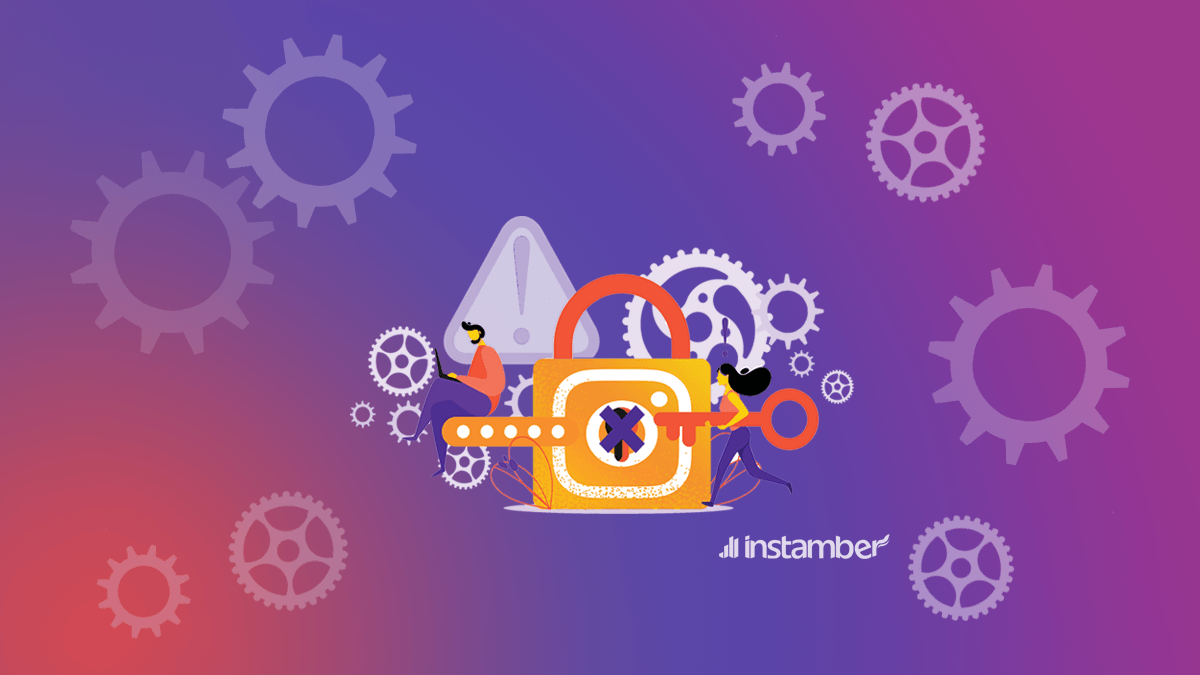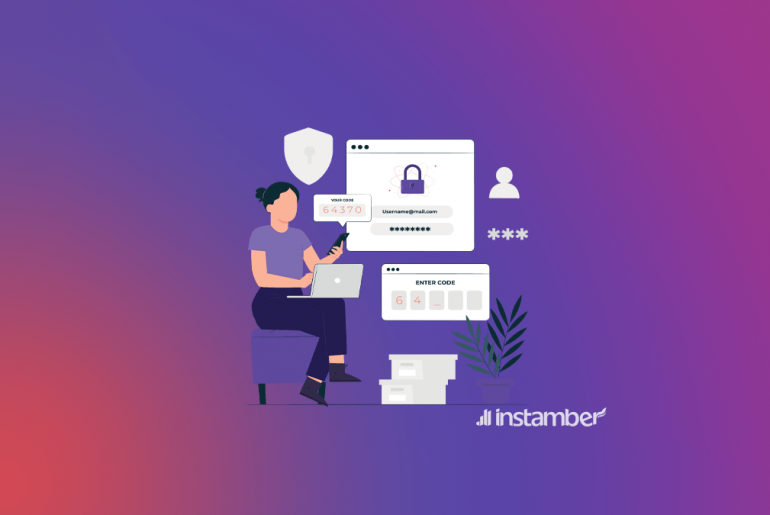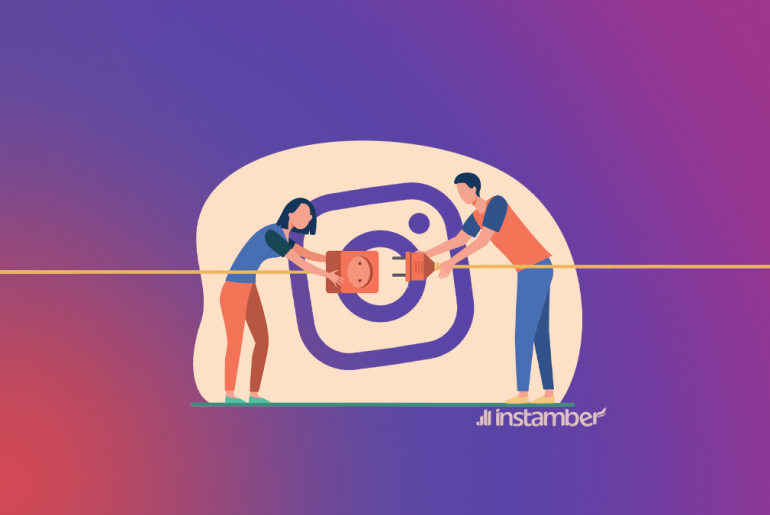Recently, many Instagram users report that they can’t log into their Instagram accounts through the app. But why does this happen, and how can we solve the problem? If this has happened to you, here are some ways to solve can’t logging in to Instagram.
4 Common Instagram login issues
The main reason why you can’t login to Instagram now is Instagram down status. You should check if Instagram is down at this moment with Downdetector, which shows down server of Instagram that mainly prevent users from login in.
Issue 1: Sorry, there was a problem with your request. Please try again later.
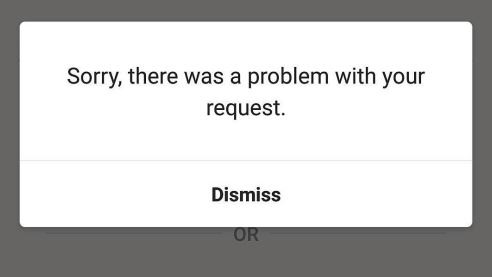
Issue 2: We Couldn’t Connect to Instagram. Make Sure You‘re Connected to the Internet and Try Again.
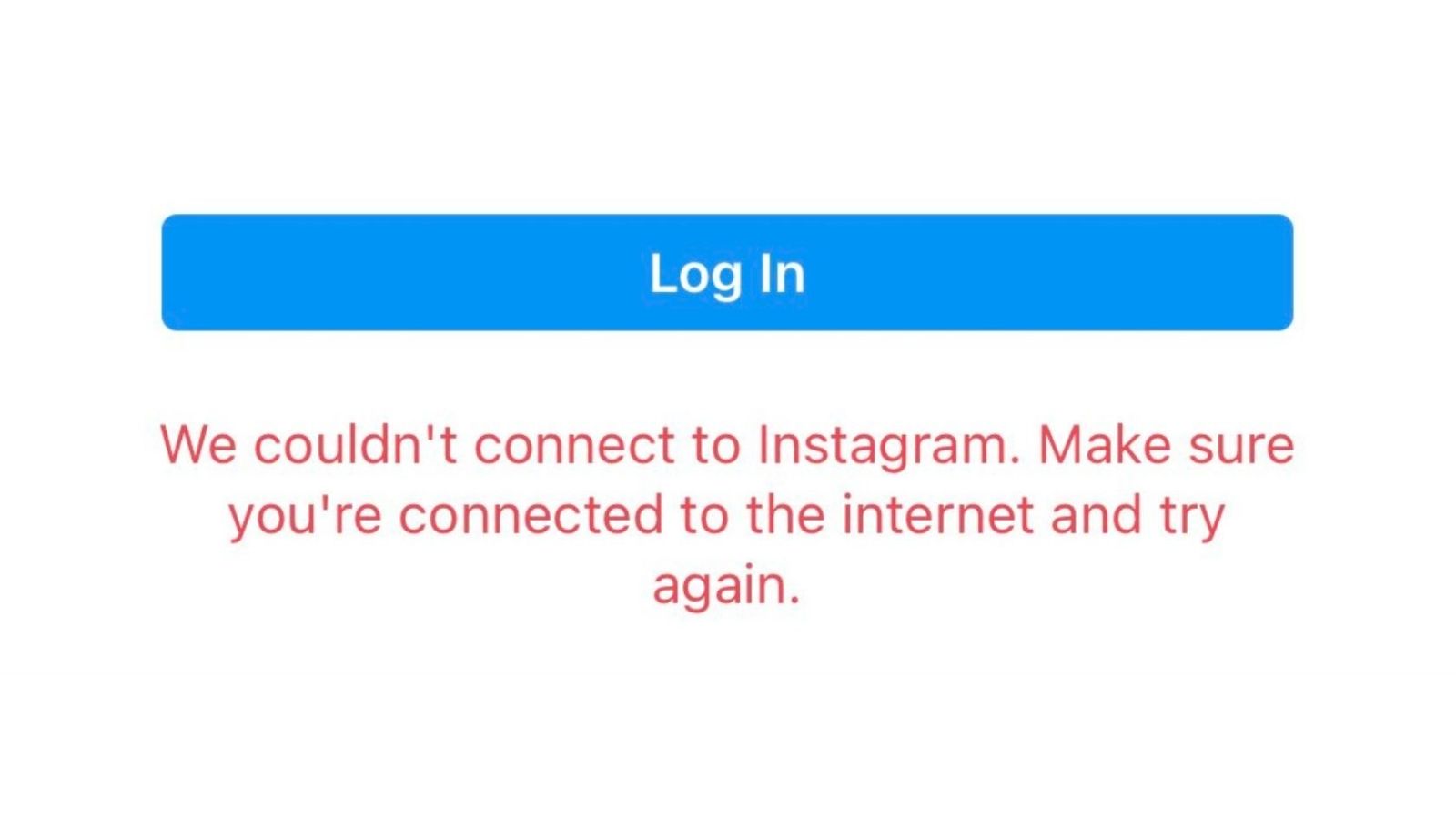
Issue 3: There was a problem logging you into Instagram. please try again soon.
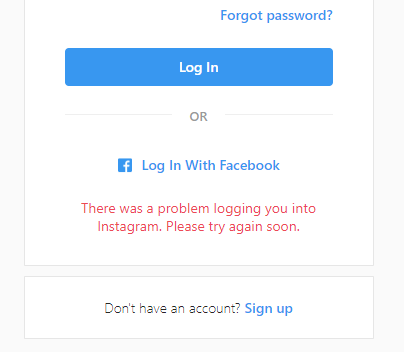
Issue 4: Instagram runtime exception
A number of Instagram reported that they can’t log into their accounts, and they face an error of Instagram stopped working or Instagram keeps stopping. the main reason for this bug could be Instagram app itself, and nothing from users’ side. So, to get it fixed,you must wait for a couple of hours or even days, until Instagram back to the normal status.
Meanwhile you can check the status on downdetector.com to see if other have the same issues or not.
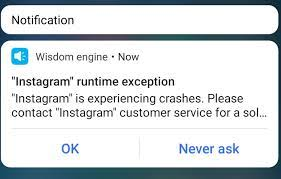
You must try another way to log in. There are many reasons why you may not be able to log in to Instagram. For example, sometimes, there may be a problem with your Internet or Instagram servers are out of reach. But where exactly does the problem come from? You should understand why you can not log in to Instagram and check it by examining the following reasons.
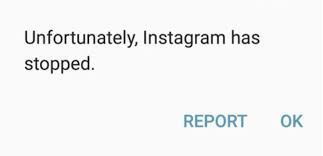
Why Can’t I log into Instagram?
Here are the most common reasons why you can’t login into Instagram account.
However, this happened to me also, and I without changing the password, I could login after a couple of minutes.
So, do not change the password if you have got it already, just because you can’t login. It will be fixed if you login with the known-device for Instagram.
# 1 Instagram is down
The main reason why you can’t log into Instagram is due to Instagram down status.
This is the simplest method, You can also use Downdetector. The steps to check the status of the Instagram server on this website are as follows.
The Downdetector website is one of the best applications for checking the status of application servers that send information in real-time. For example, you can get complete details about the status of the Instagram application even in the last 24 hours. If you see an increase in the chart, you should wait couple of hours for Instagram back to the normal status.
If Instagram or Facebook is down, you see some charts like this:
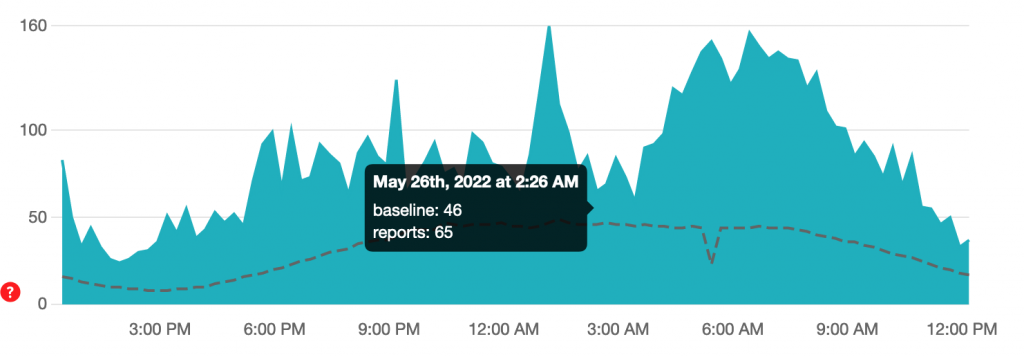
As we said, sometimes the problem of not logging in to Instagram is due to a problem from the central servers of the application itself. In this case, to understand where the problem comes from, you have to open your browser and enter your Instagram address on it and wait to see if Instagram loads or not.
To make your review easier, most of the errors sent by users from a specific service such as Instagram are displayed along with troubleshooting methods.
If the Instagram servers had a problem, you should open the application again a few hours later and login to solve the problem, and be able to log in to your account.
#2 You have violated Instagram terms
If you have recently created your account, and you did follow many people, or liked many posts, Instagram might have limited your access. This might happens if you have connected your Instagram apps to the 3rd party apps.
To make sure, you need to check if your Instagram account is available or not (use another Instagram account to check).
#3 You’re not connected to the Internet
It is well worth to double check your internet connection. If you are using WiFi, it’s better to switch on Mobile Data and vice versa. Try again with a new connection.
#4 You’re using Instagram app
If you can’t log into Instagram on Instagram app, it’s better you change your device, and check it on a computer. If you see the same error, it most probably an Instagram bug.
#5 You’ve entered wrong login info
First of all, let’s start with the most fundamental problem. Do you enter your account information correctly when logging in to Instagram? If the error that appears to you indicates that you are entering your username or password incorrectly, the problem is quickly resolved.

#6 Your password is wrong
Once you thoroughly check the password, you enter the Instagram login section. Don’t you write an extra letter in it? Do not enter uppercase or lowercase letters? Sometimes it is even challenging to enter a letter in your password. So write your password more carefully once again.

#7 You’ve used “@” to sign in
You should NOT put @ in the username field. This may be true in the Instagram app to mention other users, but it will cause an error when logging in to Instagram.
#8 Spelling is wrong
Look for a typo in your username. Sometimes it is possible to spell letters or put an extra space in the character string. So both in the username and password section, you can solve this problem by retyping the items.
#9 You’re using auto-fill
Delete the auto-filled username and password settings to solve can’t log into Instagram. Suppose you have enabled the auto-filled username and password option on your phone or in the browser section and have previously saved your username or password incorrectly. In that case, you will probably have trouble logging in to Instagram. You can fix this problem by disabling the autofill option on the phone, or you can delete the input values and re-enter it.
How to fix the Instagram login problems?
If, after all the above methods, the problem of can’t log into Instagram remains in place, you can check the following steps to see if your problem is solved or not. If you encounter the Please check your username and try again; your account may be disabled.
1. Check if Instagram server is down
Instagram login problem mostly happens when Instagram is down. So, you better wait a couple of hours, then try again. So, wait for a couple of hours for Instagram to fix its server
2. Check your Instagram Username
If you encounter an incorrect username error, you may have entered your username or password incorrectly. But if this is not the case, how should I know what is the username? Here are some ways you can retrieve your forgotten username.
- First, log in to the email that you have registered on Instagram.
- Search for Instagram in the inbox section of your email. you will see all the emails sent to you by Instagram.
- In this list, look for the first welcome email sent by Instagram to create an account.
- You can find your username at this email address.
- If you have deleted this email, there is only one way to log in to Instagram without having your username. Using the email or phone number with which you registered on Instagram is also effective. You can enter your email address in your username field and enter the password you remember.
- If you can log in to your Instagram account with this information, you can read your username from the profile section and save it for future logins.
3. Reset Instagram Password with Email
In the following case, we assume that you have forgotten your Instagram password. Many users face this problem, and there are many solutions, so do not worry. In this case, you must reset your Instagram password.
- First, open the Instagram app from your phone.
- On the login screen, tap “Get help with signing in” on Android or “forgot password” on iPhone.
- Then enter your username or email that you know belongs to the same account whose password is missing.
- Click on the “Next” button.
- Keep in mind that if your password reset is successful, an email will be sent to you stating Your Instagram password has been changed.
If you change your password, you can log in to your Instagram account with the same password and no longer encounter the can’t log in to Instagram error.
4. Login into Instagram with SMS code
Suppose you forget your email and have no access to it. So what method should be used to recover the Instagram password or fix the problem of not logging in to Instagram?
This way, you can log in with your phone number and reset your password if you have already registered it in your account.
- First, open the Instagram app on your phone.
- On the login page, click on “get help with signing” in Android or “forgot password” in iPhone.
- In the next section, you will be shown two options that you can reset your password with a phone number or username.
- In this section, click on the phone option and go to the next step.
- Wait for the SMS will be sent to you.
- There are two modes: a six-digit code will be sent from Instagram, or a direct login link will be sent to you via SMS. In both cases, you must open the SMS and log in to Instagram with its instructions.
- Finally, you can go to the change password page and choose a new password for yourself. If you are still having trouble logging in to Instagram, you can take the following steps.
5. Log in via Instagram desktop
Another way to fix the Can’t login to Instagram account is to login via the Instagram website. This way, you can find out if the problem is with the Instagram app, the phone, or something else.
Enter this application through the direct Instagram login link in the browser and see if there is a problem logging in or not.
The browser version of Instagram is the same as the app, although there are differences when sending a story or post to the browser version.
The version of the Instagram browser is slower than its application, and many functions do not run on it. Of course, the Instagram app has many bugs, so it is more difficult to update than the browser version.
In many smartphones, malicious data may have been created in the operating system by opening countless applications in a row. Not closing this data on the phone’s memory space will cause problems for other applications. These are called bugs or glitches and sometimes prevent you from logging in to Instagram.
There are ways you can get rid of these bugs, which we will explain below.
If you log in to Instagram via a computer or laptop, the first thing you need to do to fix the problem is to reload the Instagram page.
- Touch the Reload icon on the browser to refresh the page.
- You can refresh the browser screen with CTRL + R keys on Windows.
6. Update the Instagram App to solve can’t log in to Instagram
Another problem that permanently prevents you from logging in to your Instagram account is that the Instagram app is not updated with the final version. You can quickly fix the problem by updating it on Android and iOS operating systems.
To do this, do the following steps on Android and iOS phones:
- First, enter the Google Play Store for Android phones and the Apple App Store for iOS phones.
- Search for the word Instagram through both applications with the search option.
- Then find the app and open it.
- There should be an update option next to the app. Click on it to update the app.
7. Refresh the web page and clear the cache
If the bug problem on the browser is cached due to data, how can it be fixed? In this case, there is a general method for all browsers on the computer or laptop.
- In Windows, for most browsers, when you are on the Instagram page, you can press CTRL + F5 several times at the same time to clear the browser cache for this page.
- On a Mac, you can do this with the COMMAND + OPTION + R buttons simultaneously on the Safari browser to clear the browser cache for Instagram altogether.
8. Restart the Instagram App
If the problem is with the Instagram phone app, you can fix the problem by restarting it.
- First, close the Instagram app or remove it from the list of apps by opening Recent apps on Android.
- On Android phones, you can also enter the app info by holding your finger on the Instagram application icon and then touch the Force stop option. This generally closes and launches Instagram.
- After that, you have to open the Instagram application on the phone again to solve the Can’t log in to the Instagram problem.
- From this section, if you have entered your mobile number, a link containing Logging into your account and resetting your password will be sent to you via SMS. If you are logged in with an email, an email containing a password reset link will be sent to you. You need to open it and click on the link you see on the email page.
You can then create a new password based on the instructions on the page.
9. Use a device you have used before
If you are using a new device, Instagram usually won’t let you login. So, it’s better you use a device you have mostly used to login to Instagram. Then go through forgot password, or Need More Help, and reset your password.
10. Restart your Device
Suppose the method mentioned in the previous step does not solve the problem, and you are sure that it is precisely the operating system bug. In that case, you can restart the operating system itself.
Sometimes some operating system processes, whether Android or iOS, do not allow other applications to work correctly, so it is necessary to restart and run all processes from the beginning by restarting the device.
These processes, which run in the device’s background, are eliminated by restarting and starting their routine from the beginning. Of course, there are different ways to restart Android and iOS phones, but you can do it by following the steps below.
How to restart iOS devices
- On iPhones, first, do this by holding down the Power button and waiting for the Slide to power off the window to appear.
- Then you have to drag the slider to turn off your device.
- After turning off the device, press the power button again to turn on the phone.
- Finally, open the Instagram application on your phone to find out if the problem of not logging in to the account has been solved or not.
How to restart Android devices
- For Android phones, first, hold down the power button for a few seconds
- Then a menu will open for you
- From this section, touch the Restart option to turn off the device and restart.
- Finally, open the Instagram application to see if the problem is resolved.
11. Sign In to Instagram through Facebook
Another way you can solve can’t log in to Instagram is to do it through Facebook instead of logging in with a username and password. Of course, your account and Facebook must be connected. Otherwise, you can not do this. Of course, if you get the error “Sorry. You received a “There was a problem with your request,” You can also use this method.
How to prevent Instagram login issues?
If you can solve the problem, you should look for ways to prevent it from happening again. So here are some ways you can no longer get the Can’t log in to Instagram error message. In addition, try to remember all the methods you have tried before.
Link Your Instagram and Facebook Accounts
If you have not yet connected your Instagram account to Facebook, you can do so now. You must first have a Facebook account. If you already have an account that does not exist, you should log in to Facebook and create an account if you do not have one.
After creating an Instagram account (or if you have an account), you can connect it to your Instagram account via the following.
- Once your Instagram account is open, click on the hamburger menu at the top.
- Then click on Settings at the bottom of the menu.
- Then under the Facebook option, open the Account Center menu.
- From here, you can open the Logging in across accounts option and then click on Add accounts.
- Then enter your Facebook account information and then click Continue.
So far, you have been able to connect your Facebook account to Instagram. But if you could not log in to Instagram later, how can you solve the problem by logging in to Facebook? Follow the steps below to do this.
- First, open the Instagram website through your browser. It does not matter which browser.
- Then log in to Instagram with your account.
- From this section, go to Profile and open the menu hamburger icon and go to the Account section by entering Settings.
- At the bottom of the Accounts section, you will see the Linked Accounts option. Separate any Facebook account from Instagram here.
- Go to Facebook again and create a new account. Of course, a new account can only complete the basic information, and there is no need for photos and other items.
- Log in to your Instagram account again through another device.
- Now connect your Instagram account with the Facebook account you created.
- Then on the primary device, clear the cache of the Instagram app
- Restart the Instagram app.
- Finally, log in to Instagram with your Facebook account. On the Instagram login page, you must click the Login with a Facebook Account option.
Of course, this method is a bit complicated, and you may have problems in some stages, but try your best to solve the situation in the best way. If there is a problem, you can raise it via email with the Instagram support system.
Conclusion
In this article, we reviewed ten ways to solve can’t log into your Instagram account to see how you can easily log in to your account. If you have ever encountered such a problem and were able to solve the problem through this article, be sure to send your comments on how to solve the problem. You can create a fake Instagram post without installing any app on your mobile using fake Instagram post generator by FakeInfo.
Finally, if you are curious to learn how to fix other Instagram issues you can read Instamber blogs! feel free to ask your question in the comment section.