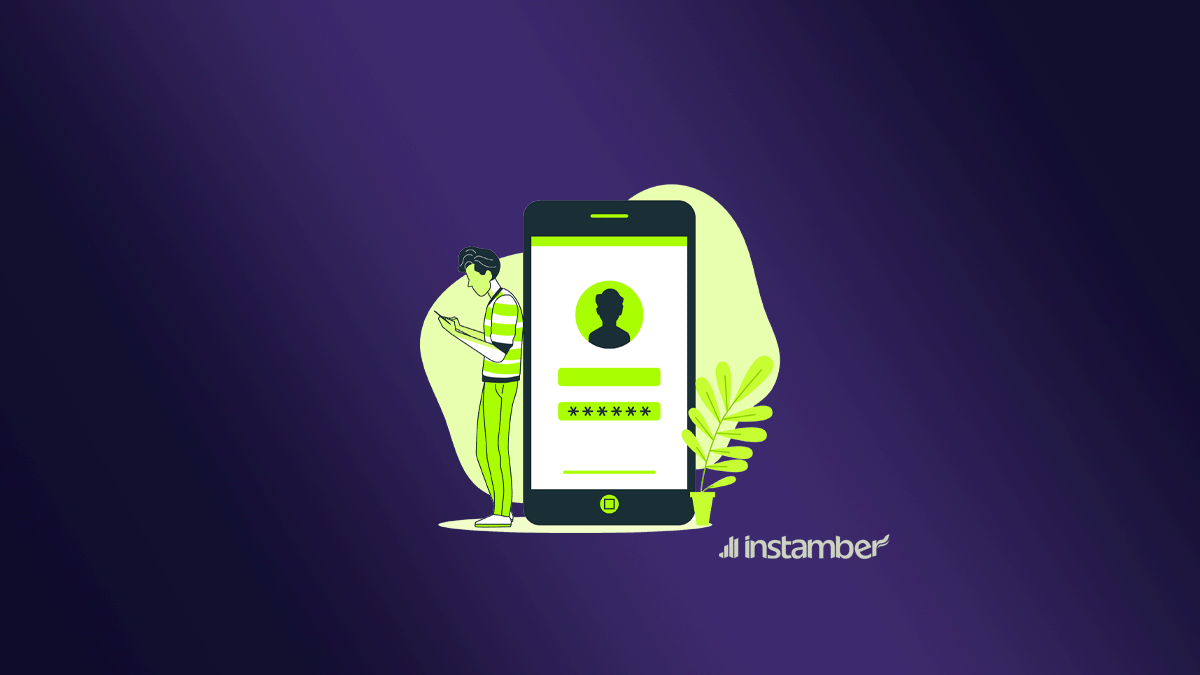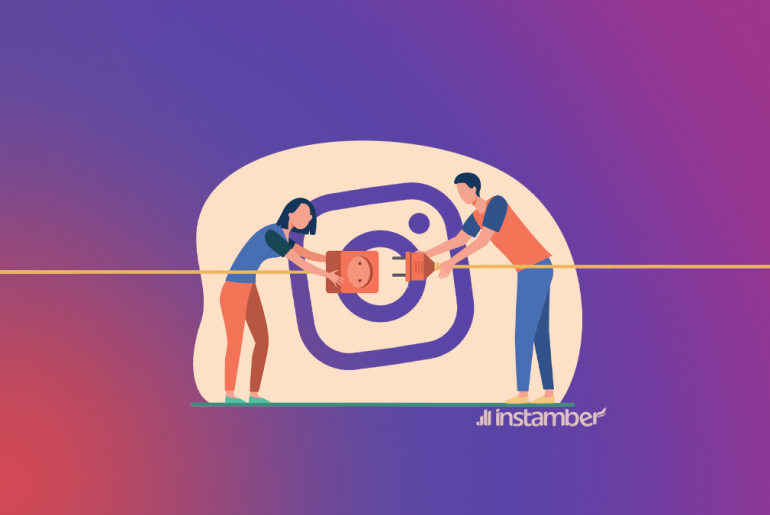When you request a Supercell verification code, Supercell will send it to you on the spot. However, recently some users of Supercell have been complaining about not receiving Supercell ID code.
That’s why we’ve decided to write an article about this subject and explain the possible reason, and provide you with some solutions. By reading this article, you will hopefully fix the issue and get the Supercell code.
Why isn’t Supercell sending you a verification code?
When it comes to Supercell not sending verification code, usually one of the following is the main cause of the problem.
- You haven’t entered your email address or phone number correctly
- Your internet speed is not good enough
- You are using a VPN which can cause an issue when trying to get a Supercell code
- There is something wrong with Supercell, or in other words, its servers are temporarily down
- You have enabled block unknown numbers or messages on your device
- Perhaps Email filtering is enabled on your phone
- An antivirus or security app is causing the issue
How to fix Supercell “not sending verification code” to your email
If you are facing this issue, then one of the following solutions will help you receive Supercell ID Verification Code.
- Double-check your email address
Before you take any action, carefully check the email address associated with your Supercell and make sure you have typed it correctly. Even a minor typo or misspelling would stop the verification code from being delivered.
- Check your spam folder
Sometimes emails that are sent to you will not land in your inbox, instead, they will land in the spam or junk folder. So instead of looking for the Supercell verification code in your inbox, look for it in the spam folder, you will very likely find it there.
- Disable Email Filtering
Some email providers will prevent their users from receiving certain emails from unknown sources. Obviously, this affects emails containing Supercell verification code as well.
Therefore, you need to disable Email Filtering and request a new code. This will probably solve the issue and you will receive an ID verification code from Supercell. Just keep in mind that based on your email provider whether it be Google, Yahoo, Outlook, etc., you need to take a different action to disable Email Filtering.
- Other solutions to fix not “receiving the Supercell verification code”
If the above solutions didn’t help, the following information might help you to get the code.
- Restart your device
- Use a different internet connection
- Uninstall and reinstall the app, then request a new code
- Update the Supercell app
- If you are trying to get the code via a browser, test other browsers as well
- Temporarily disable your VPN
- Temporarily turn off your security app, windows firewall, etc.
- Clear cache and data
How to fix Supercell “not sending verification code” to your phone number
In rare cases, Supercell will not you a code to your phone. When that happens, obviously, you can’t verify your identity so as a result, you can’t access your account.
Keep reading, one of the below methods might be the possible solutions
- Check your mobile number
In most cases, you don’t receive the code because you have not entered the correct phone number. If that’s the case, Supercell won’t be able to send you an SMS with a verification code. So it would be worth double-checking the number you have entered and changing it if needed.
- Turn off Filter Unknown Senders
If you have enabled this option or it is enabled by default, then Supercell won’t send you the verification ID Code. So turn this option off and then request a new code.
Get your iPhone and go to Settings> then go to Messages and from there simply disable Filter Unknown Senders
If you have Android, you need to open your messages icon > then go to Settings and turn off Spam protection. Just keep in mind that on your Android device, you may see another option in the same menu, however, things are almost the same no matter what device you’re using.
- Other solutions to fix the issue
- Use a different phone number
- Disable any antivirus or VPN before you request a code
- Switch between two internet connection
- Remove the app and wait for a few minutes then install it again
- Try again later
- Contact the Supercell support team