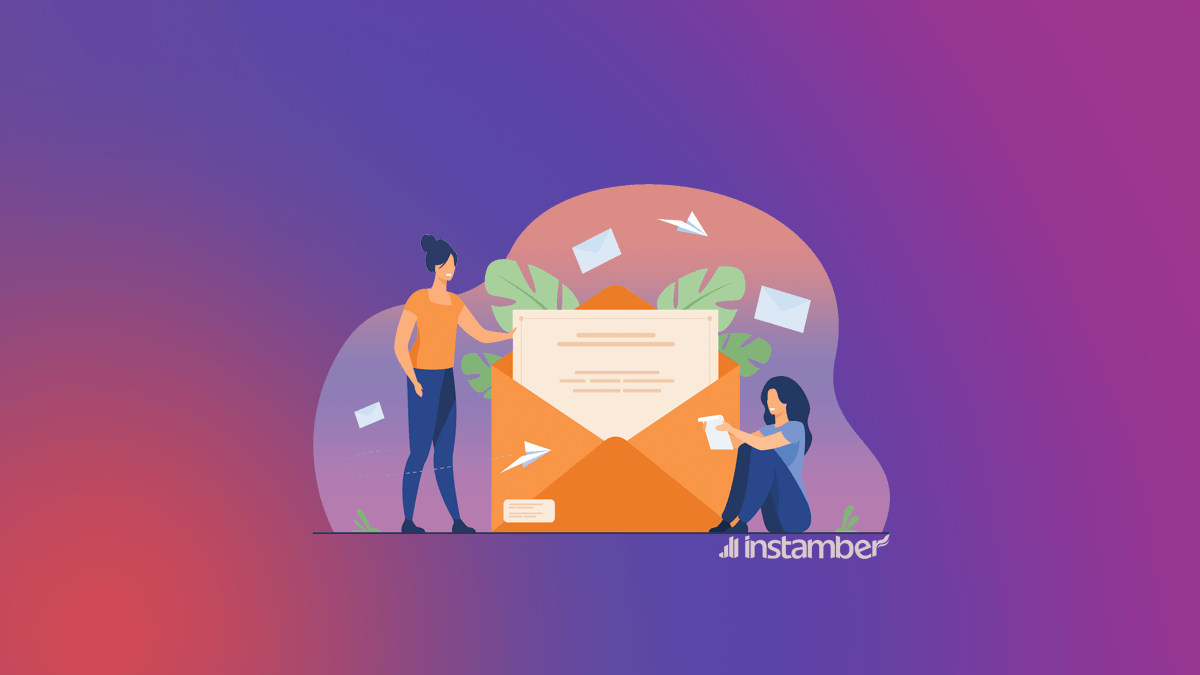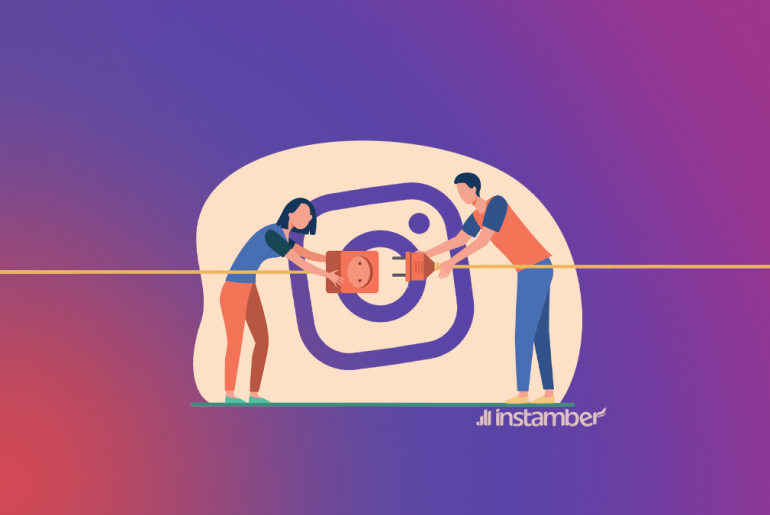In this article, I will show you what this email is and how to prevent hackers who are behind this. Also, if your account has been hacked by some scammer I will show you how to get it back via some simple steps. So make sure to read the entire article.
What is security@mail.instagram.com?
Security@mail.instagram.com is a legitimate email address associated with Instagram’s security team. It is used for communicating with users regarding account security and reporting suspicious activity. However, it is important to note that scammers may also try to impersonate this email address, so it’s important to be cautious and verify the authenticity of the email before providing any personal information or taking any actions.
At first look, there is nothing fishy about this email. Also, whoever is behind this, will try to persuade you that someone logged into your Instagram account. They will then ask you to reset your password through the link that they sent you. Here they are actually trying to hack your account. So again be wary and do not open those emails, and do not follow what they ask you to do either.
Instagram email address starts with no-reply:
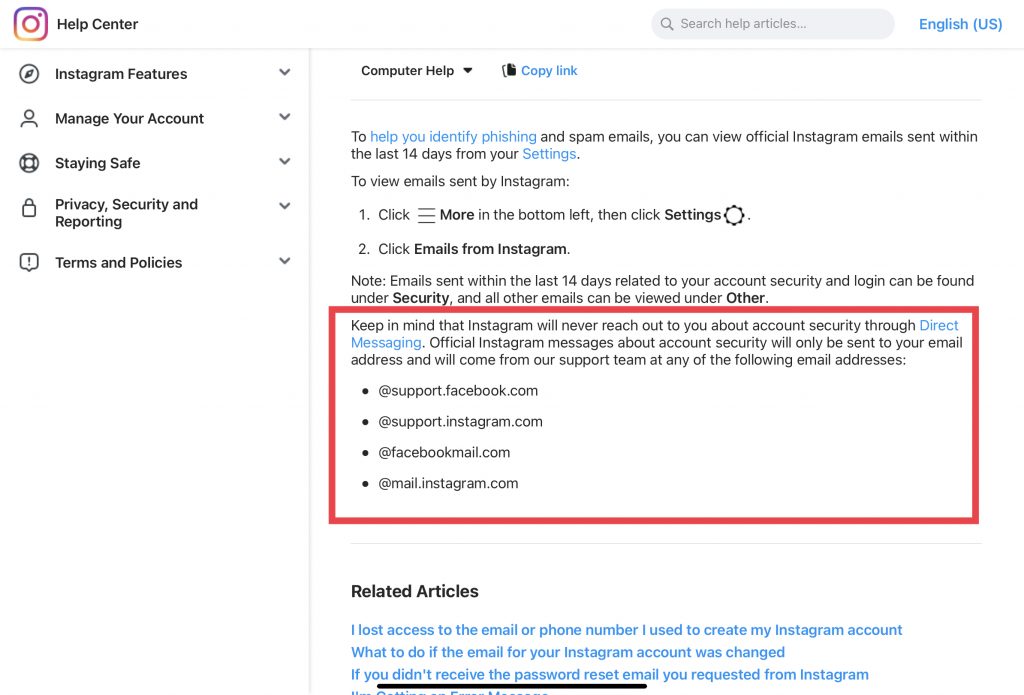
It’s important to remember that Instagram will never ask you for your password or personal information via email or any other means. If you receive an email requesting this information, it is likely to be a phishing scam and should be reported to Instagram immediately.
Always be vigilant when it comes to your online security. Keep your password strong and unique, and avoid clicking on suspicious links or providing personal information. If you have any doubts about the legitimacy of an email or message, you can contact Instagram’s customer support team for assistance.
How to prevent getting hacked by security@mail.instagram.com?
It’s also a good idea to enable two-factor authentication for your Instagram account to add an extra layer of security. This way, even if someone else gets hold of your password, they will not be able to access your account without access to your phone or email address.
For this particular case, there are some steps you can take and make sure if this email is really from Instagram or if there are some scammers behind it.
So if you receive this email or any other email, especially those that look fishy first make sure if they have been sent by Instagram. To do that follow the steps below.
- Open up Instagram and head over to your profile at the bottom right corner.
- In the upper right corner tap the three-line icon.
- Tap the first option which is Settings.
- Then tap Security.
- Now go ahead and tap Emails from Instagram.
- Here you can see all the emails that Instagram has sent you. So verify which emails are scams and which are not. To be clear, the emails that Instagram sends you should appear here. If they don’t appear here then they are fakes or scams and hackers are behind them. What you need to do is simply ignore the emails that do not appear here.
What to do if your account has been compromised?
If you think your Instagram account has been compromised and someone has probably hacked your account, first follow the steps below and make sure what you think is right.
- Go to your Instagram and at the bottom right corner tap your profile icon.
- Tap the three-line icon on top of the screen.
- Tap Setting.
- Tap Security.
- Now find Login activity and tap it.
- Here you can see all the places that you or maybe someone else has been logged into your account. For example, if you live in America and you see that you’ve logged into your account from another place then your account has been compromised. Because in reality, someone else from a different place has logged into your account. If you use a VPN that will also affect this, so keep that in mind.
- So if you see that you were logged in from a different place and that looks fishy, simply tap the three dots icon and then tap Log out.
- Once you’ve done that tap Change password and then simply change your password.
What to do if your account has been hacked?
In some cases when your account gets hacked, you may not able to access it. Because the hacker may change your password or maybe he controls your account. Also, he might set up two-factor authentication in your account using his phone number. In such a case follow the steps below.
- As usual, log in to your account and then tap Forget password?
- Tap Try another way.
- Again tap Try another way.
- And look for My account was hacked and tap it.
- Here you have two options tap the first one and then enter your email address and tap Submit.
- Then they will send you a code to your email. Make sure to use another device to check that code. Because if you go out of the Instagram app to check the code, you will lose the steps in the process. So use your laptop, tablet or other devices to check the code.
- Enter the code and tap Confirm.
- Once you’ve confirmed, a video selfie will start. So be prepared and make sure the lighting and everything are good.
- Then tap Submit video.
- If it fails, or something, don’t give up. Just do the same process.
- So after you’ve done all that a window will pop up telling you your request was received and simply tap Done.
- You will immediately receive an email. If you open the email, it reads something like you need to wait for a business day.
- So after one day or so they will send you another email through which you can reset your password and get a new one. However, if you receive an email that says your information couldn’t be confirmed, don’t give up and do the process again until you get confirmed.
- After you get a new password, immediately go to your account and also set up your two-factor authentication. Also make sure to log out the hacker from your account. I explained how to do that in the previous section of this article.
In summary, security@mail.instagram.com is a legitimate email address associated with Instagram’s security team, but you should always be cautious and verify the authenticity of the email before providing any personal information or taking any actions. Remember to keep your account secure by using strong passwords, enabling two-factor authentication, and reporting any suspicious activity.