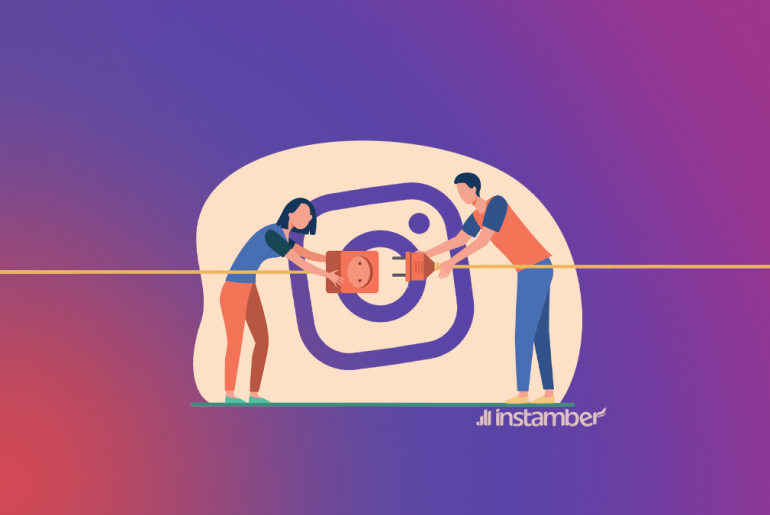In this article, we describe how you can send a voice message on Instagram but first let’s talk about Instagram. This social media is one of the most popular social networking apps in the world. The platform gains thousands of new users and has more than 50 million posts daily. Facebook’s social media platform has borrowed several features from its competitor Snapchat, and the app has received another update that introduces a new feature which you can send voice messages on Instagram.
This time it seems that this feature has been borrowed from his brother, WhatsApp. Users can now send voice messages to their friends on Instagram, in exactly the same way we can send voice notes to contacts via WhatsApp. So if you are excited to check out the new voicemail feature on Instagram, here is how to send a voicemail on Instagram.
The importance of having a voice message on Instagram
In recent years, we have witnessed the growth of technologies such as Instagram. Although the field of Instagram activity in social networks is image-based, by adding new features such as sending voice messages on Instagram for Android and iPhone, it intends to be an alternative to using messengers to communicate directly and send and receive messages. In addition, this feature can be very useful and useful for people with visual impairments or whose language is not normally present on the keyboard, and effectively increase communication in this program.
Sending voice messages on Instagram
Here is how to send a normal voice message:
Sending a voice message is relatively easy, just follow these steps to send a voice message.
1. Make sure you have the latest version of Instagram up to the latest version available in the Play Store. If you already have Instagram, you may need to update the app to get voice messaging.
- To do this, launch the Google Play Store.
- Then swipe in from the left edge or tap the hamburger menu at the top left.
- Tap on my apps and games.
- If an Instagram app update is available, tap UPDATE and wait for the update to install.
2. Now launch the Instagram app and tap the direct message icon or simply swipe left to enter the conversation page.
3. Open the conversation to which you want to send a voice message.
4. You will see a microphone icon in the message bar.
5. To start recording your voice message, press and hold the phone microphone icon, and when done, just lift your finger from the microphone icon to send the voice message automatically.
6. If you do not decide to send a voice message, do not release your finger from the microphone icon, instead just drag your finger to the left and the audio clip should be deleted.
Instagram voice message not playing (How to fix)
If you are not able to play a voice message, then one of the following reasons may cause that issue.
- Your Instagram is outdated.
- You have connection problems.
- Microphone access for Instagram may be disabled on your device. (In many cases this is the main reason.)
This issue is not a big deal and you can simply fix it by trying the following solutions.
- Restart your phone.
- Update your Instagram app from Google Play or App Store.
- Check your internet connection and make sure you have a strong and stable internet connection speed. Also switch between Wi-Fi and cellular data.
- Delete your Instagram and reinstall it.
- Use the Instagram web version.
- Enable microphone access for Instagram. If you don’t know how to do that just follow the steps below.
- Head over to settings.
- Tap Privacy.
- Find Microphone and tap it.
- Then enable Instagram microphone access.
For Android devices follow the steps below.
- Open up settings.
- Tap Apps.
- Find Instagram and tap it.
- Tap Permissions.
- Then toggle on Instagram microphone access.
How to save Instagram voice messages?
There are 3 tested methods you can try and save someone’s voice on your Instagram direct messages. The first method is to screen record the voice messages. The second method is to download a copy of the information that you have shared on the Instagram platform. For the third method however you need to use a computer and Google Chrome browser.
The second method is not specifically used to save Instagram voice messages. But once you get a copy of your Instagram information, you can also access the voice messages. Because they are also a part of the information that you have been sharing on Instagram.
Method 1: Download it via screen recording
This is a very simple method. If you have an iPhone device then you are probably familiar with the screen recording feature on your device. However, to screen record something on an Android device, first, you need to download a screen recording app.
I’ll walk your through some easy steps and show you how to save a voice message.
iPhone device
- Simply swipe down on the upper right corner and press the screen record button.
- Now head over to the voice message you want to save and play it.
- If you have an old Apple mobile phone, first you need to go to Settings.
- Press Control Center and then press Customize Controls.
- Find Screen Recording and press the plus sign to add it to your Control Center.
- Now you should see the Screen Recording option in your Control Center.
Android device
In android devices, there are no built-in features to screen record like iPhone devices. So first you need to download a screen recording app. I recommend the Xrecorder app.
- Download Xrecorder.
- Open the app.
- Press Continue.
- Press Allow.
- Press the recording button that pops up in the middle of the screen and then press allow.
- Now go ahead and press Start now.
- Head over to the voice message and play it.
Method 2 method: Download it from the Instagram app
This method is not specifically used for this purpose, but you can try it and save a voice message. This method might take a little time, but it works.
- Open up your Instagram and at the bottom right corner press your profile.
- On the upper right corner press the three lines icon also known as the hamburger icon.
- Press Your activity option.
- Scroll all the way down and press Download your information.
- Type your email address and press Request download.
- Then type your password and press Next and then press Done.
- Now you will receive an email with a file that is a copy of your activity information.
- Download that file and look for the messages folder. In that folder, you’ll see the voice messages.
Method 3: Download it via PC
This method is so simple and you can save a voice message as an audio file.
- On your computer open a chrome browser. Make sure to use a chrome browser, other browsers may not work for this particular case.
- After you’ve logged into your account, go to the voice message you want to save.
- Simply right-click and choose inspect.
- Click on Network.
- Click on the voice message you want to save and then pause it.
- Then click on Media. Once you’ve done that the audio file that you see in the photo will pop up.
- Now right-click on the audioclip and then click open in new tap.
- Then voila your Google chrome starts to download the audio automatically.
How to use Instagram Direct to send a voice message?
To use this feature on Instagram, you can run the program by clicking on the direct icon on the home screen, which is located as an arrow. This will take you to a direct page, and from the Search section, you can enter the account name of the person to whom you want to send the voice message. By clicking on the desired account, you will enter the chat page and you will be able to send a message in the box at the bottom and then press the “Send” button.
How do we close our direct message to others?
If you do not want strangers to be able to text you, you must set your account to Private. In this case, you will encounter the same message “Request” and depending on your decision, you can accept or cancel it. Another way to prevent receiving messages directly is to block the person, which is available by clicking on the three-dot icon on the person’s profile page and selecting the “Block” option.
Tips to send hands-free voice message on Instagram
Once you have followed the instructions in step 3 of the instructions given above, follow the steps below. To start recording your voice message, press and hold the phone microphone icon. A lock icon will hover over the tape recorder, tap on it. Release your finger from the microphone icon and record your message.
Here’s how to use the new Instagram voice messaging feature
1. In the Instagram app, tap the paper icon in the top right corner.
2. On the Direct Messages screen that appears, select an existing DM string or start a new string by tapping the + button.
3. On a string page, look at the bottom of the text input. You will see the microphone icon. When you want to record a message here, the secret is to tap and hold the microphone icon. After doing so, the recording starts immediately. You have to hold the microphone icon for as long as you want to record, because the second you take your finger off it, the recording stops and it is automatically sent to the receiver.
4. While recording a message, however, if you decide you do not want to send it, simply swipe left on the blue tape when you still have your finger on the microphone icon. This will make the recording you make forever a trash can. There is no way to restore this recording – so make sure you want to delete it.
When you record something and release the microphone icon, the recording is sent automatically. You or the recipient can play it directly in the message string by tapping the play icon in the recording chat bubble.
In conclusion
There are numerous features which social media networks such as Instagram own. Most of them are useful and new ones will be introduced in the near future.