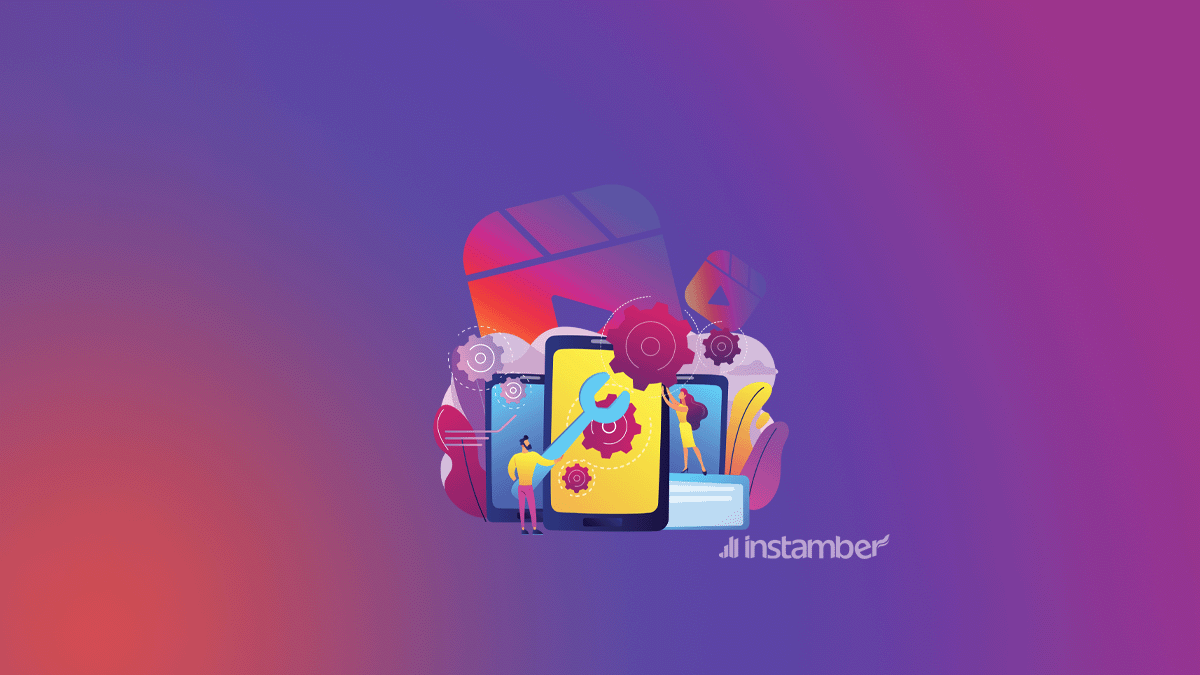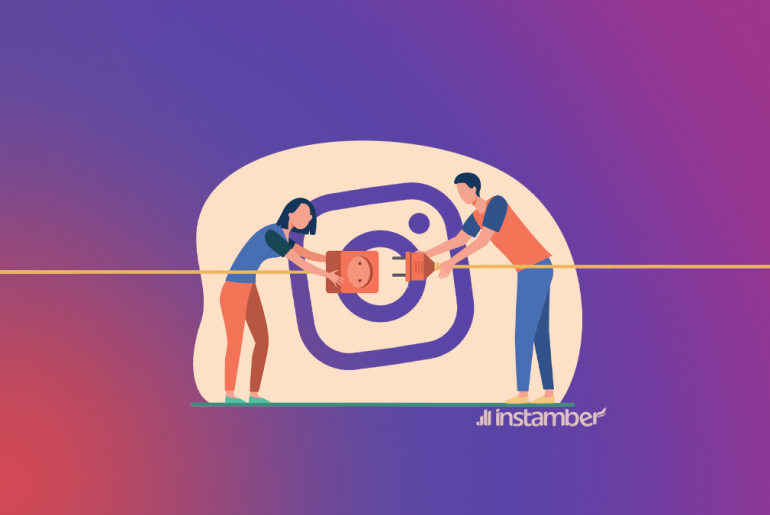One of the new features offered by the Instagram application is Reels. You can upload short 15-second videos to your Instagram profile with this feature.
Using the Instagram Reels feature, users of this application will be able to record short videos just like TikTok or choose them from their mobile gallery and share them with others by adding music, text, and stickers. The length of these videos should be between 5 to 15 seconds. Currently, Instagram is still trying to make this feature better. Therefore, there is a possibility of making changes in the future and updating this feature on Instagram.
Reels are popular among users. But you may have problems when watching or uploading them. If you want to find a way to solve the problem of Instagram Reels not working, this article is for you.
Check your Instagram Reels
Before doing anything, you should make sure whether the Reels feature is available in the version of Instagram installed on your mobile phone or not. Log in to another account using your Instagram. If you can watch the reels, then you should have these features.
If you don’t find the Reels icon, you can find it as follows:
- The Reels button should be next to the search icon on the Instagram homepage.
- Swipe right anywhere in the Instagram feed. You can go to the reels section next to the story.
- Tap the plus icon. Find the reel option from the list.
Now we are looking for a solution to our problem. Why my Instagram Reels feature is not working?
Are Reels Available in The Country You Live in?
This feature may not be available in some countries. So before checking other troubleshooting steps, make sure this feature is available in your country or not.
If you do not know whether you are one of these countries, you can see the list of countries that support Reels ads by checking the Instagram support page.
In other words, where these Reel ads are supported, reels are available to users.
If you notice that the name of your country is not on this list, you can use VPN while using your Instagram to get the reels.
Check Your Internet Connection
If you have trouble watching Reels or see couldn’t refresh feed error, this problem may be due to your internet connection. You can reconnect to the network or connect to another network to see if the problem is solved or not.
If the problem persists, reset your router.
Do not forget that if the number of people connected to the network is a lot, your internet speed will decrease.
Clear your Instagram cache data
Most programs use cache data to improve their user experience and not need to re-download recently downloaded information. If this cached data gets corrupted, it may cause problems in Instagram performance. So, one of the solutions is to clear the Instagram cache. So if the reason for the problem is here, it will be solved.
You should clear its cache data manually. To clear your Instagram cache, do the steps below:
- Enter the settings menu of your phone.
- Tap on Apps and select the Instagram app from the list.
- Open storage and cache.
- Tap clear cache and then clear storage.
Update Your Instagram App
Maybe the old version of Instagram you installed on your phone is the reason for your Instagram reel problem.
So go to the Apple App Store or Google Play Store. Search for Instagram and update it.
Log out From Your Account and Log in Again
If you updated your Instagram to the latest version, but the Reels problem is not solved, log in to your account again.
You should do the steps below to log out of your account.
- Log in to your Instagram profile.
- Go to Instagram settings.
- There, tap on Log out.
If You Have Android, Use Lite Instagram
If you should constantly clear the cache of your phone and Instagram due to your phone’s full memory, you can use Instagram Lite. This version of Instagram doesn’t take up that much space and has low mobile data usage. While there are differences between Instagram and Instagram Lite, you can watch reels on Instagram Lite.
Disable the Instagram Data Server
Instagram has a data server feature that prevents content from being loaded in advance. While this feature helps you save data, it causes the reels to load and play later. Therefore, if the problem is related to this feature of Instagram, it will be solved by turning off the data server.
How to turn off the data server on Android:
- Log in to your Instagram account and go to settings.
- Then go to the account and mobile data usage section.
- If the data server button is on, turn it off.
Uninstall and Reinstall Your Instagram
If you have done all the solutions above and still cannot watch the reels, uninstall your Instagram app and install it again, especially if you find out that other features of Instagram are disabled. This will fix the problems and get your Instagram to work as usual.
Report This Issue to Instagram Support
If the solutions above don’t solve your Instagram Reels problem, report it directly to Instagram support. You should:
- Open your Instagram and tap on the 3-line hamburger button.
- There, from the Settings menu, select Help.
- Tap Report a problem, and after a pop-up appears, tap Report a problem again.
- Then describe the issue clearly. You can even send a screenshot.
- Finally, tap on the submit button to send your report.