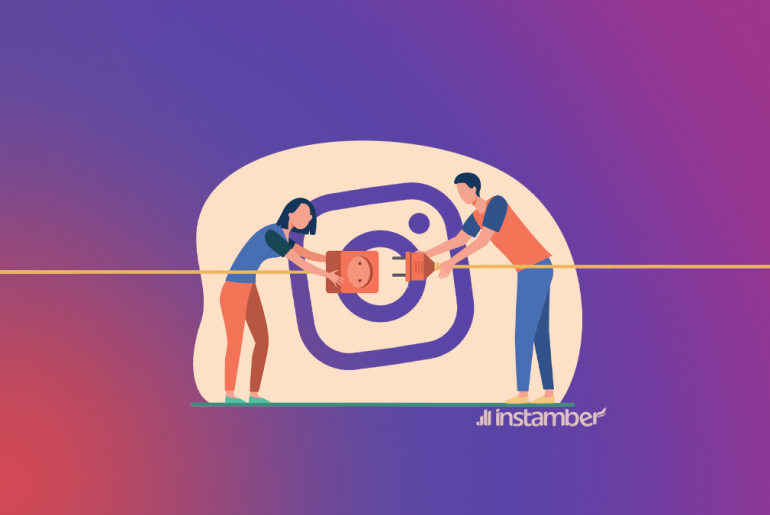If you spend countless hours writing a Word document and suddenly, your computer crashes, you will have problems opening that document. When you are creating or updating a Word document 365, this scenario is definitely feasible, especially if you haven’t saved your file. In such circumstances, you will need to repair and rectify your corrupted document.

The most typical error message you might see is, “Word was unable to read this document; it may be corrupt.

By default, Word gives you a few options to fix the document, such as the “Open and Repair” option and others. However, more methods are available for you to fix or recover a corrupted file. This article will demonstrate the finest methods on how to repair Word document 365. Visit our official website to repair your Word file online https://word.recoverytoolbox.com/online/ or use Recovery Toolbox for Word at https://word.recoverytoolbox.com/repair-word/
How to repair corrupt Word document 365
You could be unable to open a Word document because of corruption for a number of reasons. The most common causes of corrupted Word documents are a laptop or computer that has gone to sleep, a malfunctioning HDD, improper recovery of items removed from the Windows recycle bin, and virus attacks.

To learn how to repair corrupt Word document 365, the following procedure can be used to repair corrupt Word document 365:
- Use the Microsoft Word Repair tool
With the release of Microsoft Word 2007, a document restoration program was integrated into the program. This software enables users to repair damaged data as well as restore lost ones. Due to the fact that it is proprietary software, it is arguably the safest tool to use.
The tool can be used as follows:
- Start Microsoft Word
- To open the Open window, press Ctrl + O, or just go to file and choose Open.
- Look for the problematic file and click on it to make sure it is highlighted.
- Click the downward-pointing arrow next to the Open button, then choose the Open and repair option.
The MS Word program will attempt to open and repair your file, but if it doesn’t work, move on to the next approach.

- Recover unsaved documents
Your file could contain previous Unsaved Files if the AutoSave feature was enabled before the file became infected. This function is present in every Word program starting with Office 2003. What you should do is:
- Start Microsoft Word, Go to File > Info
- Go to Manage Versions, then tap Recover Unsaved Documents
- Keep in mind that all previous Word autosaved files will appear.
- Using the File and Save As button, select the appropriate impacted document, then save it to a new location.
Please be aware that the file may not contain the most recent changes you made before the occurrence. This step might not work if your computer is shut down or restarted.
- Restore text from any file
One special function of Microsoft Word allows you to restore text from any kind of file, including faulty Word files. It is best to use this native option, but you won’t be able to retrieve the file’s formatting or graphics. This is how:
- Start Microsoft Word.
- In the upper panel of Microsoft Word, click file, then click Open, or simply press Ctrl + O.
- Locate the corrupt file’s storage location and click to make it stand out.
- Click Recover Text from Any file after selecting the option for All files in the combo box that appears.
- Click on the HTML file and click on Open
- Word will read the file, parse it, and show all the text. There might be a few lines that don’t make sense; just ignore them.
- After saving the file in a new location, you can resume working.
- Open with Notepad
Try using a notepad if none of the aforementioned fixes worked. Since a notepad is a simple processor, it can retrieve the text from the damaged file without regard to the document structure. You will inevitably lose all formatting and your photos if you do this. A notepad makes it simple to find misplaced information. How to do it is as follows:
- Select the corrupt Word file to highlight it.
- Use Notepad as the default software. When you right-click on it, choose Open With, and then click.
- Scroll down to Other Programs, and tap on the arrow that points down to see all available programs.
- Scroll down to Notepad.
- Ensure that you have unchecked all written boxes. Always use the selected program to open this kind of file.
- Click Ok.
Go to the Notepad window that appears after that. A few error messages may appear that say Notepad can’t show images and formatting. The text you originally entered into your Word document can also be found here. To begin editing the text, copy it and paste it into a new Word document.
By using these techniques, you ought to be able to fix any damaged Word documents or at the very least get the data back from them. And you should think about employing online remedies if none of the methods mentioned above is successful in fixing your Word document file.
The list of the best solutions on how to recover a corrupted doc file online are:
Solution 1: Online Word Recovery Toolbox (https://word.recoverytoolbox.com/online/#/)
Our Word, PowerPoint, Excel, and other documents can now be fixed with the use of Recovery Toolbox’s trustworthy remedy. In a variety of situations, the interface offers outstanding repairing solutions and is incredibly simple to use.
- You may rapidly correct minor errors with your files with this Word repair tool, which is available online for free.
- The program supports fixing DOC and DOCX files from all the important MS Word versions.
- You can examine the outcomes by downloading a trial version of the file beforehand.
- Corrupt files can be repaired using Recovery Toolbox online regardless of their file size.
Here is how I used Recovery Toolbox to fix my Word document for free online.
Step 1: Visit Recovery Toolbox’s online tool and upload your document.
Simply navigate to the Recovery Toolbox official website using any browser, click the “Select File” option, and then browse for and load your document.

Step 2: Launch the Word document’s repair process.
You can immediately begin the fixing procedure by providing your email ID. On the Recovery Toolbox website, you can also monitor the status of the repair process.

Step 3: Download the updated Word document from Recovery Toolbox.
All done! Once the Word document has been fixed, click Download to save it to your computer and open it in MS Word to check the results.

Website:https://word.recoverytoolbox.com/online/#/
Solution 2: Online File Repair for Word (https://onlinefile.repair/rtf)
This is another trustworthy, no-installation, free online Microsoft Word file repair option. It can repair MS Word files corrupted by virus. Excel, PowerPoint, Access, and other file types can be repaired.
- To fix any Word document online for free, all you need to do is upload it to the tool’s specific web page.
- It can correct any type of text in your Word document that uses the Unicode or ASCII encoding schemes.
- The free online Word repair tool enables the repair of documents created in Word 2007, 2010, 2013, and 2019.
This online Microsoft Word file repair tool can help you to repair MS Word file corrupted by virus in the following ways:
Step 1: Upload it to the online file repair tool.
Simply use any browser to navigate to the official website of this online Word repair solution. Currently, you have two options: drag and drop your document into this area or click the “Select File” button to launch a browser.

Step 2: Wait as the online tool will repair the document.
You must enter your email ID after uploading the file to begin the procedure. You can now wait while the application fixes the Word document for free online.

Step 3: Preview and download the repaired Word file.
The program will allow you to preview the outcomes after the repair process is finished. The fixed Word document is also available for immediate download in RTF format on your computer. Visit: https://onlinefile.repair/rtf
Solution 3: Online File Repair service (https://onlinefilerepair.com/word)
Online File Repair Service: This service can help you on how to recover corrupted Word files Word 365. This free application for recovering corrupted Word files combines a number of unique methods to repair the damaged file and locate the recoverable parts. Users can receive results in a matter of seconds by just uploading the infected file to the server. A very good online tool to use to recover corrupted Word files Word 365. Visit: https://onlinefilerepair.com/word .

The offline approach to the issue of Word file recovery
Recovery Toolbox for Word: Program Overview
Recovery Toolbox for Word is a data restoration program that focuses on restoring data from faulty or damaged MS Word documents, as the name would imply.
The tool can fix a corrupted Word file that has been damaged by a virus attack, hardware issues, or user errors that lead to data corruption. You can use it to extract text from damaged *.doc, *.docx, *.rtx, *.dot, or *.dotx files of any version and size.
How to fix a corrupted Word file with this tool:
You must download Recovery Toolbox for Word before you can use it. Visit https://word.recoverytoolbox.com/repair-word. To start the setup after the download is finished, double-click the “.exe” file and then adhere to the simple installation instructions.
When finished, run the program. The screenshot below shows the program’s easy-to-use user interface and step-by-step instructions.

It should be noted that Word won’t be able to open a corrupted document. Instead, a pop-up error message will appear. When I attempted to open a Word document that had been substantially corrupted, I got the following error message.

The steps to recover data from a corrupted Word file are listed below.
1. Start the application.
2. Choose the icon that resembles a folder to select the file from your computer, and then click “Analyze” to start the recovery process.

You can see the progress indicator as the system starts processing the document in preparation for recovery.
3. To proceed, press the “Start Recovery” button after the processing is finished.

4. Decide where you wish to save the retrieved document.
The system will show a log of the file recovery results once it has finished. To finish the procedure and close the program, click Finish.

All done! With the help of the Recovery Toolbox for Word, you have successfully restored a corrupted Word document.
Pricing
As follows, the company provides three licenses:
Personal License
Price: $39
You receive a lifetime license for private use only with this package.
Business License
Price: $45
Enterprise, commercial, and government contexts are all permitted to use this license.
Site License
Price: $90
This license may be shared across a number of computers owned by the customer (up to 100 devices), whether they are located in the same building or other buildings.
Online Recovery
Price: $10/per file
For just $10 per file, you can have the same functionality as the software.
Pros
- Simple to use and intuitive
- compatible with almost all Word versions and file formats
- Quick data recovery times
- Does a fantastic job of segregating trash from the recovered content while recovering text and graphics.
Verdict
It can be challenging to find MS Word repair tools that can complete the task in a market overrun with hundreds of software packages that all make the claim to repair and recover data from corrupted Word files.
Recovery Toolbox for Word delivers on its promise to restore data from damaged Word files. Our tests revealed no issues. Despite the possibility that it is not the cheapest MS Word repair tool, its performance makes up for any additional costs.
About the company:
Since 2003, Recovery Toolbox has been a global software reseller, ISV vendor, and developer with offices in Varna, Bulgaria. Our international group of software developers specializes in creating and disseminating practical tools that are simple to use for data backup, repair, and recovery. More than 100,000 clients have backed Recovery Toolbox’s data care solutions over the past 20 years, solutions that are designed to meet the demands of end users and businesses. To fix a variety of corrupted and damaged files, we provide leading online data recovery/repair technology and offline data recovery software. We have worked hard to offer users cutting-edge, value-added data recovery software products because we are ISDEF members, making us one of the most reputable data care firms in the world.
Conclusion
You undoubtedly have a variety of Microsoft Word repair tools to choose from. How to repair damaged Word files can sometimes be a difficult question if you don’t know which tool to use. The solution is really quite easy! Remember that every tool has benefits and drawbacks, so consider your needs before choosing the best one. There is no perfect instrument, so choose wisely based on your needs and money. SinceRecovery Toolbox for Word is the best and most efficient option for repairing damaged Word files, we will always advise using it.