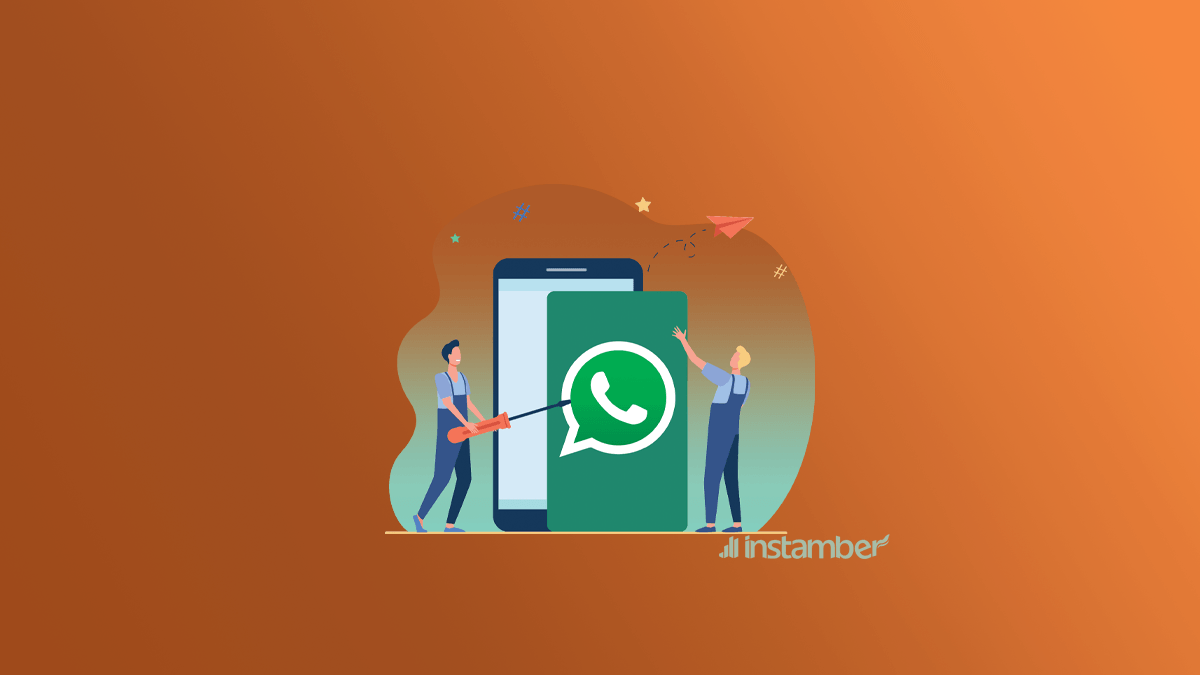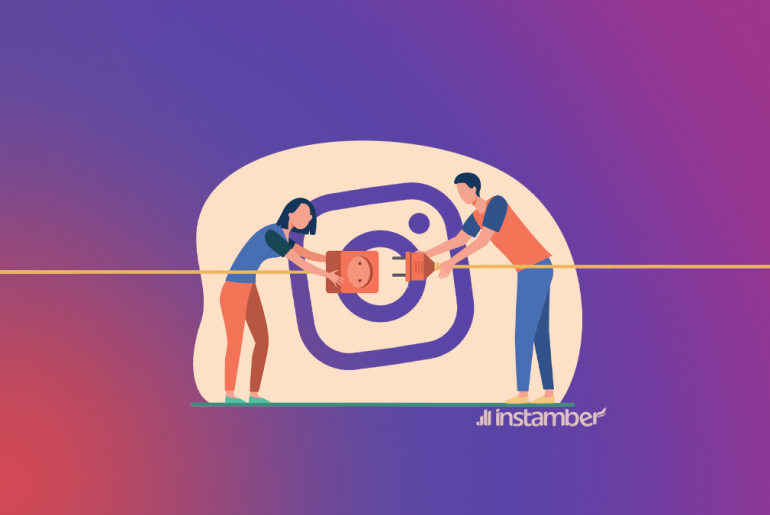WhatsApp is one of the most used programs for sending messages, video calls, and voice calls. Sometimes it may stop working after using the program for a while. This can have various reasons. If you are having trouble sending messages or your WhatsApp app has crashed, this article is good for you. Fortunately, in most cases, you can solve this problem quickly. We’ll give you ten methods to fix your WhatsApp when it is not working on your phone, in the following.
Note: The steps mentioned in different methods may be slightly different on your phone. In general, the steps are similar, but the names of each option may be a little different on your phone.
Check your phone’s internet connection
The first thing you need to use WhatsApp and send messages through it is an internet connection. If your phone’s internet connection is off, turn it on first. Make sure you see a Wi-Fi or cellular internet signal at the top of the phone screen. If the Internet connection signal does not appear, a quick way to solve this problem is to turn on airplane mode and turn it off after a few seconds. To make sure that your phone is connected to the Internet, you can use your browser or another app that requires the Internet. If they had no problem with their internet connection, but WhatsApp still is not working, the cause of this issue is not your internet connection.
But if your mobile internet is not working for all apps, you should solve your internet connection problem.
If you use Wi-Fi, the first solution is to turn the router off and on. If the problem still exists, check the connection of its wires or ask an expert to help you solve it.
If you use cellular data, go to the following path and turn on mobile data:
Settings > Network & Internet > SIMs
And turn on mobile data.
Pay attention that if you are not in your country, also toggle roaming on (this may incur extra charges).
Restart your phone
Some of the problems we face with some apps are because of some little bugs. One of the fastest and easiest ways to fix them is to restart the phone. Restarting the phone can solve many of your problems. So, before trying other methods, turn off your phone and turn it on again.
Restarting the phone can be different depending on the brand and model of the phone:
How to restart Android phones:
- Hold the phone’s power button for a few seconds.
- After several options disappear on the screen, tap Restart or Reboot.
How to restart iPhone X, 11, 12, 13, or later
- Press and hold the volume and the side button together until you see the power-off slider.
- Drag the slider, then wait 30 seconds until your device turns off.
- Now turn your phone on by pressing and holding the side button until you see the Apple logo.
How to restart iPhone 6, 7, 8, or SE
- Press and hold the side button and wait until you see the power-off slider.
- Drag the slider, then wait 30 seconds for it to turn off.
- Turn your phone on by the press and holding the side button until you see the Apple logo.
If your WhatsApp is not up to date, update it
When you want to activate the new features of an app, you update it, but sometimes you should update the app to fix some of its problems. Usually, the latest versions of the apps are for fixing the bugs of the previous versions.
- Enter Google Play to update WhatsApp and fix the problem of WhatsApp not working on Android phones. After that, type WhatsApp in the search box, click on its icon and update it.
- If you use iOS phones, go to the App Store. Like Google Play, search for Whatsapp and tap on its icon. Then click the update button.
Close and reopen the app
You can close the program once and open it again. You may have an error when opening the program, or a part of the app may not work properly. In this situation, you can close the app and enter it again. You can even log out of your WhatsApp account once and log in again. By doing this, you can kill the bugs.
Clear WhatsApp cache
When you open Whatsapp, it stores some temporary files to be opened faster the next time you use it. These temporary files sometimes become corrupted and outdated. This makes you face the problem of not opening WhatsApp. So you should clear the app’s cache to solve it.
How to clear WhatsApp cache on Android?
- Go to Settings.
- Select Storage.
- Tap Clear Cache.
- Tap Clear again to confirm it.
How to clear WhatsApp cache on iOS?
- Go to Settings.
- Select General.
- Tap Storage & iCloud Usage.
- Select Manage Storage that is under iCloud Usage.
- Find WhatsApp and click on it.
- Tap Clear Data.
Maybe WhatsApp servers are down
It is possible that the problem of WhatsApp not working on iOS and Android is not because of your phone. Sometimes it is because the service is down. So, you cannot do anything. You have to wait for WhatsApp to fix this problem, and you can use it then. An easy way to find out if the problem is due to WhatsApp servers is to use the Down Detector website. This website helps you to know if WhatsApp servers are the problem. So go to this website and type WhatsApp in the search box.
Allow all the permission to WhatsApp
Some issues that happen to WhatsApp are that you have not allowed WhatsApp access to some essential information on your phone. For example, if you have not allowed WhatsApp to access and sync your contacts, there will be no contacts in your WhatsApp contact list. If you want to send your voice, you should give WhatsApp permission to access the microphone and record audio. But if you have denied access on purpose or by mistake, you will be in trouble. How should this problem be solved?
- Go to the Settings app.
- Open Apps.
- Find the WhatsApp app in the list.
- Select Permissions.
- Allow access to everything under Not allowed.
WhatsApp may have deleted your account
If you do not use WhatsApp for a long time, WhatsApp will automatically delete your account. This period for WhatsApp is 120 days. In this situation, you can create a new account.
Your phone runs out of storage
If you don’t have enough storage, you may face the problem of WhatsApp not working. To fix this problem, you should clear some storage. To free up some space on your phone, you can delete programs, videos, and what else you don’t need. You can also clear the app cache with the mentioned method. You can go to WhatsApp and do the followings:
- Tap the three dots on the top right and select Settings.
- Select Storage and data.
- Click on Manage storage.
- After that, go into all your conversations and delete the unnecessary ones.
Enable the background data
Do you get the WhatsApp message notification appropriately on your phone? If not, you may have accidentally disabled background data. So you should go to settings and turn it on to fix this problem.
- Go to the Settings.
- Select Apps.
- Find the WhatsApp app under See all apps.
- Tap on Mobile data & Wi-Fi.
- Turn on Background data.
- You can also enable Unrestricted data usage. This option gives WhatsApp complete data access even when it is in Data Saver mode.