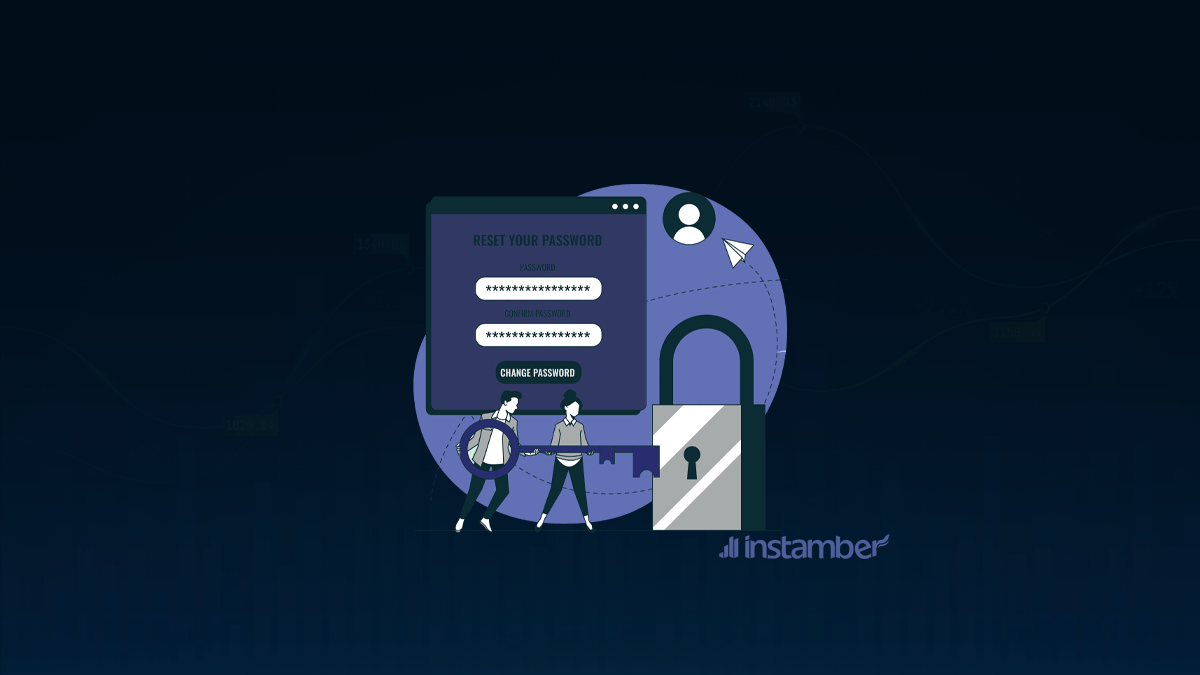As we speak, there are wallets and coins being made and generated by the second and there are even more sites being written to use them to spend or better say, take you money away.
There are web3, Meta verse and so much more to consider; and there are people to use them. We do not know everyone and even if we did, we cannot trust every one of them.
There are hackers, there are DDosers, there are even groups that try to scam you; you may have an experience by them as a call center telling you your windows has been expired.
So this is essential that we keep our money in the safest place possible, if we could we should have kept them in vaults for safe keeping, but that is not an option so we keep them in these called wallets.
If you have searched how to change your Meta mask password, you are already a user of it and know the basics or at least you have had an introduction about it; so we jump right into it.
Meta mask password
Unlike centralized wallets that require your Emails or a recovery phone number, Meta mask is not a centralized wallet application which means it does not require emails and phone number s as a safety measurements and it only relies on two kind of passwords.
Meta mask uses two passwords; one based and chosen by the users in order to provide them with a smooth and easy entrance upon logging in the app, and a rather difficult password provided per a user once in the wallet’s lifetime.
Some consider this Ethereum based wallet a break through because it’s not being centralized nature and definitely its user friendly interface; in the same time some think that providing users with a one time code is a little too far going.
You may already know that there are 2 forms of this program available at your service; one is an extension that usually you use with your computer and the other one is the mobile app that recently has been completed and out of the Beta program.
It does not matter which way to use it, you are registering all the same. Upon your signing up you may notice that after choosing your password it will provide you with the seed password or the private key code as the programmers call it and wants you to repeat it afterwards.
But after all, we are all human beings and we have forgotten our passwords many times through our life time, such as emails or accounts.
Even some services require you to update your passwords and security after some time has passed and it’s been all the same; google provides a very good example for this matter.
If you have encountered or done such things, you already know that changing passwords is always hard.
Why should weALWAYS updateour passwords?
Nothing, I repeat nothing, is 100% safe in the digital world now adays. You can’t be sure that everything you own on your computer is safe from hackers reach; even though you are not using internet set up.
Same things go for online services such as wallets and Defis and DApps; not worse if not much better.
You should update your security feed and passwords once in a while because of the same thing; maybe a colleague has figured it out, maybe a friend knows your password out of trust, maybe a hacker has found out your favorite numbers and characters, everything is possible.
All these possibilities lead us to understanding the importance of updating our security codes, especially if you have some coins worth money in your wallet.
But how do we do that? How can we update or change them without the danger of forgetting them? Without the fear of losing everything we own? This article explains these matters plainly.
Re-importing the wallet to the Meta mask
Let’s say you want to reset and change your password but you don’t want to get in the app first, or even you have forgotten your chosen password and only have your provided seed key; this works for both of them.
In that case, you can change or reset your password or update it by just using the recovery phrase you were presented at the wallet set up in the beginning.
Note: if you are using the mobile version, you should log out of your Meta mask wallet first, click on the reset wallet button at the entrance page and agree with the terms.
In order to do so, please follow the given instructions carefully:
1- Lunch Meta mask wallet on your browser or phone.
At the bottom of the page click on the “import using Secret Recovery Phrase” or in case of the mobile app it is placed at the center of the screen.
2- After loading up, in some regions, Meta mask wallet will require you to agree with some terms and conditions including the understanding of the action you are taking, agree with them all.
3- In the next page with the header of “restore your account with secret recovery phrase”, you can see a slot at the middle of the page, there you should type in your secret code that was given to you at the sign up page.
Note: if you have it saved on your computer you can also copy paste it, for mobile phones especially android phones, there are several applications for safe keeping passwords.
4- In the next slots, type in your new password according to the Meta mask’s guidance and re-type it in to confirm it.
5- Set up your wallet.
The previous step is very important; because at the moment of entering the wallet you might panic and ask yourself where is my balance? Where have all my coins gone?
Your balance and coins are not gone, they are just not included by the Meta mask’s default setting and you must add them again; then they will appear back.
Also you have to introduce different block chains again; like if you had BSC or BNB tokens before changing wallet and now they are gone, it is because your wallet does not have the Ethereum block chain by default and you have manually add them as well.
And if you had several accounts in the same wallet, you must re-enter them all by typing in the secret seed code again; this is a safety protocol from the Meta mask wallet.
Changing password through setting
Now if you have your chosen password and you can enter the app or extension unlike the previous method, you can use this one instead.
This method uses the wallet’s own setting and is done within the app; although you must still be connected to the internet.
In order to do so, please follow the given steps carefully to prevent any damage or loss to your balance:
1- Enter the app or the browser extension using your current password.
2- Click or tap on the fox’s emoji at the top of the screen to open the side bar.
3- At the middle of the screen, find the setting option and select it.
4- The second option would be “security and privacy”, tap or click on it to enter.
5- Go further down to find the password section. Tap on the change password in the same section in order to proceed with the updating sequence; this may take a while depending on your internet connection speed.
6- Enter your current chosen password to confirm it is you making these changes to the wallet.
7- Choose a new password and type it in, re-type it as well and at the bottom of the page select ” I understand that Meta mask cannot recover this password for me” with the terms and click on the “reset password” button.
You can also agree to use biometric entry in the same page if you are using mobile phone or have a touch pad for your computer.
What if you forget both of the passwords?
Well if you do not remember your chosen password and also you don’t have your exclusive seed password as well, this means bad news I’m afraid.
In this situation you can’t access your wallet and that means farewell to the funds; although you can contact their technical team and explain the situation, but mostly there is no help for that.
That is why you should keep those passwords written or saved some where safe in order to prevent such a loss to your fortune.
Written by A.M.S