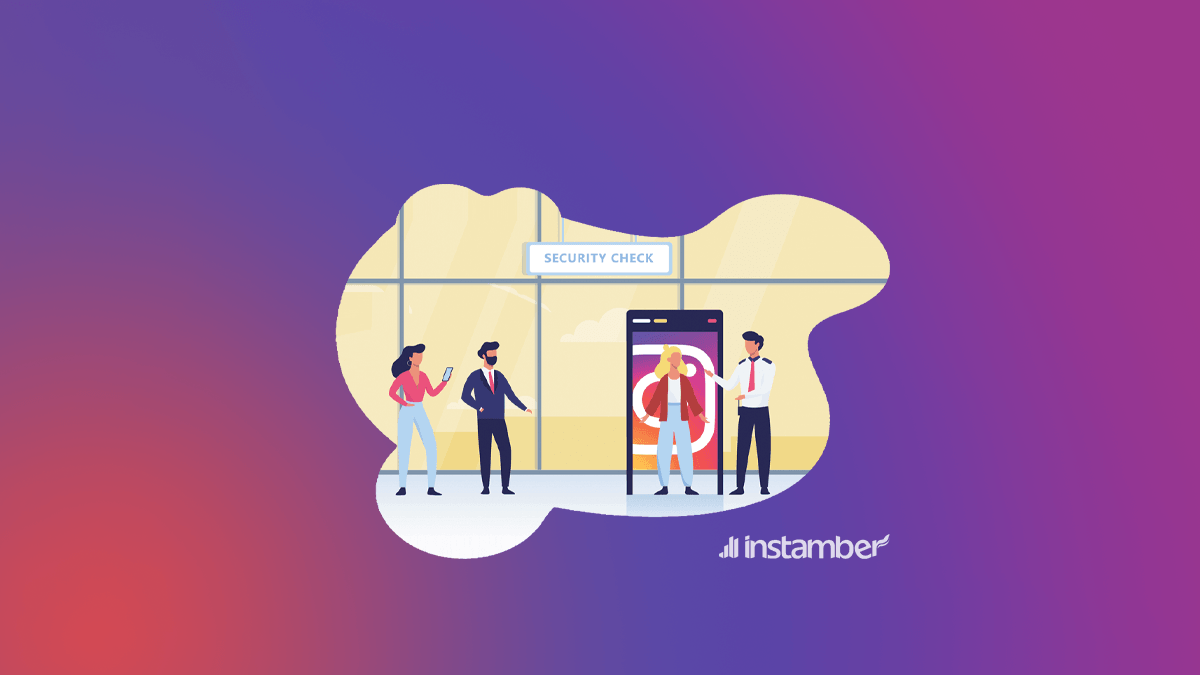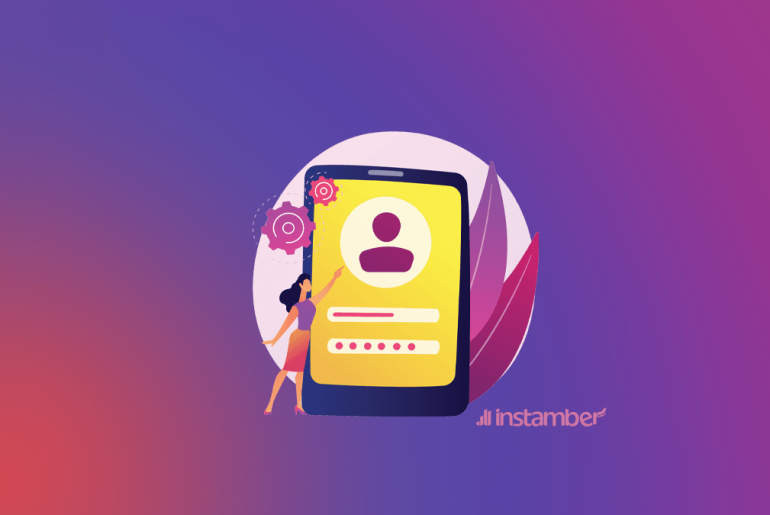Checkpoint required on Instagram happens when you log in to your Instagram account. It’s an authorization step to make sure that it’s you who’s using the app. And you have three methods to make it go away.
3 Practical Ways for Solving checkpoint required on Instagram
Note that what you’re facing is NOT an error. It’s a verification process that helps secure your account from possible threats or attacks. You can enter the verification code IG sends to your phone/email or grant access to a new device by choosing the ‘it was me’ option. Here’s how.
#1: Receive the code and verify the new device.
The chances of facing the checkpoint required message are higher when you log in to your Instagram account from an unrecognized device. But IG gives you the option to authorize the new phone or PC through an SMS or email code registration.
The app will send the code automatically. But if not, you can select the option that says send a code via SMS or email.
I enter the verification code, but it says, ‘Oops, an error occurred.’ Now what?
Some users claim that their IG code does not work. And they face an error upon entering it on the new device. If that’s the case, you might want to do this:
1. Check your connection
A poor Wi-Fi or cellular data connection can lead to the “Oops error on Instagram“. So, ensure you have a stable connection before trying again.
2. Turn off your VPN
IP changing apps such as VPNs are another reason for your verification code not working. So, turn them off and try again.
3. Update the app
Updating Instagram always works for sudden bugs, glitches, and errors. If your verification code fails, head to the App Store or Play Store to download the latest version and try again.
4. Try another device
Instagram might be suspicious of your current new device. And that could be the reason why you see the ‘Oops, an error occurred message. To ensure that’s not the case, enter the code on another trusted phone or PC and see if it works.
#2: Say ‘It was me’ on the main device.
IG notifies you of any activity related to your account. So, if you enter the app on your primary device, you’ll see a message that says, “Someone attempted to log in to your account recently. If it wasn’t you, tell us so we can verify your account.” Selecting ‘it was me’ changes everything back to normal.
However, you should never ignore this message if the person attempting to log in was NOT you. In that case, you should choose ‘it wasn’t me.’ It will lead to IG blocking the possible hacker/scammer’s IP and securing your account. It’s also wise to change your password afterward.
#3: Temporarily deactivate your account.
If all fails, you should disable your account for a few hours. It’s not a recommended method, as many users don’t want to do that. But IG currently hasn’t provided any other alternative to deal with ‘checkpoint required.’
- Log in to your IG profile on a PC. You cannot apply this fix on the phone.
- Click on your profile picture.
- Select ‘Settings.’
- Go to ‘Edit Profile’ on the left sidebar.
- Scroll down and click ‘Temporarily disable my account.’
Wait for a few hours (preferably 4 to 5 hours), and log back into your account to see if the checkpoint required message is gone.
6 reasons you get checkpoint required on Instagram
Any unauthorized or suspicious activity connected to your IG account can cause the checkpoint required notification. But the most common reasons are IP or ISP changes and exceeding the daily limits.
Here’s everything you need to know about the possible reasons.
1. Your IP constantly changes.
Most social media apps track your IP address. So, your apps know that you live in, say, US or Britain. A sudden unexplainable location change triggers security concerns, and that’s when Instagram sends you the checkpoint required notification.
“I haven’t changed my location recently, so is this happening?” you might ask. In most cases, VPNs cause the issue. Such applications virtually change your geo information, leading to security concerns on other apps.
2. Someone tried to log in to your IG account.
Another reason you see the checkpoint required on Instagram is that a user wants to enter your profile. It could be a hacker, scammer, or anyone to gain access to your account. Thankfully, IG locks most users out of your profile and gives you the option to approve of their access. And that’s what the checkpoints are for.
3. You logged in to your account from a new device.
A new phone or laptop might seem like a threat to your IG profile security. So, the app may send you a checkpoint required message to ensure everything’s safe.
4. You changed your ISP.
According to several reports, users who changed their internet service provider receive the checkpoint required notification more often. It could be related to DNS and IP concerns. But you don’t need to worry about it because the error goes away after a couple of hours or days.
5. Your account is involved in suspicious activities.
Things like exceeding the daily DM or comment limits can trigger a checkpoint notification on Instagram. Ensure you’re not involved in any spams activity, such as promoting links/accounts. Otherwise, you may receive more checkpoint-required messages and even face a lifetime suspension from the platform.
6. You’re using third-party Instagram booster apps.
Online tools that grant additional IG features or help you gain fake likes/comments are unauthorized. Trying to log in to your account from such applications usually leads to checkpoint required notification. That’s because Instagram views them as suspicious sources.
4-Step Guide to Never Receive checkpoint required on Instagram Again
Securing your account is the key to avoiding such issues. Follow these steps if you want to get rid of the checkpoint and authorizations/verification problems.
Step #1: Turn on the two-step verification on your account.
First, you have to ensure no unwanted user can access your profile. Activating the two-step verification allows you to control everything about your account and eliminates the chance of getting hacked. Here’s how to do so:
- Open the Instagram app.
- Go to your profile and select the hamburger menu (three horizontal lines).
- Select ‘Settings’ and head to ‘Security.’
- Tap ‘Two-Factor Authentication’ and turn it on.
You have several additional options, such as syncing your profile to your WhatsApp number or login requests.
Step #2: Remove your account from all the third-party IG apps.
If you’re using online tools to boost your performance, it’s best to let go of them. For the sake of security, avoid any unauthorized platform that requires having access to your Instagram account. That way, you’ll not receive a checkpoint required message every time you try using the app.
Step #3: Avoid VPNs as much as you can.
VPN applications change your IP randomly. And that triggers a security concern on the Instagram app. If you’re receiving too many checkpoint errors, it’s best to remove your VPN apps and use IG with your original IP.
Step #4: Keep a backup code handy.
Backup codes allow you to log in to your IG account from any device. You can find them in the Settings > Security > Two-Factor Authentication > Additional Options > Backup Codes. Keeping one of them handy grants you an easier login and reduces the chance of getting a checkpoint required message.
Note: anyone can log in to your profile using the said codes. So, keep them somewhere safe.
Key Points about checkpoint required on Instagram
- Entering the verification code that IG sends to your phone or email solves the checkpoint required problem.
- You can also use the ‘It was me’ option on your primary device to grant access to the new user and solve the issue.
- Another way to deal with the checkpoint required on Instagram is temporarily disabling your account.
- Using VPNs or suspicious IG tools are some of the main causes of the problem.
- Activating the two-factor authentication and completing your profile information (i.e., your phone number and email) reduces the chance of getting the checkpoint required notification.