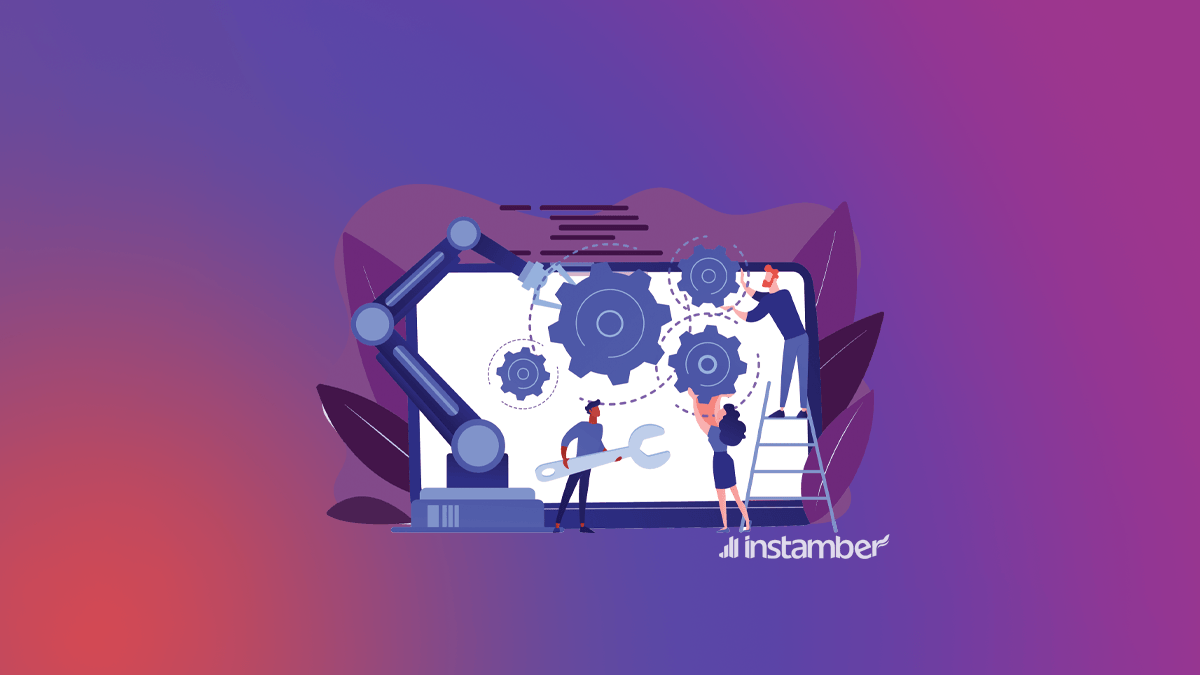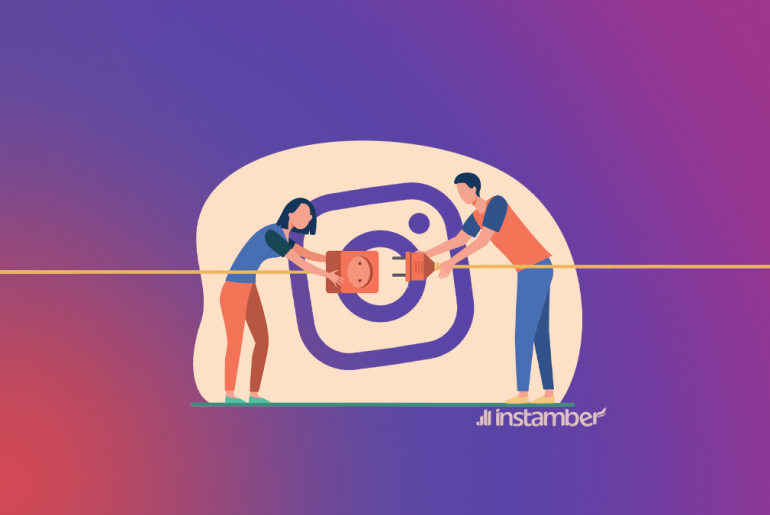Has your Instagram tuned into a blank white screen and you’re not able to use the app? It is so frustrating, isn’t it? Well, many Instagram users have the same problem, and you are not alone.
Why do I see Instagram white screen?
The main reason why you face Instagram white screen issue is Instagram server. To make sure you should check Instagram server on some online tools such as downdetector.com. Though, there are other reasons that may affect your Instagram and turn it into a blank white screen, but there is nothing to worry about.
- Instagram server is down
- Your app is not updated
- You do not have stable internet connection
- You should switch your network (from mobile data to WiFi and vice-versa)
- You should clear cache
- You should clean up the phone’s memory
If you have been struggling with this problem, and haven’t been able to fix it make sure to read this article and try the method that I’ll show you here and hopefully fix the problem.
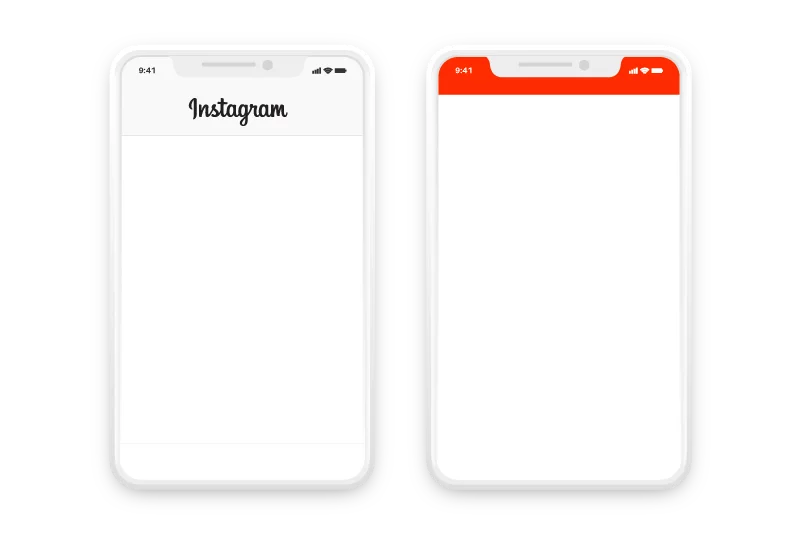
How to fix blank white screen issue on Instagram?
Blank white screen usually happens when Instagram server is down, or you have no free space on your phone. A number of users report this issue while Instagram is down. However, there could be some other reasons too.
First I’ll walk you through some simple methods that will fix many problems related to Instagram including a white screen issue as well.
1. Check if Instagram server is down
Blank white screen on Instagram can be mainly because of server errors. So, it’s better to wait for a couple of hours and then try again. You can check it via downdetector.com, if you see any chart, it means Instagram is down.
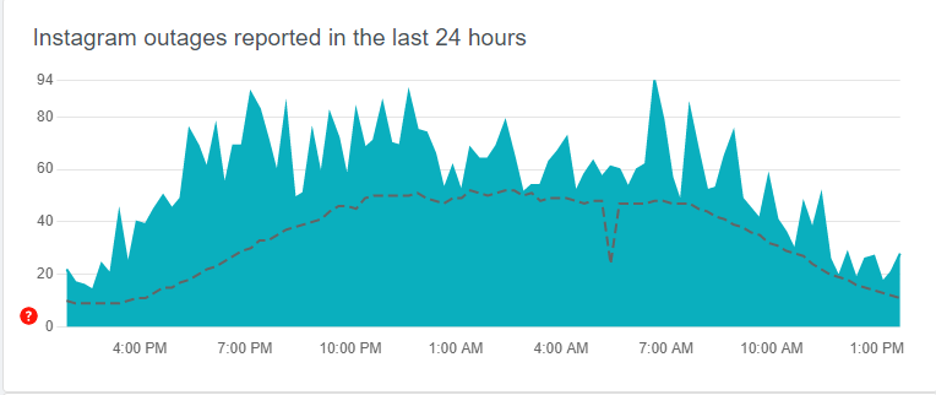
2. Restart your device
This is the first thing you should try and see if you can get rid of the problem. This simple procedure will clear the unnecessary data that has been stored up in the RAM of your iPhone or Android phone.
As a result, some glitches in the app will be simply fixed, and perhaps you’ll get rid of the issue.
3. Switch between Wi-Fi & mobile data networks
I hope the first method has helped you to get rid of the issue. However, if you still have that problem, switching between Wi-Fi and mobile data networks can help a lot.
So if you are using a Wi-Fi connection you can switch to a mobile data network and vice versa.
Also, make sure you have a strong and stable connection whether you are using a Wi-Fi or mobile data network. In order to do this, you can follow the steps below.
- Open your browser and type speed test.
- Choose the first website that pops up.
- Then on that website go ahead and tap Go.
- Here you can see your connection speed. It must be at least 5 Mbps or above. If your connection speed is less than that, then your connection is not fast enough. So this can be the reason that you are seeing a blank white screen on Instagram.
4. Update your Instagram
If you are using an outdated version of Instagram, then there is a great possibility of running into a blank white screen problem. Also, there might be a bug in Instagram that causes this problem.
Updating your Instagram can fix this problem. So make sure that your Instagram is updated. You can download the latest version of Instagram from Google Play if you have an Android device. If you have iPhone you can download it from App Store.
Never download Instagram or other apps from other sources, because your device may be at risk, so just download it from these two sources or another authentic source if you know one.
5. Uninstall and reinstall your Instagram
Simply delete your Instagram and then install it again. This simple method can also help you to solve the problem. You probably know how to delete your Instagram and it is not something difficult.
I hope by now you have solved the problem. However, if you are still struggling with it, then I’ll show you some other methods that you can try and hopefully fix the problem.
6. Clear Cache and Data
If you haven’t fixed that problem yet, you should consider clearing your Instagram cache and data. To do so follow the step.
- Go to the Settings.
- Find Apps and tap on it.
- Then among the apps go ahead and find Instagram and tap on it.
- Things are a little different in various devices, however, they are so similar to each other. So what you need now is to go to storage and then Clear Cache and Data.
- If you have an iPhone then, here you need to tap on Offload App to clear the Instagram cache and data.
7. Use the Instagram desktop (or vice-versa)
If you still have the problem, you can use Instagram on your computer for a while. There are two ways you can do this. You can simply use Instagram on a web browser, or you can download its desktop version.
To download a desktop version you need to go to the Microsoft website and download it from there.
- So go to the Microsoft website.
- Click on search and simply type in Instagram and click enter.
- Then click on the first option.
- Now click on Get in-store app.
- Then click on download.
8. Use an old version (if you can)
We know that when something goes wrong with Instagram and when there is a bug in the app, they try to fix this with a new update. However, to my knowledge, there have been times when I updated my Instagram to a new version, and then some features stopped working properly.
Yes, I know this may sound crazy, but this is what I’ve seen and experienced many times. You may have experienced this as well. Fortunately, when such issues occur in the app they instantly fix them with a new update. That’s why we always see that there is a new Instagram update if we check our Google Play or App store account.
So if you have done all the methods and you still have the problem and you don’t want to use Instagram on a web browser or a desktop version either, then simply download an old version of Instagram. I can assure you that your problem will be fixed. However do not download a very old version, because Instagram may not work.
Also, after a few weeks or so you can update your Instagram and you won’t face that problem ever again.
Conclusion
The main reason that this issue occurs is due to connection problems and Instagram servers. However, there are other reasons as well and I talked about them. Hopefully, you have found this article helpful and also fixed your problem.