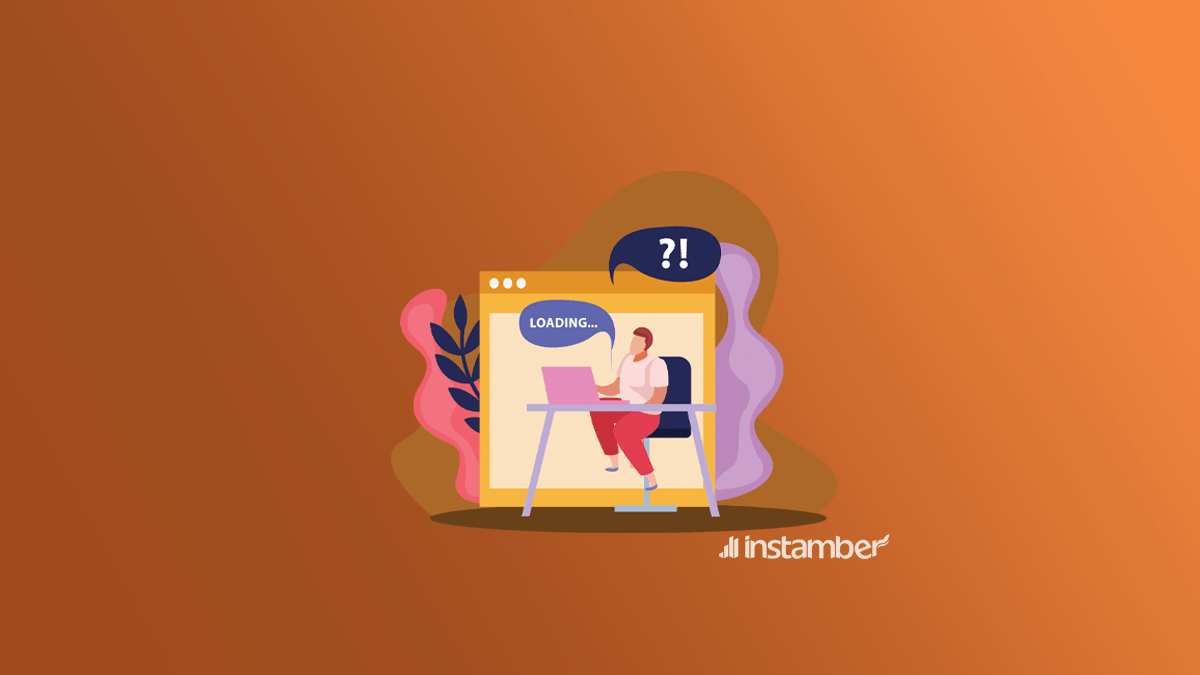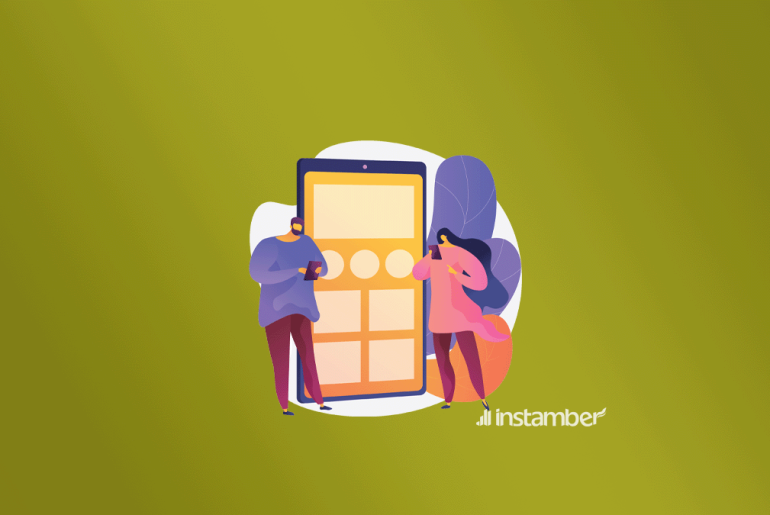Have you recently come across the snap loading screen problem? This is so frustrating, isn’t it? One day you’re chatting with your girlfriend or your boyfriend and everything is working just fine. However, the next day she sends you a photo of herself or something, and you can’t load that.
Recently many users have reported this problem. Fortunately, there are different ways you can try and fix this problem on your device. In this blog, I’m going to show you 7 ways that you can test and fix your snap loading screen problem.
What Is The Snap Loading Screen Problem And Why Does It Occur?
This is a problem that stops you from loading a chat or a photo. You try to load a photo a chat or whatever but the app keeps saying Tap to load. So obviously when this happens you can’t use the app properly.
There are probably some glitches in the app that make this problem occur. Aside from glitches, there are other causes as well.
- Maybe there is a problem with Snapchat servers.
- Maybe your Snapchat is not updated.
- Maybe your connection is not stable.
There are different reasons for this problem, and you need to check them all to fix it.
How To Fix The Snapchat Loading Screen Problem?
- Restart Your Device
Many times we use our devices nonstop and we go from one app to another. What happens is that the RAM in our devices whether it is an Android device or an iOS device becomes full and it stops working properly.
Restarting your device will clear all the unnecessary data in the RAM of your device. This will make apps run faster on your device and also many glitches related to your Snapchat will be fixed.
So restart your device and check if the problem goes away.
- Check Your Internet Connectivity
Poor or weak network connectivity is the cause of many issues like the snap loading screen problem. So make sure you have a stable connection. If you’re currently using a Wi-Fi connection switch to mobile data connection and vice versa.
If it’s possible, try a different Internet service provider in your area. Many users have reported that simply by fixing and sometimes changing their connectivity their snap loading screen problem has been fixed.
- Clear Snapchat Data and Cache
Clearing data and cache is always an option and you should consider it when fixing any kind of problem including the snap loading screen problem as well. Sometimes the stash of your Snapchat data becomes full and clearing it fixes many problems in the app.
So there is a great possibility that if you just clean your Snapchat data and cache, your snap loading screen problem will go away.
Follow the steps below and clear your Snapchat data and cache and see if your problem gets fixed.
- Open your device and go to Setting.
- Scroll down to where it says Apps and tap it.
- Find Snapchat and tap it.
- Tap Storage.
- Now tap Clear Data and once you’ve done that go ahead and tap Clear Cache.
You can also do this via the app. If you want to do it from your Snapchat then follow these simple steps.
- Open your app.
- In the upper left-hand corner of your screen press your profile icon.
- Then press Settings.
- Scroll down and find Clear Cache and press it.
- If you use an Android device, here tap Continue.
- If you use an iOS device tap Clear All.
Now go back and see if your snap loading screen problem gets fixed.
- Update Your Snapchat
If your Snapchat is not updated to the latest version, then you might face many problems including this one as well. So if you have an Android device go to Play Store and if you have an iOS device go to the App Store and install the latest version of the app.
In many cases, the problem exists, because your app is out of date. So by updating your app there is a great chance that this problem will go away.
- Turn Your Data Saver mode Off
First, let me explain what the data saver is. The data saver is a feature in Snapchat that cut down Snapchat’s mobile data usage.
This method is also one of the best you can test and see if your snap loading problem goes away.
Follow the steps below and turn it off.
- Open your Snapchat.
- In the upper left-hand corner of your screen tap press your profile.
- Then in the upper right-hand corner of your screen press the Settings icon.
- Scroll down and press Manage.
- At the top of your screen, you will see Data Saver. Go ahead and press it.
Now close your Snapchat and then open it and see if you can get rid of the snap loading screen problem.
- Clear All The Conversation In Your Snapchat
- Open your Snapchat.
- Go to the Settings.
- Scroll down and tap Clear Conversations.
- Now go ahead and Clear all the conversations one by one.
After you’ve done all that, refresh your app and see if you can get rid of the problem.
By doing this method no important data or messages will be deleted from the app. you will likely fix your snap loading problem through this method.
- Uninstall Your Snapchat And Then Again Install It
You’ve probably fixed your problem by now. However, if your problem has not been fixed yet, go ahead and delete the app. After you’ve deleted the app, install the latest version and see if you can use it without any problem.
Wrap Up
Thank you for reading this blog. I hope you have found it useful and have already fixed your problem. If you have any questions please feel free and drop them in the comments section below.