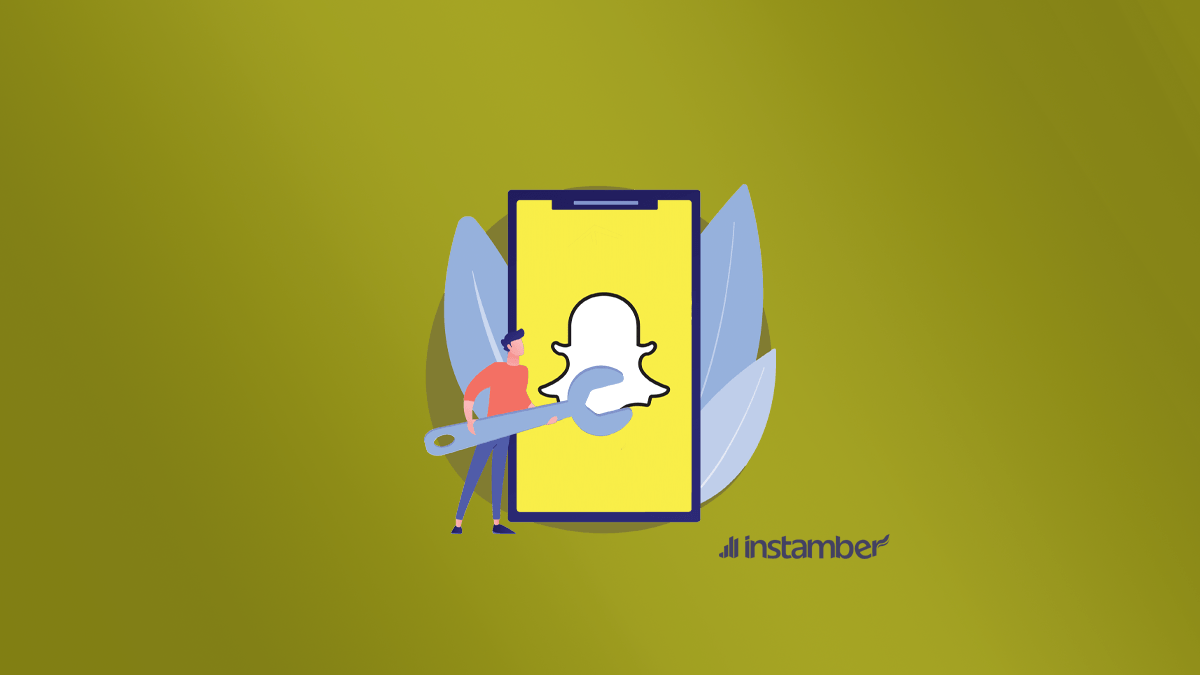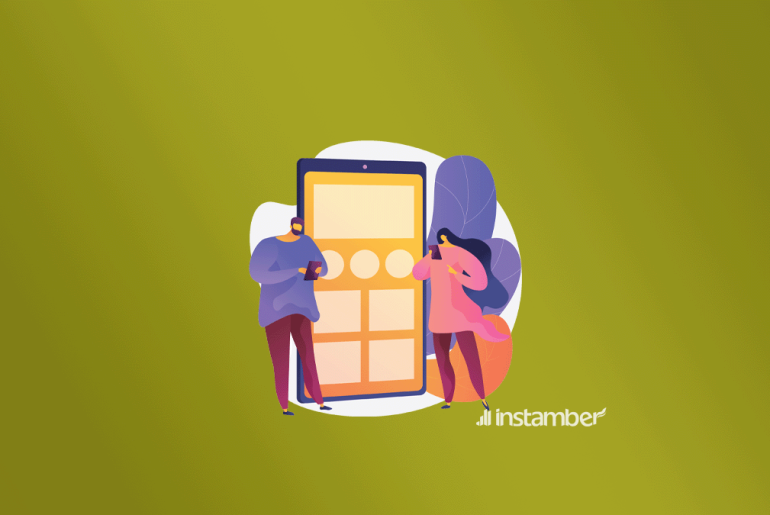If you are not able to send a Snap on Snapchat, there is nothing to worry about because you are not the only one. Recently many users have reported the same issue and that is, they get“Failed to send”message while trying to send a Snap. In this article, you will learn the best solutions forthe problem, so keep reading.
1.Check your internet connection
First and foremost make sure you have a stable internet connection. To do that, simply open another app or go to your internet browser and load a web page or something and see if your internet connection is strong enough to load, if not consider switching between Wi-Fi and mobile data.
2.Update your Snapchat
Using an older version of Snapchat can also cause this issue and all you need is to update the app.
• Simply go to App Store and if you have an Android go to Google Play
• Search for Snapchat and see if there is an update available.
• Most probably there must be an update available, so go ahead and tap Update and wait for a few seconds for the update to be finished.
In many cases updating the app will likely fix many issues including“Failedto send”erroras well. Hopefully, your issue is fixed by now, if not try the next method.
3.Check to see if Snapchat is down
You can simply make sure if the issue is at your end or not. There are different ways to do so, however, checking Down detector website is the most famous one. Simply go to Down detectorwebsite and from there you can read the most recent comments that people have left about Snapchat as well as some other information.
In other words, if a lot of people on that website are saying that Snapchat is down or there is an issue with Snapchat that means Snapchat is temporary down and it is not working properly. So if Snapchat is down, all you can do is wait for a few hours until the problem goes away.
4.Check to see if you have been blocked
If someone has blocked you on Snapchat, you can’t send that specific person any Snaps and you may get“Failed to send”error message.
To find out if you have been blocked by a person, you can do the following steps.
•Searchfortheir username. If you search for someone’s username on Snapchat and their name does not show up, this might reveal that you have been blocked by that person.
•Use another or your friend’s account. You may search their name through your account and their name does not show up. However, this doesn’t necessarily mean that they have blocked you. However, if you search their name via a friend’s account and their name show up, this is a good indication that they have blocked you.
•Check if you can see any of their stories. In some cases, if you are not able to see the stories that they upload, it means that they have blocked you.
•Send a Snap to a different user. If you try to send a Snap to someone else and you still get theFailed to send”message this show you are not blocked by them.
5.Clear the Snapchat cache
When you clear the cache, the app starts running faster and removing some of the glitches and as a result, you will see a difference. This doesn’t clear any important data, it simply clears some data that has been saved temporarily, and doing this kind of refreshes the app.
(Android)
Follow the steps below and clear the cache.
• Open upSettings>Apps > Manage apps
• Find theSnapchatapp and tap it
• TapStorage >then tapClear data > Clear cache
(iPhone)
If you have an iPhone things are just a little bit different and you need to Offload the app.
• Open upSettings> TapGeneral
• TapiPhone Storage
• Find theSnapchatapp and tap it
• TapOffload Appand after a few seconds that the app is offloaded tapReinstall App
6.Other ways to get rid of the “failed to send” error
Here I’ve provided some quick fixes that you can try and hopefully get rid of this frustrating issue.
•Log out and log back in to your Snapchat account
•Uninstall and reinstall the app
• Make sure that theapp permissionis enabled. ChooseSettings>Apps>Manage apps>Snapchat>App permission
Conclusions
In this article, I’ve provided some of the most common ways that will help you fix “Failed to send”error on Snapchat. So if you can’t send a Snap and you get “Failed to send”message try all the solutions that you have learned here and hopefully get rid of the issue