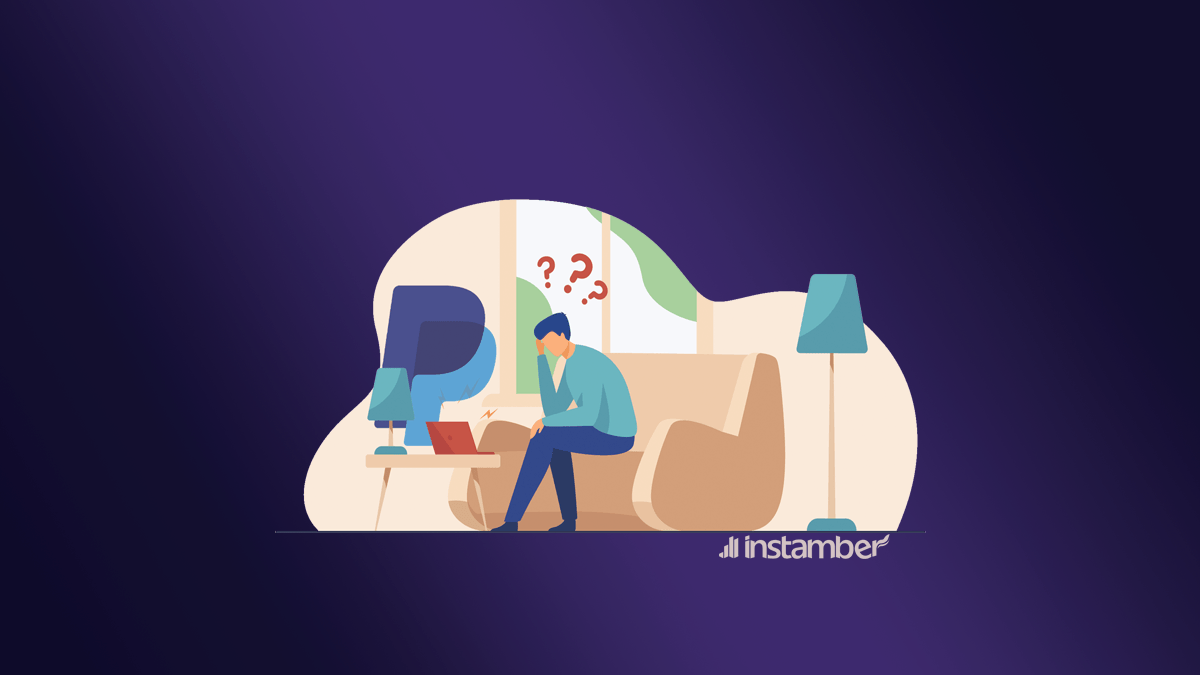To receive the PayPal verification code, you must enter a phone number so that the verification code link will be sent to it and you can confirm your identity. If you add your phone number and request for sending a verification code but you don’t receive any text messages from PayPal, it is annoying. We are here to help you why you didn’t receive an SMS from PayPal and how to fix this problem.
Check your phone number
If the verification code is not sent to you, make sure that the number you entered is correct. If the entered number was correct but still the code was not sent to you, you can add a new number to your PayPal so that the verification code will be sent to it. If you have added several numbers to your PayPal account, you can change the number to which the code is sent so that the problem of receiving the code may be solved for you.
Check your internet connection
If you are connected to a poor internet network, your request to send the code will not reach the PayPal servers and as a result, the code will not be sent to you.
Check network coverage
If your network signal is not good, the SMS will not be delivered to you. To check your phone’s signal level, go to the following path:
Settings > About phone > Status > SIM status > Signal Strength
If the signal strength is weak, you should change your location to a place with a stronger signal. Or restart your phone to fix the problem.
Wait a bit longer
Sometimes receiving the message may be delayed. Wait a while and try again if you don’t receive the code.
Check your phone’s settings
You may have already filtered receiving messages from unknown numbers. Do the steps below based on your phone type to check your device settings:
iPhone
Follow the steps below to make sure that unknown numbers are not blocked.
- Go to your phone’s settings and find messages.
- In the message filtering section, select Unknown & Spam.
- The toggle beside “filter unknown senders” should be off.
If this filter is on, spam messages or messages sent by unknown numbers will be placed in the Filters section of the Messages App.
Also, check that notifications from unknown numbers are not silenced.
- Go to Messages in Settings.
- Select Notifications.
- At the bottom of the screen, tap Customize notifications.
- Turn on the unknown senders toggle.
If this option is disabled, the notification of receiving messages from unknown numbers is turned off.
Android
Android phones can block spam messages.
- Go to messages.
- Tap the three dots or three parallel lines icon and select the spam & blocked option.
The code sent by Paypal may be on this page.
Contact PayPal support
Notify them about your problem of not receiving the Paypal code. They can guide you to solve your problem. To do this, go to the PayPal website, and through the contact link, you will be redirected to a page where you can chat or call PayPal Assistants.