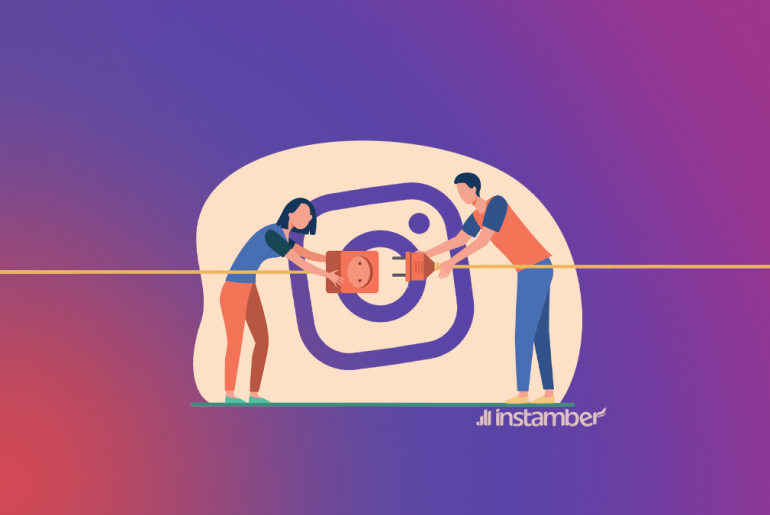Latest Windows updates are known for their amazing features, like security, stability, and performance of your device operating system. However, sometimes you may encounter unexpected issues, like the sudden loss of data after installing the latest Windows update. Whether it’s due to a glitch in the update process or compatibility issues with apps installed on your device, such issues are very frustrating.
In this comprehensive guide, we will explore various professional data recovery methods (both manual and via professional data recovery software) that you can apply to recover lost data after Windows upgrade.
Identifying the Exact Cause of Data Loss
Before you learn how to recover the lost data after Windows update, it is important to find out why the data loss occurred. Such issues usually occur due to interrupted update processes, incompatible drivers, or software conflicts. Let’s discuss each of them in detail:
- Incompatible or Outdated Drivers: Windows updates may include new drivers for hardware components. If these drivers are incompatible with your device or are not properly installed, it can cause hardware malfunctions or data corruption.
- Interrupted update process: Sometimes, the update process gets interrupted due to power outage, system crash, or manual interruption. Such issues usually lead to incomplete installation or configuration and may cause system errors, like data loss on your device.
- File System Corruption: The file system on your device storage can get corrupted during the update process. This can make your data inaccessible or even lead to sudden data loss. Corruption can occur due to reasons like software bugs or problems with the update process.
- Malware or Security Threats: Malicious programs, like malware or other security threats, may take advantage of the update process and damage files. In a few cases, malware may encrypt files or make them inaccessible.
How Can I Restore Lost Data After Windows Update?
Now that you are familiar with the reasons for your data loss on your Windows device after installing the latest OS update, it’s time to apply adequate data recovery methods. Here are some commonly used methods that can help you to recover the lost data after Windows update:
Method 01: Restore Lost Files After Windows Update Using Backup
Before you dive into other methods to recover lost data after Windows update, it is important to check the previously created backups. One such amazing way to recover files is by using the Windows in-built Backup and Restore option. To recover your lost data using the Windows backup, you need to:
- Type CP in the search box and launch Control Panel.
- Launch Control Panel > Backup and Restore (Windows 7).

- Now, click Create a system image > Next from the pop-up window that appears.
- After that, select the drives you need to restore and click Next followed by Start Backup. This option will help you create a backup folder for your drives.

Method 02: Recover Files Using Search and Indexing Option
Another method to recover files on Windows devices after the latest OS installation is via using the Troubleshoot, Search, and Indexing features. Here are the steps you can follow to know how to recover the lost data after Windows update using the Search and Indexing option:
- Go to Windows search and open Indexing Options.

- Now, go to the “Advanced” option and click Troubleshoot search and indexing.

- Click the ‘Files, Folders, apps, and settings don’t appear in results’ option and then select ‘Next’.

- After that, select the files you need to restore and save them at the desired location.
Method 03: Recover Files with Data Recovery Software
If the above methods fail to recover your data lost or deleted after the Windows update, then you can use a professional data recovery software to help you out. Among several such recovery tools, the Stellar Data Recovery Professional offer many amazing features which make it best for you to restore deleted data. It allows you to restore lost files of multiple types, including photos, videos, audio, documents, and many more.
- Supports recovery of files from Windows 11/10/8.1/8/7 and older versions
- Recover files from multiple internal and external storage devices, including USB, SD cards, external devices, etc.
- Recover files deleted due to various reasons, accidental deletion, formatting, RAW partition, etc.
- 100% safe and secure to download and use
- Allows you to preview the recoverable files before saving them on the device
Follow the steps below to know how to recover the lost data after Windows data using the Stellar Data Recovery Professional tool:
- Download and install the Stellar Data Recovery Professional tool on your device. Launch the software and from the “Select What to Recover” window, choose the type of data you need to restore and click Next.

- Now, choose the folder location from where you need to recover lost data and click Scan.

- After the scanning process, select the files you need to restore and click Recover to save the selected files back to your device.

Wrapping Up
If you encounter sudden data loss after Windows update, go through the above-mentioned methods to recover your lost data. The key is to act promptly, identify the exact cause, and apply adequate recovery methods. By applying the aforementioned techniques and creating proper backup of your files, you can increase the chances of restoring lost data. If manual methods fail to provide the desired result, try using professional data recovery software like Stellar Data Recovery Professional for easy and quick recovery.