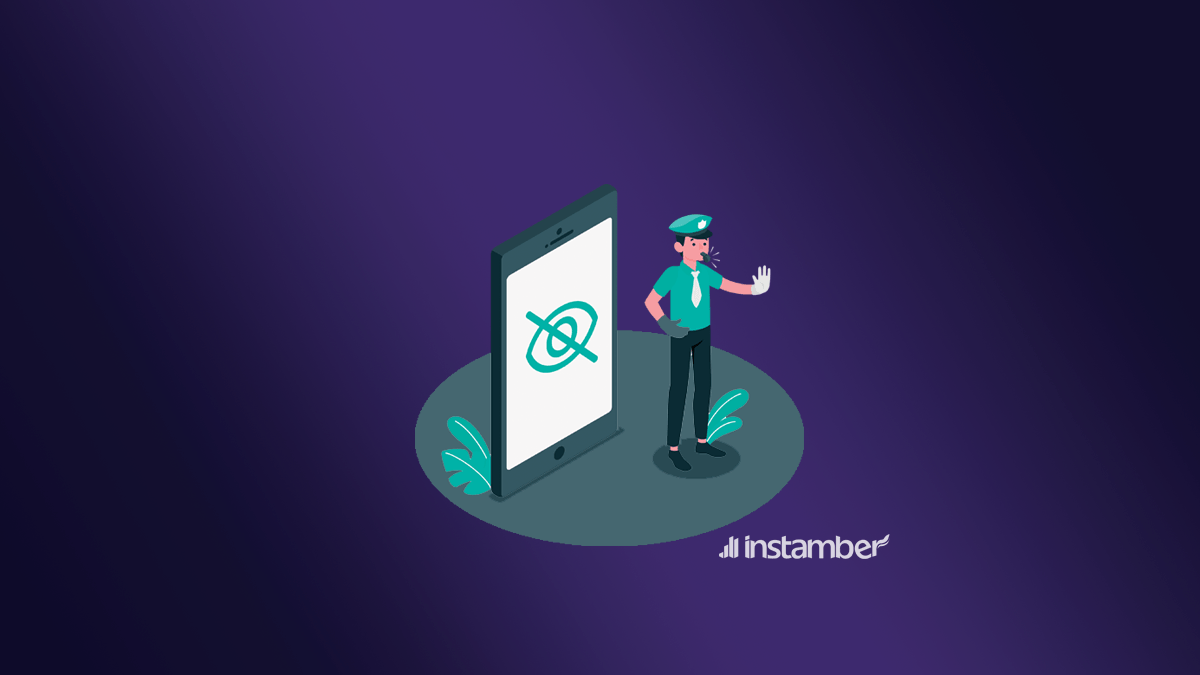In the chaotic world of the 21st century, the issue of privacy is still of great importance to some people. It is then understandable that some iPhone users would like to preserve the privacy of their messages. Moreover, there might be other reasons individuals prefer to hide their messages. Imagine, for instance, that that you are planning to surprise someone one with a gift or a party.
It would be understandable to not want to let them see the messages regarding your plans in order to save the surprise factor. More importantly, there might be times when your phone ends up stolen or in the wrong hands, and you would naturally be worried about your messages being exposed.
Most people think that in order to achieve their desirable privacy regarding messages, they necessarily have to delete them. There are, however, other alternatives that could hide your messages while saving them in your phone for later reference or use. In this article, we are going to talk about the methods you could utilize to hide messages on iPhone without having to delete them.
Hiding messages on the Lock Screen
The first opportunity others have to see your messages is the time you receive them on your lock screen. Wouldn’t it be awesome if you could change your settings in a way that will not display your actual message upon receiving it? Well, you actually can do that. This has to do with the “Show Previews” feature.
It is implemented in the phone to provide a convenient way for seeing previews of messages without having to open the “Messages” app or unlock your phone for that matter.
If you value your privacy more than the convenience this option offers, follow these steps to disable the previews so others can’t catch a glimpse of your private messages on your locked iPhone:
- Head over to “Settings”.
- Locate the “Notifications” option and tap on it.
- Choose “Messages” and scroll down to choose the “Show Previews” option.
- Change the default setting of “Always” to “Never”.
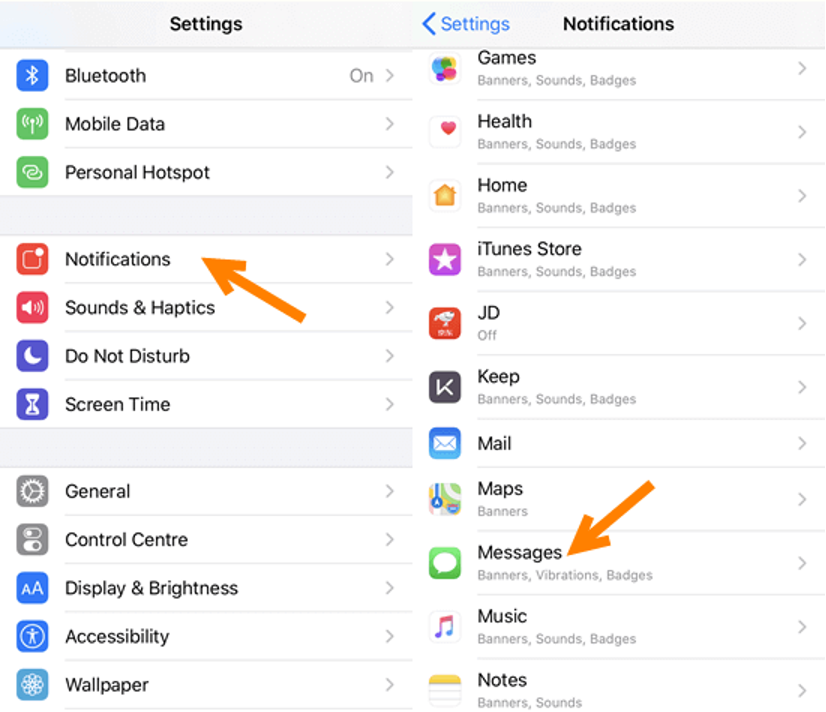
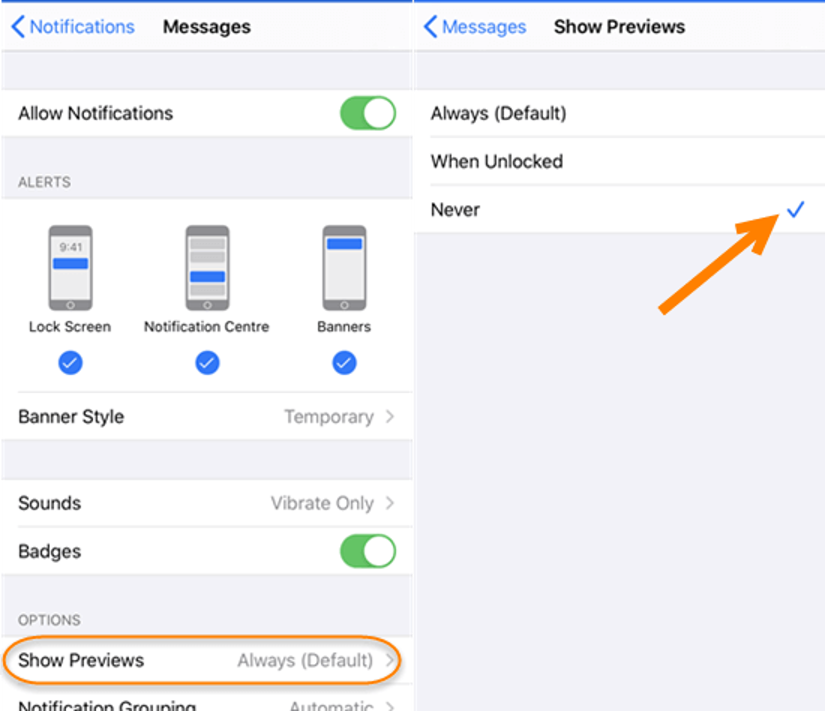
Now you can rest assured that every time you receive a message, the contents of it will not be displayed with the notification alert or on the lock screen.
Turning Off Notifications for Messages
You can even take a more extreme measure and turn the notifications for messages off altogether so there would be neither an alert nor a preview. Be careful with this method because it might cause you to miss some important messages and face severe consequences afterwards. Follow the steps below to turn all message notification off:
- Tap on the “Settings” app.
- Head over to “Notifications” and choose “Messages”.
- There, locate the “Show on Lock Screen” option and turn it off by tapping on it.
- You can also turn off the small red badge on the “Messages” icon that indicates the number of unread messages by tapping on the “Badges” option.
- If you desire to completely turn off all the notifications for the “Messages” app, tap on the “Allow Notifications” option on top of the list and disable it.
Sending Messages with Invisible Ink
There is a fantastic feature implemented in iOS called invisible ink, using which you can hide your messages on iPhone. In order to use this feature, proceed with the following steps:
- Head over to the “Messages” app on your phone.
- Choose the chat in which you want to send hidden messages using invisible ink.
- First, write the message you have in mind in the “Text Message” section.
- Then, tap and hold the arrow icon that you would normally use to send the message.
- On the bottom of the list, you will see the “Invisible Ink” option.
- Tap on the dot next to it so the arrow icon appears. Tap on it to send the message with invisible ink.
Using the Notes App to Lock Messages
If you are looking to lock and hide your messages somewhere else, there is always the intuitive option of the Notes app. Create a new note within the Notes app. Copy the messages you want to lock and paste them in the new note. If the messages you intend to hide fit in one screenshot, you can also share the screenshot in a note. Afterwards, lock that note to save it from the prying eyes. To do so, follow the steps below:
- Swipe the note from right to left or open the note and tap on the extra options.
- Next, choose the “Lock” icon in the menu.
- You will need to enter the passcode.
- After that, you will need Touch ID or Face ID to access the locked note.
Changing the Desired Contacts to Unknown Senders
There is a filter option in the Messages app that allows you to choose between the contacts and unknown senders. This provides you with an option to hide the messages you like. Stick to the steps below to achieve that:
- Head over to your “Contacts” and find the person whose messages you would like to hide.
- Tap on the contact’s name and choose the “Edit” option.
- Scroll all the way down to the “Delete Contact” option.
- Go to the “Settings” app and navigate to the “Messages” menu.
- Tap on it and scroll down to see the “Filter Unknown Senders” option.
- Afterwards, go to the “Messages” app and tap on the “Filters” option.
- There, choose “Known Senders” and restart the app.
Using Third-Party Apps to Hide Messages on iPhone
If your need for hiding text messages is much more serious and prolonged, you might want to consider using some third-party applications that are designed to facilitate the hidden exchange of messages. In the following, we are going to introduce to you some of the applications that will serve such a purpose for you:
1) Shady Contacts
One of the most trusted messaging security apps among users, Shady Contacts does a fantastic job of hiding your messages and securing your call log and records. It is also designed to lock your phone if not used for a few minutes, making the user enter the set pattern. The only drawback of this application is its inability in efficient handling of large amounts of data.
2) Signal – Private Messenger
Signal could be used as a free option for exchanging private messages with individuals or in group chats. With an end-to-end encryption system and the possibility of voice or video calls, you can get an alternative to using the “Messages” app.
3) Vault
As its name suggests, Vault is a strong application that is designed to hide messages, calls, and private contacts on your iPhone. The key of this vault would be a password of your choice. Get the premium edition and you can lock some other apps as well, albeit at the cost of some slowdowns due to the strong encryption.
4) CoverMe Private Text & Calls
You can capitalize on CoverMe’s impressive ability to lock your text messages and calls to preserve your privacy. Some of CoverMe’s features include military-grade encryption algorithms, self-destructing messages, private file sharing, and Private Vault. Another incredible feature of this app is changing your number to a different one to mask your actual number when sending messages or making phone calls. Although the app is advertised as free, most useful features of it require an in-app purchase.
5) Hide SMS
If you simply need to protect your messages by setting up a password or a PIN, Hide SMS has got you covered. With this free app, you will get an unlimited storage space for the messages that are to be encrypted by this application.
6) Wire – Secure Messenger
Another third-party app that is designed to hide iPhone text messages is Wire. It provides you with the opportunity to send and receive messages, files, and calls.
7) Block SMS and Call
You can use Block SMS and Call to hide messages that you would like to keep private. It can also block texts and calls that are not considered important. It has a variety of features and modes that are sure to gratify your needs.
8) Private Message Box
One of the most popular apps for hiding text messages on iPhone, Private Message Box is also capable of hiding incoming and outgoing messages. Private Message Box will give you the peace of mind to exchange messages in the one of safest and most secure platforms out there. Sign in with your number and you can also send however many messages, photos and media files that you wish.
9) iDiscrete
Among the most fully featured privacy apps in App Store, iDiscrete provides you with a secure storage space. You can place any sort of content you like in there, including text messages. It utilizes a fascinating mechanism called “Touch Sequence Protection”. Basically, users will encounter a fake loading screen upon tapping on the app. It is only the actual owner of the phone that knows how to get past this fake screen by tapping on certain spots.
10) Wickr Me
Wickr Me is a good platform for teams and enterprises and uses a powerful end-to-end encryption system. You can use it to send self-destructing or encrypted messages to other Wickr Me users, and enjoy exchanging messages in groups of 10 members if you wish.
Conclusion
Due to a serious need for privacy these days, there is an increasing number of people who want to hide their messages or keep them secure in a private space. In this article, we presented to you the primary methods for hiding the text messages and third-party apps specifically developed for this purpose.