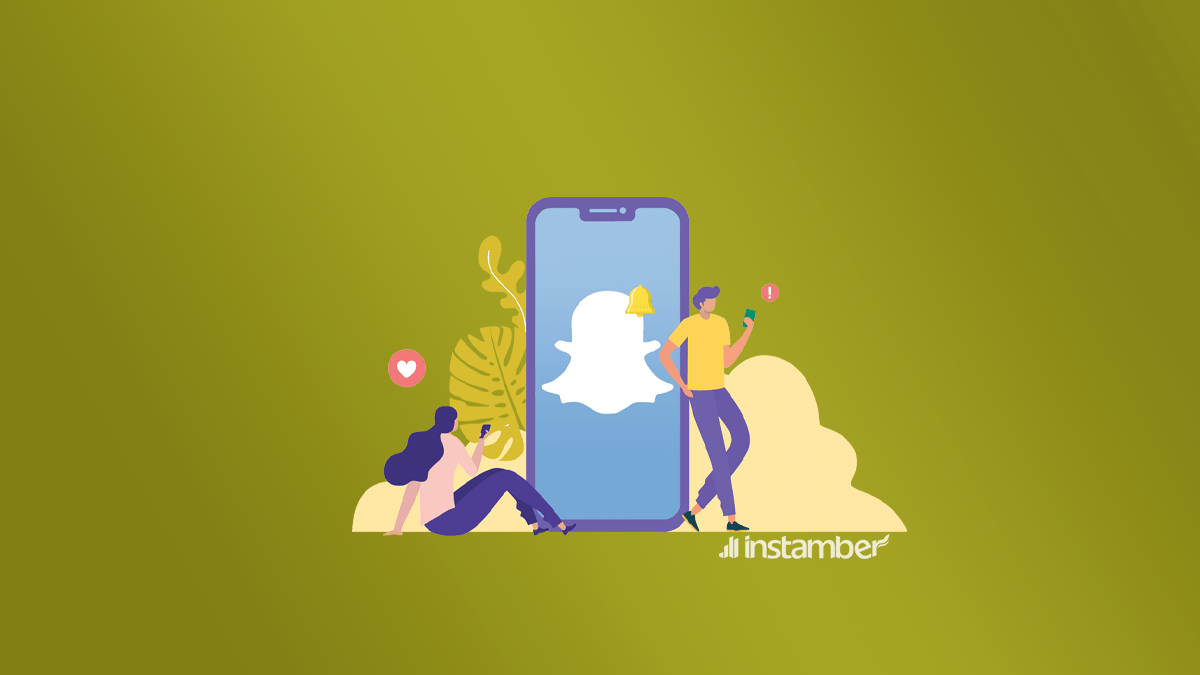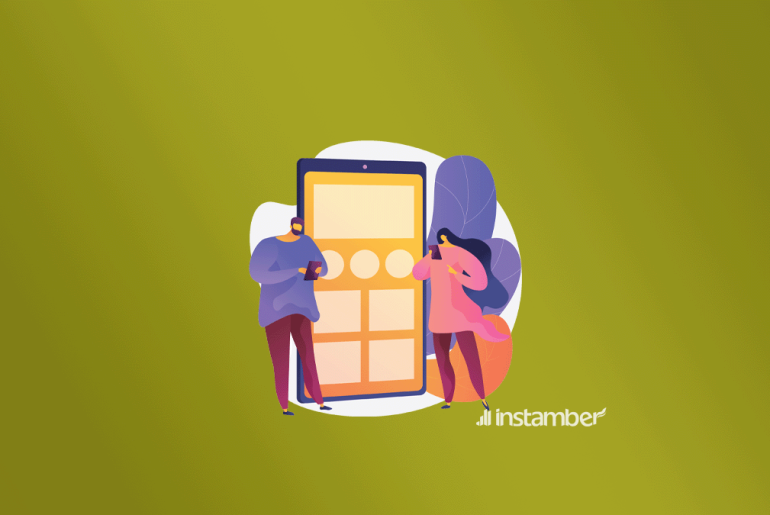You should go to the app settings, find ‘Notifications,’ tap ‘Enable Notifications,’ and then select ‘Allow.’ This can solve your Snapchat notification not working problem 99% of the time.
If it did not work, use one of the alternative methods in this post.
How to Fix Snapchat Notification Problem
You have two ways to deal with this issue, using the in-app settings or your phone’s notification management. Here’s how to use each.
Change Your in-App Settings
- Open the app.
- Go to Settings (the gear ⚙ icon).
- Find ‘Notifications’ and tap it.
- Press the green button that says, “Enable Notifications.”
- ‘Allow’ the app to have access to your settings.
- That’s it., Your Snapchat notifications are on the way.
Check Your Phone’s Notification Settings
If the previous method didn’t work, the problem is because of your phone settings. You need to give access to your Snapchat to send you notices.
iOS
Open the settings and find ‘Notifications.’ Scroll down your apps list, find Snapchat, and tap on it. From here, toggle ‘Enable Notifications.’ It should turn green and show additional options on the page. (Don’t toggle it if the button is already ‘On’).
Android
Go to your settings and search for ‘Notification Management.’ From the list of apps, find and select Snapchat. Toggle’ Allow Notifications’ to let the app send your notices. You can customize the type of notifications you receive from the app on the same page.
What Might Cause Snapchat Notifications to Stop Working?
Snapchat notification not working is rarely a bug. Most of the time, the issue is rooted in your phone’s settings. These are the most common reasons your phone does not react to the Snaps you receive.
Do not disturb mode
One of the reasons Snapchatters report’ notification not working is because of their ‘do not disturb mode.’ So, make sure it’s off before looking for any solutions.
Internet connection and region
A slow and unstable internet connection can cause a Snapchat notification problem. You also need to know that Snapchat is unavailable in certain countries like China. So, if you’re using the app with the banned countries’ IP, you’ll not receive any notifications.
Silent notifications for individual or group chats.
Sometimes, the Snapchatters report that their notifications are not working for a particular user or group chat. If that’s the case, you’ve probably set that user/group on silent.
Follow these steps to fix it:
- Go to your chats.
- Tap and hold the conversation you want to receive notifications from.
- Go to ‘More.’
- Then tap ‘Message Notifications.’
- Now, select ‘All Messages’ and make sure it’s NOT on ‘Silent.’
‘Who Can…’ settings on Snapchat
Another reason for Snapchat notifications not working is your privacy preferences. You can change the app settings, so it only sends you notices from your friends. If that’s the case, you’ll not get notified of others’ messages, Snaps, etc.
To fix it, go to your Snapchat profile and head to Settings (the gear icon). Scroll down until you see the section called ‘Who Can…’ From here, tap ‘Send Me Notifications’ and check ‘Everyone.’ Now, you should be able to get notified of everything.
Things to Do If Snapchat Notifications Not Working at All
In rare cases, none of the fixes can help a Snapchatter. So, here are some alternative methods you can use to deal with the problem.
Update the app
It’s always a good idea to keep your app up-to-date. It grants that you’re less likely to face bugs and performance issues. You can also turn on automatic updates in your App or Play Store settings, so your applications are never outdated.
Uninstall/reinstall
Go to App Store or Play Store and search for Snapchat. Tap the app’s name and uninstall it from your phone. Now, reinstall it again and make sure to ‘Allow’ any permissions it asks for before launching it. Finally, check if the notifications work.
Clear cache
On an Android device, go to the ‘Apps’ section and find the Snapchat app. Tap on its icon and then select ‘Storage.’ Now, you can tap ‘CLEAR CACHE’ and relaunch the application. Check if you get notified when someone sends you a Snap.
Report the issue
It’s not a usual thing for Snapchat notifications to not work because of a bug. But if you’re sure that the issue is because of a developmental problem, let the app’s support team know. The fastest way to report a notification bug is by going to your profile, selecting ‘Settings,’ and then using ‘I Spotted a Bug’ or ‘I Have a Suggestion’ buttons.
Wrapping Things Up
- You have two ways to fix Snapchat notifications not working. First, you need to go to your profile, tap settings, find notifications, and press ‘enable.’ Second, you have to go to your phone’s settings, find the Snapchat app and allow all notifications.
- There are several reasons why your app does not notify you: You’re on do not disturb mode, your internet connection is unstable, or you’ve silent a particular user/group notification.
- If none of the methods worked and you still couldn’t receive notices, try updating the app, clearing its cache, or reinstalling it.
- On rare occasions, the issue is because of a bug. If that’s the case, you can report the problem to Snap’s support team and let them look into the matter. (Though, they usually don’t respond to individual reports).