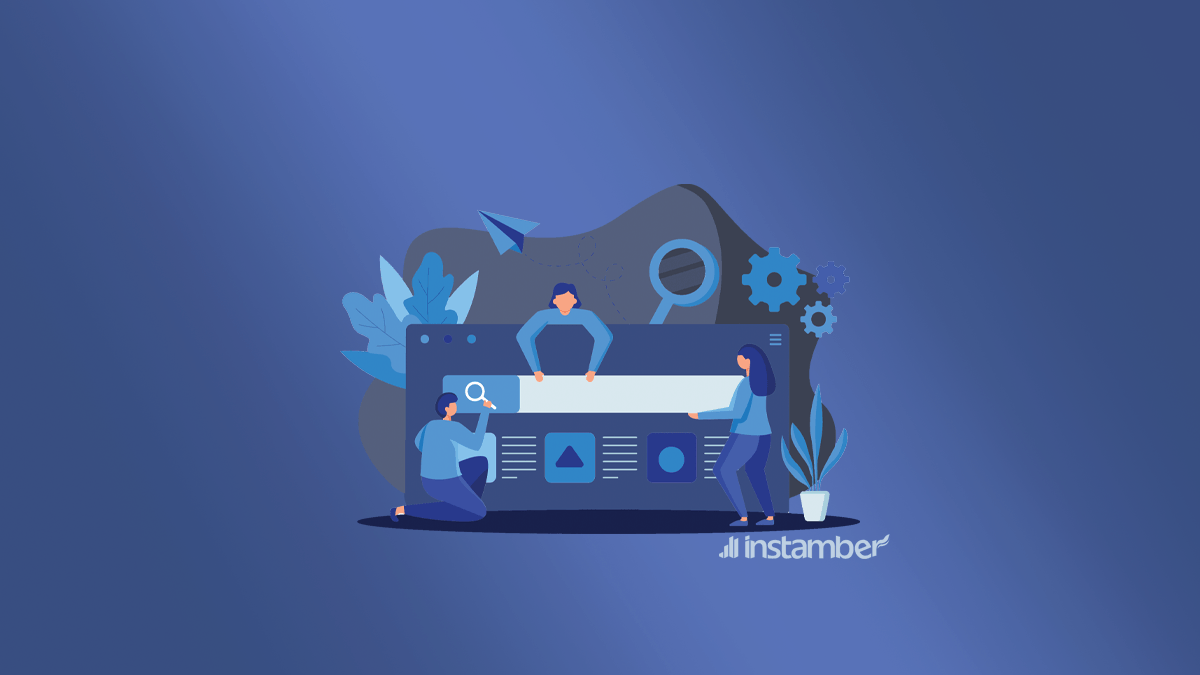Your Facebook Username is simply the name of your Facebook account or profile. It is something that helps people to find you. Your Facebook ID however is something completely different. You don’t get to choose your Facebook ID. It is created for your account.
When you allow other apps to connect to your Facebook they will use this ID to interact with your account.
Finding both your Facebook username and ID is so simple. In this short article, I’ll show you how to do that. So let’s dive right in.
How to find my Facebook username on PC?
Please note that you can only see your Facebook username on PC, or on a browser. I’ll walk you through some easy steps to find your Facebook username.
- Go to Facebook.com
- Log in to your Facebook account (you may need some verification)
- On the upper left-hand corner Click on your profile picture
- Then Click Privacy & Setting
- Now click on Settings.
- At the top, you can see your username.
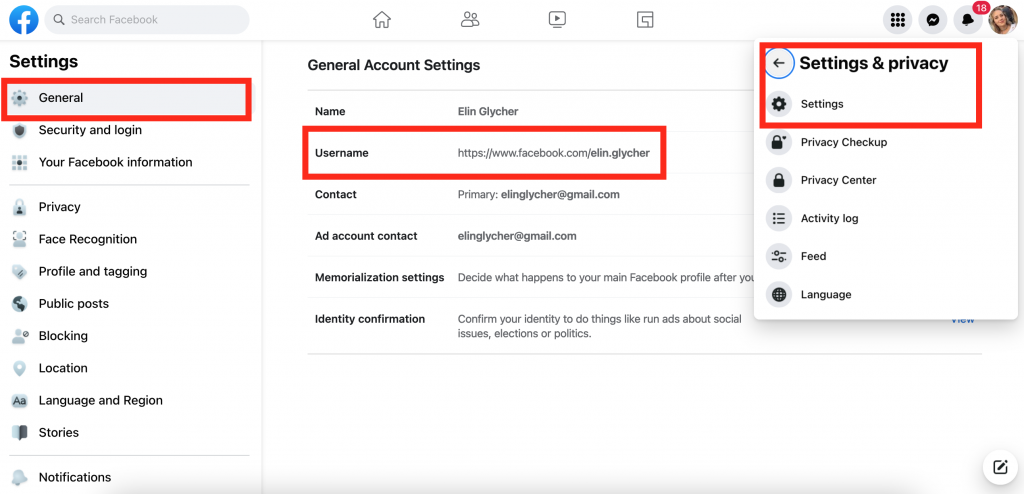
The first part is the Facebook address and after the slash/ is your user name. For example, Facebook.com/ (your username)
How to find my Facebook username on mobile?
Please note that you can only see your Facebook username on PC, so if you have no access to laptop, you should use a browser on a mobile phone (such as Safari, Firefox, or Chrome).
- Open a browser on your mobile phone
- Go to Facebook.com
- Log in to your Facebook account (you may need some verification)
- On the upper right-hand corner Click on your profile picture
- Then Click Privacy & Setting
- Now click on Settings.
- At the top, you can see your username.
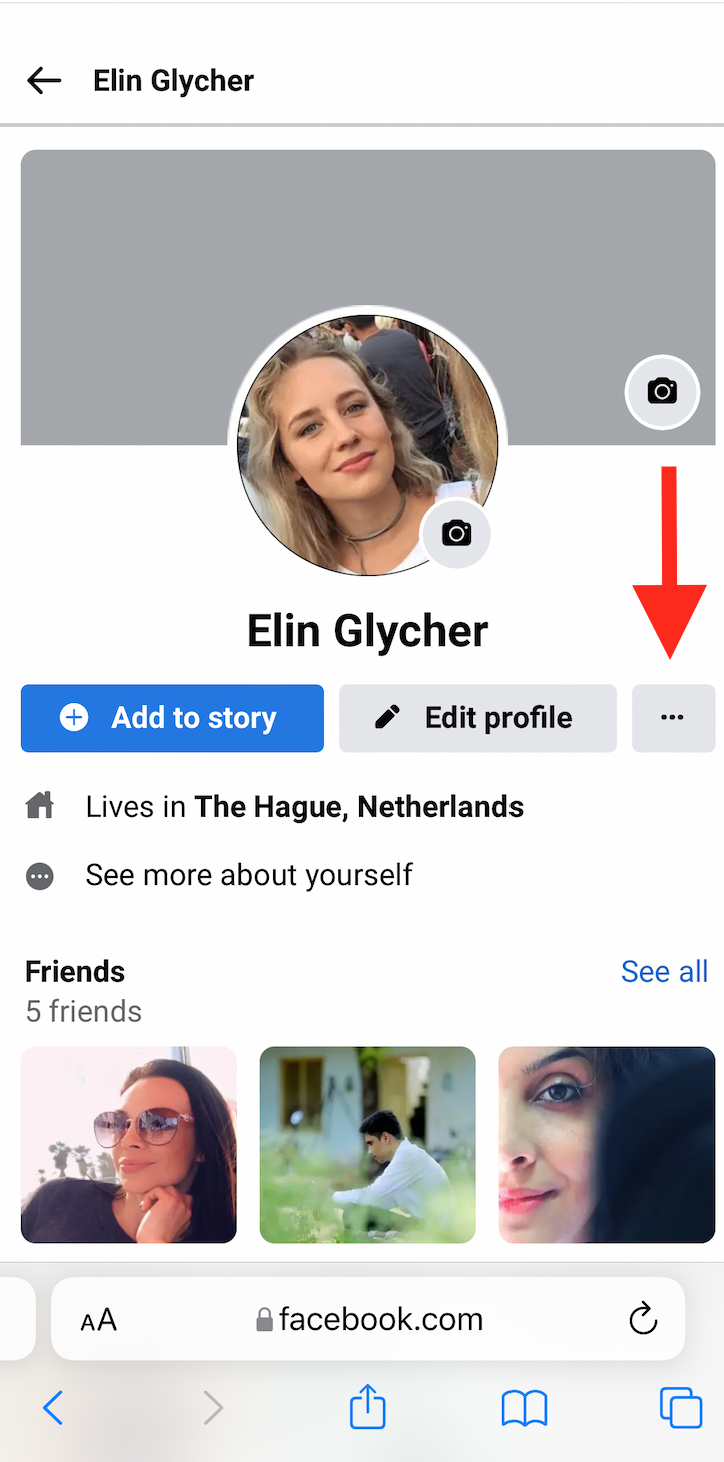
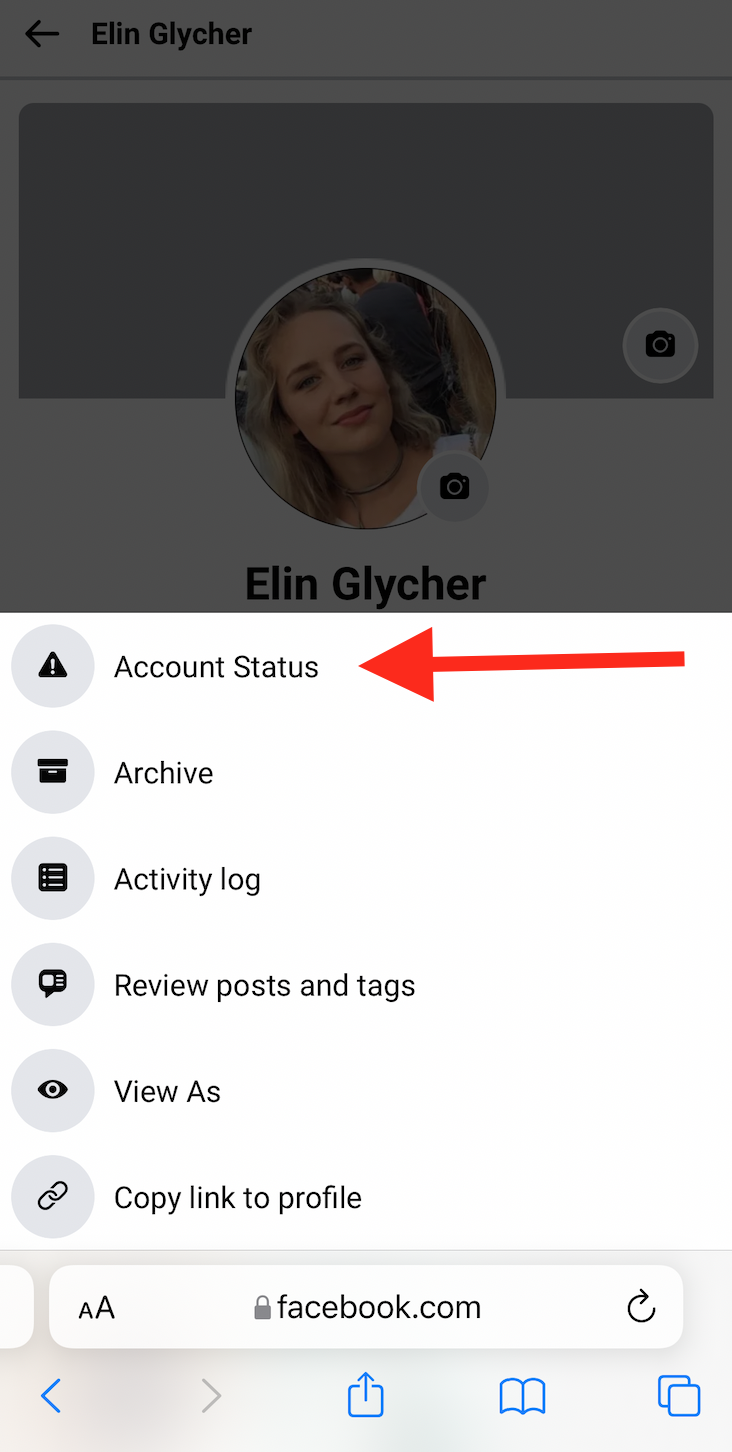
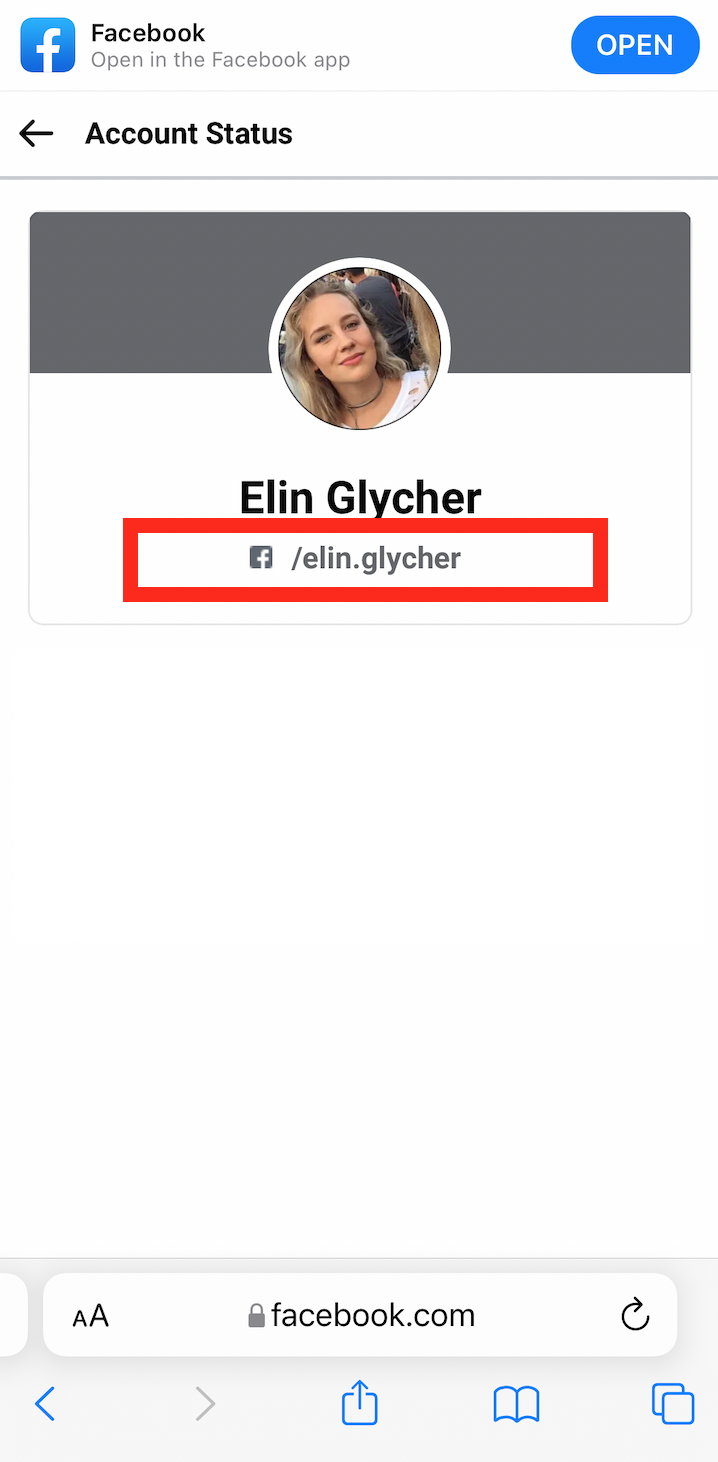
How to find my Facebook ID?
- Open the Facebook app.
- On the upper right-hand corner press this icon known as the hamburger icon.
- Scroll down to where it says Settings and Privacy and press it.
- Go ahead and press Settings.
- Scroll all the way down to where it says Apps and Websites and press it.
- Now you can see a bunch of apps that are connected to your Facebook account.
- Press one of the apps and scroll all the way down, and at the bottom, you will see your Facebook ID.
Keep in mind that in each app your Facebook ID will be different than Facebook username.