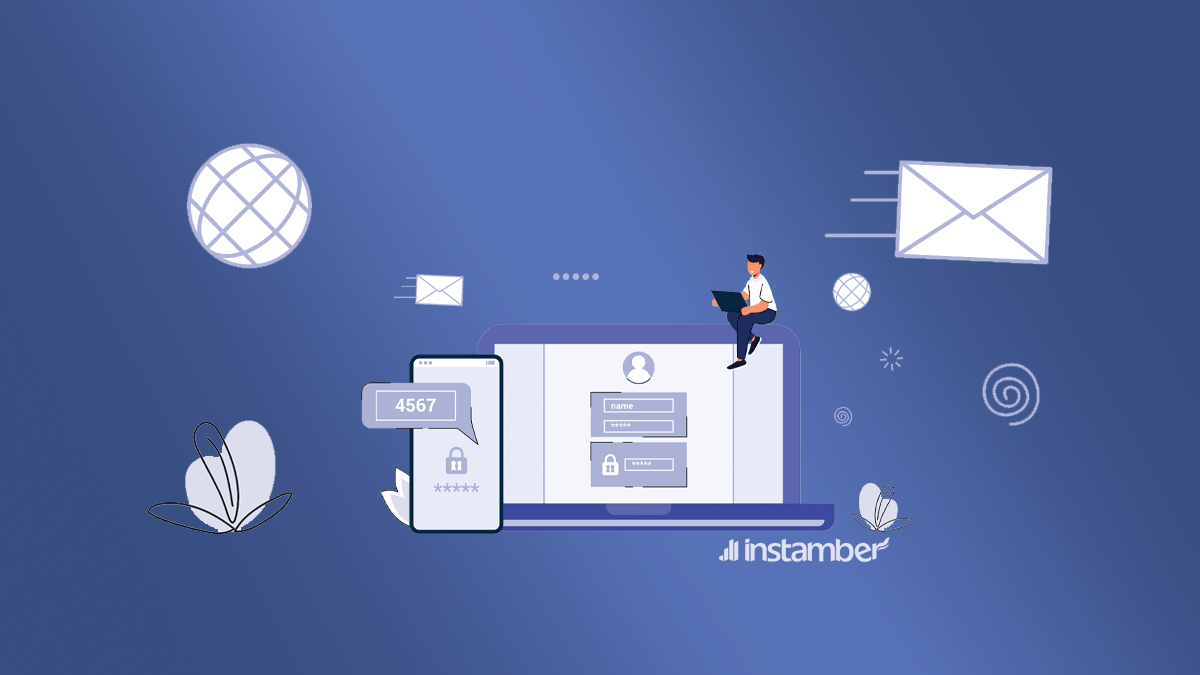Like many social media such as Instagram, Telegram, and many more, Facebook also provides its users with some security features to keep them safe from outsiders. So by using the special security that Facebook provides you, you can safely use the app and no one can ever get access to your account.
In this particular article, I’m going to explain to you what a code generator is, where we can find it, and many more.
What is Code Generator on Facebook?
The code generator is a feature in your Facebook app used with two-factor authentication to keep your account safe. So when this feature is on or activated and you want to log in from a new device or a cellphone, a security code will be generated or sent to your phone. Then you can use the code to confirm that it is you who are trying to log in to the account.
- The code generator works well on your cellphone and you don’t even need an Internet connection to get the code. The code can also help you to reset your password if you want.
- The code you get will expire after 30 or 60 seconds and if you don’t use it during this time you need to get another one.
- If the code you get is not working, you can reset it by tapping on “My code doesn’t work” to get a new one.
I strongly recommend you guys use this feature on all your social media including your Facebook. By using this feature your account will be safe against hackers and anyone else who is trying to get access to it.
What is Two-Factor Authentication?
This is a feature that works almost on all social media. Social media provides this feature to add extra security to their users. So by enabling this feature on your social media apps including Facebook you can protect your account more.
When this feature is on, every time you try to log in to your account from different devices, the app whether it be Facebook, Instagram, and so on will send you a new code. So this makes your account safe because no one but you can get access to your account through the code you get.
Where is Code Generator on Facebook app?
By following the steps that I’m about to show, you can find this feature easily.
- log in to your Facebook app.
- Tap the three lined icon (hamburger icon) on the bottom right-hand corner.
- Scroll down and find “Settings & Privacy”.
- Go to Settings
- Scroll down and tap“Password & Security”.
- Tap Two-factor Authentication
- Tap Authentication app
- Copy the code (or tap on same device)
- Open Google Authenticator (it’s in password section of your mobile, or search for Auto Passwords” on your phone)
- Open Facebook in the Google Autheticator
- Tap Verification Code Setup
- Paste the code from Facebook here
- Back to Facebook on Google Authenticator and copy 6 digit number
- Paste into Facebook App
Now, you have connected your Facebook to a Facebook code generator
You can see the tutorial in picture:
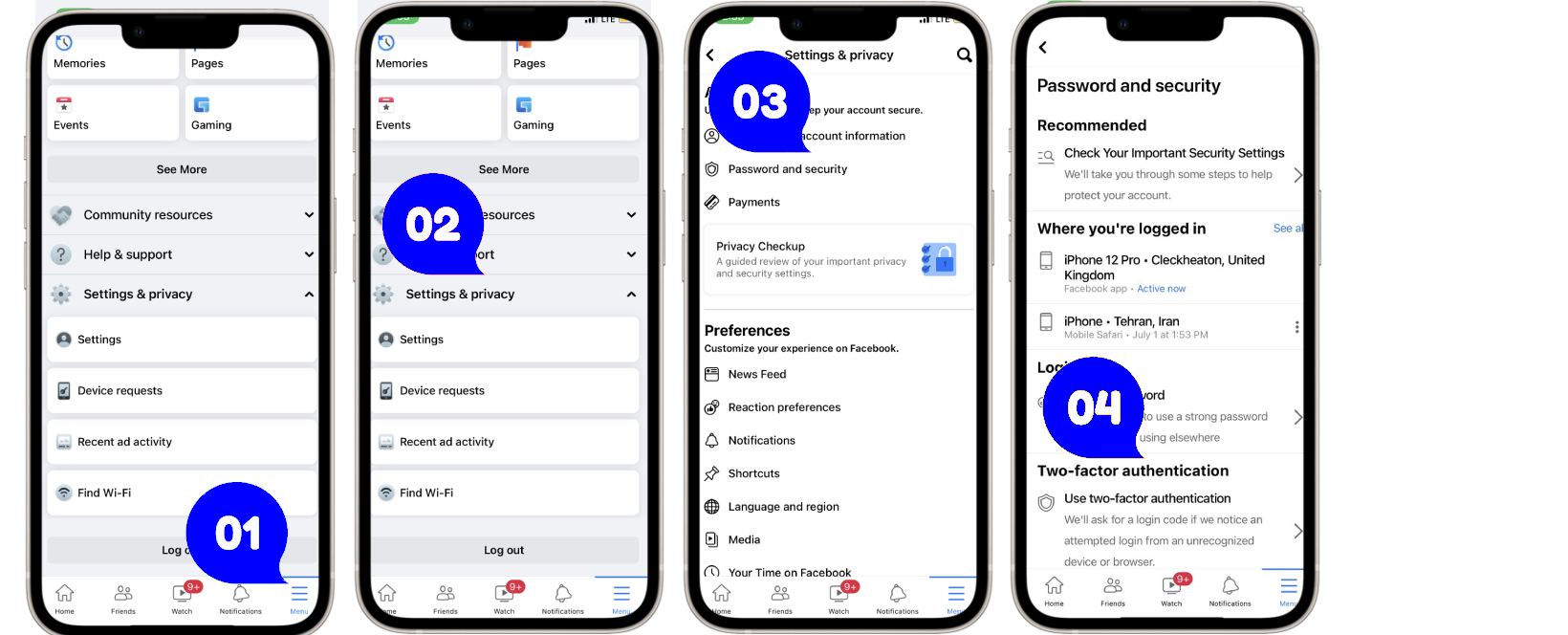
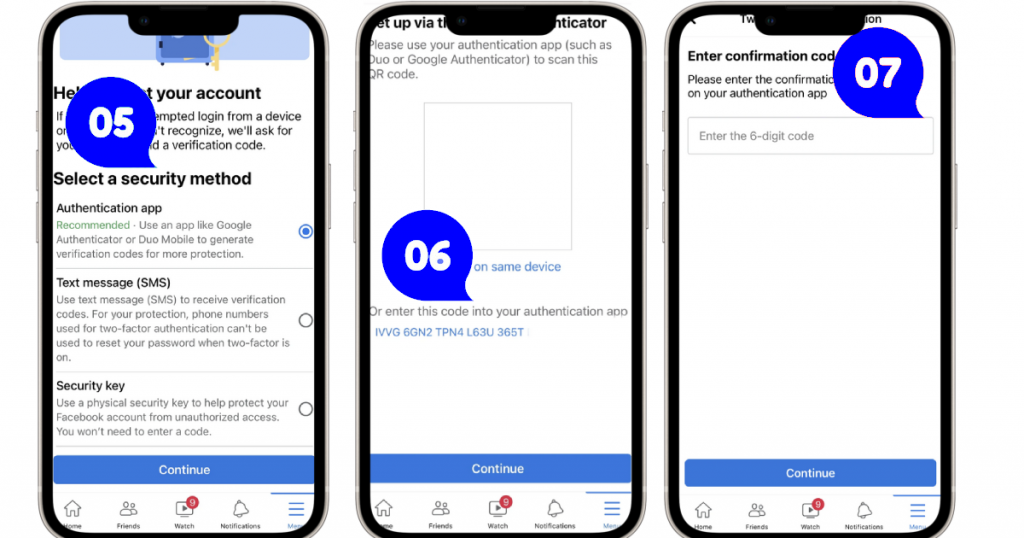
Now, you should use any Facebook code generator such as Duo Mobile or Google Autheticator to generate code
Note: You should have access to these before login to Facebook, otherwise you can’t access your account.
Google Authenticator to generate Facebook Code
To use Google Authenticator to generate Facebook code Go to your Settings > Passwords
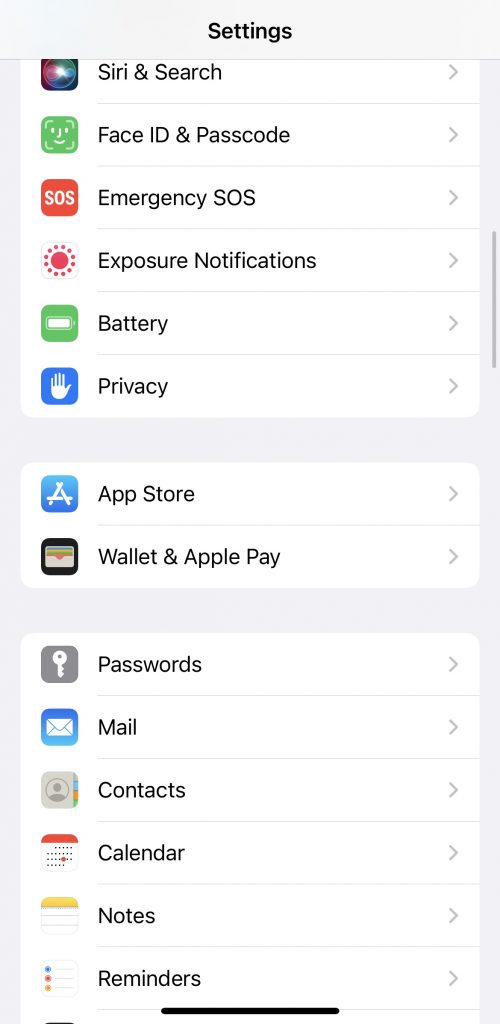
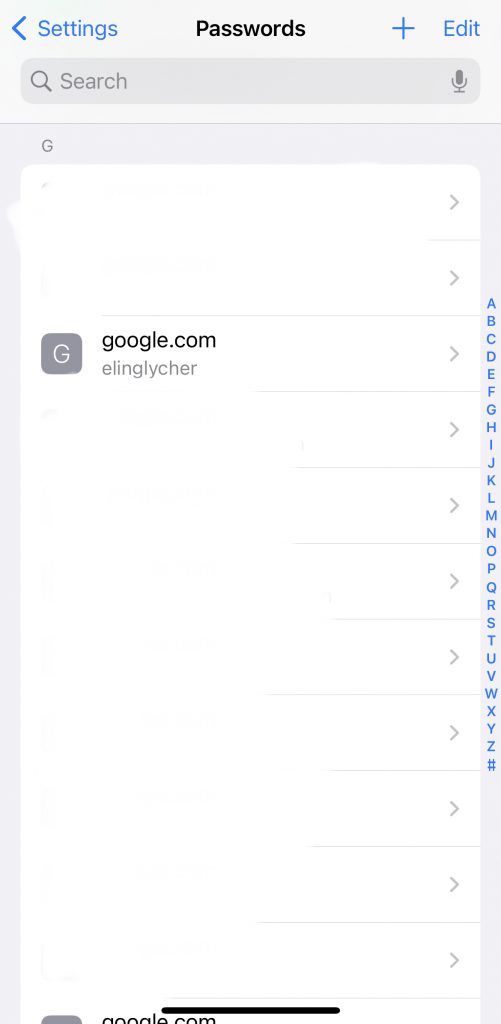
Where is Facebook code generator on desktop?
- Go to Facebook.com and login to your account
- Click on your profile picture on top right
- Click Privacy & Settings
- Select Settings
- From the left menu choose Security and login
- Scroll down to see Two-factor authentication
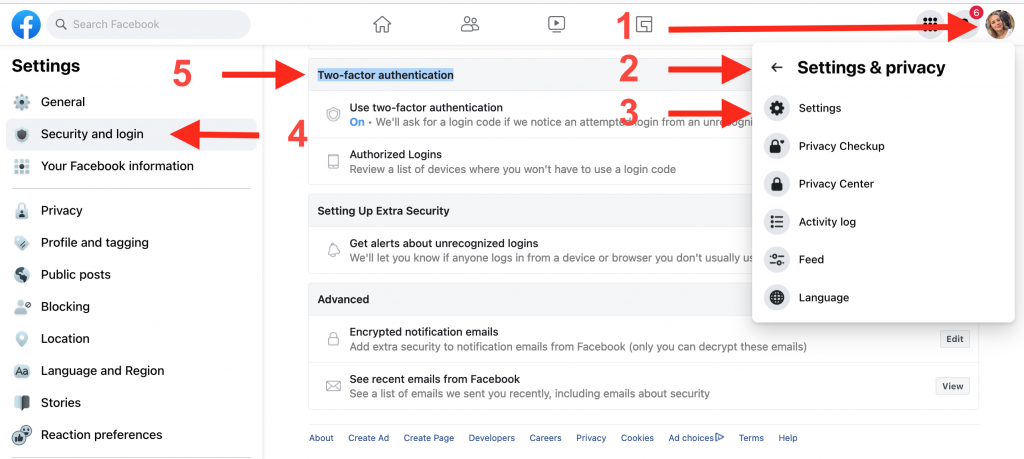
How to fix Facebook code generator missing
There is no code generator directly inside the Facebook app or its desktop version. You should receive the code via SMS, email, or third-party apps such as Duo, or Google Authenticator (if you have used Gmail to create Facebook account). If Facebook code generator is missing try these methods:
1. Use desktop version on your mobile phone
If there is any issue with the app, you can check it with the desktop version. If you have no access to the desktop version, you can still use it on your phone:
- Open Facebook using a browser on your phone
- Tap Aa just beside the URL
- Choose Go to Request Desktop Website
- Tap Your profile picture
- Tap Settings and privacy
- Tap Settings
- Select Security and login
- Scroll down to find two-factor Authentication
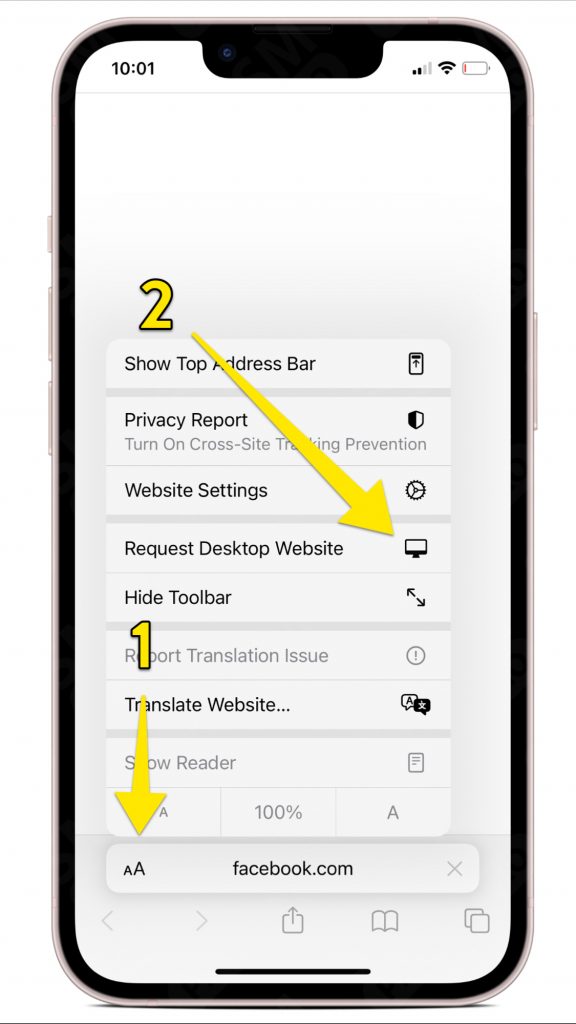
2. Update your Facebook app
The given instruction is for the latest version of Facebook, so it’s better to update your app to fix the missing Facebook code generator
3. Re-install the app
Sometimes, deleting the Facebook app and reinstall it can help to have the latest features of Instagram. So, it’s well worth trying. You won’t lose any data.
Facebook code generator not sending SMS (how to fix)
So if you are not receiving the 6-digit code via SMS, there is nothing to worry about. Here I’ll walk you through some simple steps and show you how to fix it.
1. Wait for a couple of hours
When you tap the code multiple times, you may enter the wrong code to Facebook. So, it’s better to wait for a couple of hours, then try again. Make sure you won’t tap sending code button twice.
2. Check if Facebook is down
Go to downdetector.com and search for Facebook, if there is any issues with that it will show you a chart. So, if the Facebook is down, you should wait until it’s back to normal.
3. Check your connection
It’s always good to make sure you have an stable connection. to know that you should open a browser on your smart phone, or send a message on Whatsapp to see it will be delivered.
4. Make sure app is connected to the Internet
Sometimes, users disconnect their app from internet, and they turn off the mobile data for some apps. So, make sure you have turn the data for the Facebook app on your phone
5. You are in a prohibited regions
Facebook is banned in some countries, so if you think that could cause a problem, it’s better to use VPN, or change your IP, then try again.
6. Something wrong with your sim provider
Some simcards won’t receive the Facebook code, in this case you must login to your Facebook app from other devices, if you have, and change the phone number.
If you can’t login through that, you should use need more help option on Facebook.
7. Check your mobile setting
Sometimes, you have blocked the app on your phone, it’s better you check these two options.
(Fix Facebook code generator not sending SMS on iPhone)
- Open the Settings.
- Scroll down to where it says Messages.
- Now make sure iMessage option is toggled on or simply enabled.
- Also, make sure that Send as SMS is toggled on.
- Scroll down a little further and make sure that the Filter Unknown Senders is toggled off or disabled.
- If you still have the issue there is probably a glitch or something restart your phone and delete your Facebook and install it again, that’ll fix the issue.
(Fix Facebook code generator not sending on Android)
- Go to Settings.
- Scroll down to where it says App and hit it.
- Find Messages and hit it.
- Go ahead and hit Permissions.
- Make sure all the options especially SMS are toggled on.
- If you still have the issue simply restart your device and delete the app and install it again.
8. Contact Facebook
If you still couldn’t receive the code, you should contact Facebook. To contact Facebook you should use “My code doesn’t work” option or Forget Password, and Need more help?
Facebook code generator bypass
Honestly, there is nothing you can do except to go and ask the Facebook support team for help. Also, if you have the recovery codes that you got after you enabled two-factor authentication you can use one of them as well.
So if the code generator feature is not working for whatever reasons, you can try one of the following and hopefully solve the problem.
- Facebook Recovery Codes
This only works if you have already saved the recovery codes somewhere. By the recovery codes, I mean the bunch of codes that you got after you enabled two-factor authentication. So if you have those recovery codes you can use them to log in to your account.
- Text Confirmation Code
If you still have the phone number that you added to your account which I think you probably have, then you can reach out to Facebook and ask them to send you a confirmation code to your phone number.
- Identity Verification
If neither of the above solutions worked for you there is also a third solution that you can give it a go. From the login page go on and tap “Need another way to authenticate?”
Then select “Get More Help” and Facebook will provide you with some solutions.
Basically, it will ask for your Email address and it will also ask you to send them a copy of your ID which can be anything. Or it may ask you to write down your password as well as your user name on a piece of paper and then take a photo and send it to their support team. This solution may take some time but it will work and you will get your account back.
Conclusion
In this article, I tried to answer some of your questions about the code generator on Facebook, and where you can find it. I also explained what two-factor authentication is and how to activate it and many more. Hopefully, you have found what you have been looking for in this article and protected your account.