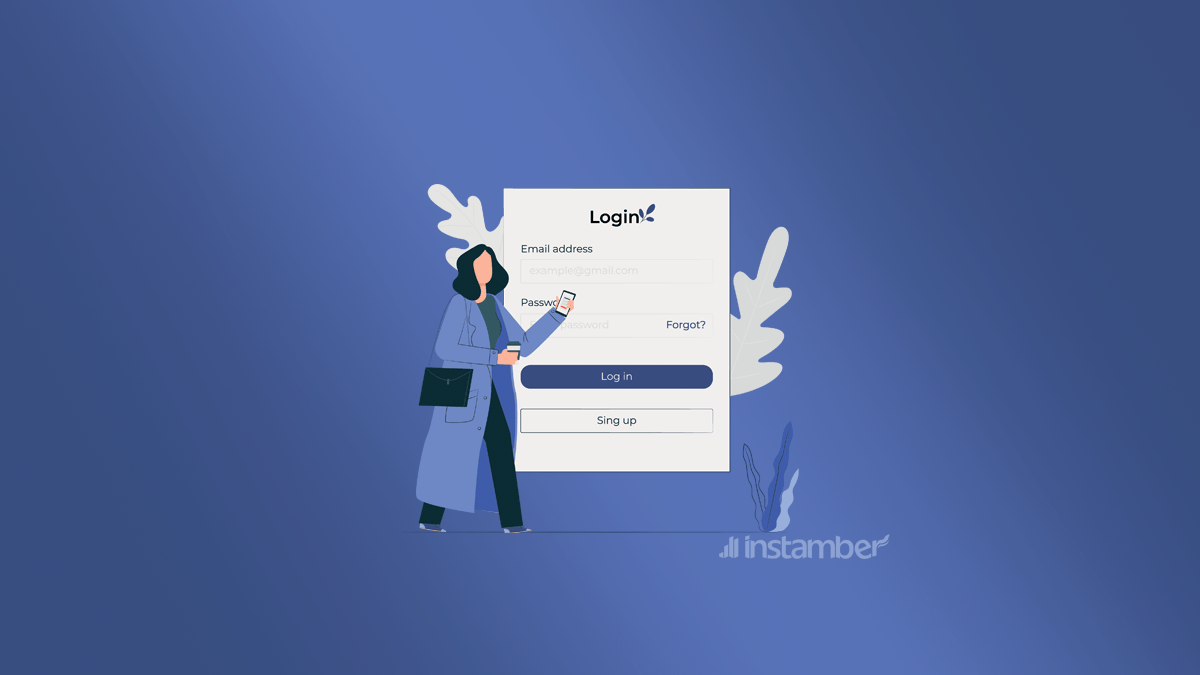If you have a login problem and can get into your Facebook account, do not freak out. Read this article and learn how to fix the “Can’t log into Facebook” issue so easily and “recover” your account.
Whether you have forgotten your login credentials or someone has hacked your account or perhaps something else is getting in the way we have the solution for your problem.
Why Can’t I log into my Facebook account?
There are different reasons why you can’t log into your account and I can’t just give you one straightforward answer. However, here I’ve provided a list that shows the main reasons and it is as follows:
- The problem is on Facebook’s end, in other words, Facebook is temporary down
- Your account has been hacked
- Your account has been disabled
- It’s possible that you have forgotten your login credentials or you may be using a wrong password
- You are using an old version of the Facebook app
- There is a bug in the Facebook app
- There is malware getting in the way
- There is a connection problem
- A caching problem might be the reason etc.
How to fix the Facebook login problem?
Here I have provided some fixes that I’m sure if you follow you will be able to log into your Facebook account again. So make sure to read them all and follow the steps as I’m sure they will help you a lot.
1. Find out if Facebook is currently down
Sometimes the problem is on Facebook’s end, not you. In other words, there is nothing wrong with your device, no one has hacked your account, your connection is stable, etc. So in such a scenario, you can do a few things to find out if Facebook is really down.
- You can ask your friend to check if they can log into their account. If they can do that, then Facebook is not down.
- You can also go to https://downdetector.com/status/facebook/ to check if Facebook is currently down.
- Another thing you can do is go to https://twitter.com/hashtag/facebookdown and see what people have tweeted about. There you can see the most recent comments which will help you know if Facebook is really down and perhaps relieve you.
- If Facebook is down you should wait for a few hours then you can log in to your account again
2. Check if you’re still logged in to your Facebook account
Before we get to the next fix, check if you’re still logged into your account on other devices such as your laptop, tablet, etc. This may sound odd, but chances are that you’re still logged in to your account somewhere with another browser or device and you don’t know that.
If you’re still logged in, then things will be much easier and you can recover your account with ease. So if you are still logged in somewhere, follow the steps below and recover your account.
- In the Facebook app, tap the hamburger icon > Settings & Privacy > Settings > Password and security > Change password
- Type your current password then type a new password, again type the password and finally tap Update Password
- If you are logged in with a browser, then in the upper right corner go to Settings > Security and Login > Change password > Edit > finally change your password
- If you don’t recall your password, click Forgot Password? to receive a new one and then change it.
- Changing your password while you’re still logged in will help you recover your account and then you can log into your account through another device or browser without any problem
3. Recover your Facebook account
If the previous fix didn’t work, you can simply recover your account and hopefully log in to it. So follow the steps below to do it:
- You can either enter your phone number or your email address in the search bar. However, it must be the one that you have added to your account before
- Next, a window will pop up asking you how you want to get the code, choose Send code via email or Send code via SMS based on your preferences and click Continue
- You’ll receive a security code, go ahead and enter the code and click Continue
- Note: You may not have access to your email address or phone number for whatever reason, in this scenario follow the steps below:
- Go through the same process and enter the email or phone number that you added to your account before. Keep in mind that you still need to enter either a phone number or email even if you don’t have access to it anymore
- Select No longer have access to these and thenenter a new email address and confirm it then click Next
- Facebook will ask you for a copy of your ID, click Next
- Then you need to take a photo of your ID on your phone and then click Submit > Finish
- According to Facebook, they will review your ID and will send a message to the new email you’ve entered in order to recover your account
4. Check if your Facebook account has been hacked
You may think that if your account is hacked, there is no way to recover it, however, it is not true. Even if your account has been hacked, fortunately, there are some easy steps you can follow and recover it.
Note: Before I’ll explain how to recover your hacked account make sure to go through the following process via a browser on your phone, if you do it from a PC, then some options might be missing and you won’t be able to complete the process.
- In your browser search for Accessing and Downloading and then click the first link. You can also go to https://www.facebook.com/help/contact/180237885820953 directly
- Choose the option which says: Account access troubleshooting > My account has been hacked > secure it by going to the Help Center
- Select I think my Facebook account was hacked or someone is using it without my permission > Get started
- Choose the first option: Someone else gained access to my account > No I can’t log in.
- If you have access to your phone number or email address on the account, choose the first option, if not choose the second one. However, you probably need to choose the second option, because the hacker has already changed your account credentials anyway and you have access neither to your phone nor email address on the account
- Click search by your email or name instead
- Enter your name and check if your account pops up, if it does then click it if not click I AM Not In This List. I recommend that you select the “I’m not in the list” option as it will help you get your account way faster
- Then you need to enter one of your friend’s names who already has a Facebook account
- After their account pop up click it, then choose Send code via email or Send code via SMS.Keep in mind that you need to get help from the friend whom you’ve entered their name because the code will be sent to them.
- A six-digit code will be sent to your friend. You need to enter that code and click next and finally recover your account.
5. Find out if your account has been disabled
If your account is disabled, Facebook won’t allow you to log in. Facebook will also show you a message that your account is disabled while trying to log into your account.
Usually when you don’t use your Facebook account for a very long time or when you violate Facebook community standards it gets disabled.
Unfortunately, if your account has been disabled due to a violation, you can’t get it back, however, if your account gets disabled by mistake, in this scenario, you may be able to get your account back and hopefully log into it. Here is how to recover your disabled account:
- First, go to https://www.facebook.com/help/contact/260749603972907
- Second, enter your email address or phone number
- Third, enter your full name. it must be the name that you use on your account
- Choose an ID. It can be anything like a driver’s license, birth certificate, national identity card, etc. finally click Send
- After you have clicked Send, you will go to the next page. But if your account has been disabled due to a violation or something, then a message might pop up saying that your account was disabled because it did not follow our Community Standard. In such a case, you can’t do anything, and you won’t go to the next page either
- On the next page, you will be asked for some personal information that you need to fill out
- Then Facebook will review your request and hopefully enable your account.
6. Other Fixes to help you log into your account
The fixes I’ve explained are the most common ones to recover your account. However if you still can’t log in to your account, consider trying these quick fixes as well.
- Update your Facebook app. You can update it from Google Play or App Store based on the device you use
- Try to log in to your account from different devices and browsers
- Make sure your internet connection is stable
- Make sure your device is not affected by any kind of virus
- If you mostly use the Facebook app, then uninstall and install it again
- Turn off VPN
- Clear the Facebook app cache on your device
- Restart your device