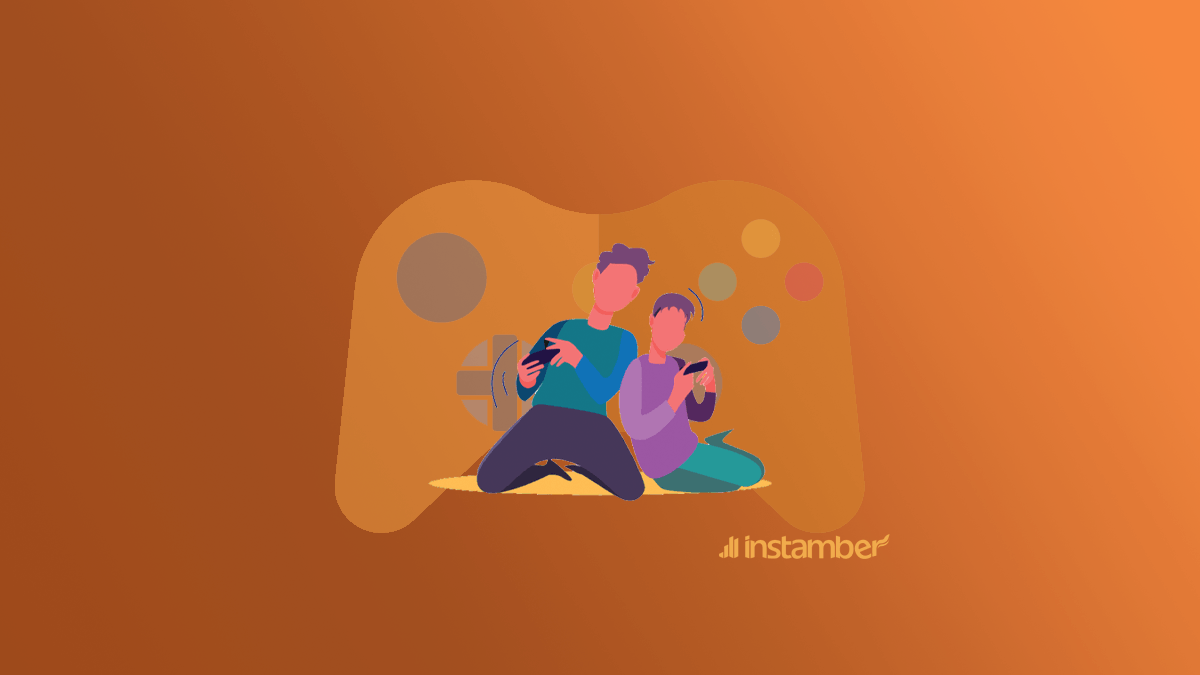In real life, you don’t get to choose your own name. However, when you are a grown-up person you can still change your name. But by then you’ve already spent many years of your life being called a name that you didn’t like.
That being said, in the Xbox world, you can get to choose a name that you like and go by that name whatever it is. The name you choose in the world of Xbox is known as a gamertag. This is the name that other users see when they interact with you online.
Choosing your Xbox gamertag or changing it is something simple. In this article, I’ll show you how to change your Xbox gamertag.
Change your Xbox gamertag from Xbox website
You can change your gamertag via different processes. But they’re all simple and kind of similar. Here I’ll show you how to do it step by step.
Step1. Head over to social.xbox.com
Step2. Once you are on the website, sign in with your Microsoft account.
Step3. Then a window will pop up and you can simply change your gamertag.
Step4. In Your new gamertag field type in the name you like and tap on Check availability to see if that name is available. If the name you choose is not taken already, then you can simply tap on Change gamertag. However, if the name you choose is already taken, then a suffix will be added to that name. For example, if you choose Jake and that name is already taken or in use, it will be like Jake154 or something.
Keep in mind that you can only change your gamertag once. So choose it wisely because if for whatever reason you want to change it after you’ve already changed it once, then you need to pay something like $9 to $10. This is for people who live in the US. However, if you live elsewhere the price will be different based on region or maybe some other factors.
Change your Xbox gamertag from your Xbox console
You can also change your gamertag through your console which is as easy as ABC. This also works on all Xbox devices like Xbox series S, Xbox series X, and Xbox One.
Step1. Simply hit the Xbox button on your controller to open up a menu. This is the button in the middle of your Xbox controller.
Step2. Scroll over to the right and choose the last option which is Profile & system.
Step3. Then at the top of the menu choose your profile icon.
Step4. Now choose My profile.
Step5. A menu with different options related to your Xbox profile will show up. Go ahead and select Customize Profile.
Step6. On the left-hand side of the screen select your current Xbox Gamertag.
Step7. A new menu will pop up. Here you can type any gamertags that you like and then select Check availability. If the name you choose is already in use, then a suffix will be added to that gamertag. Keep in mind that you can only choose a gamertag that is up to 12 characters. You can’t start with a number either.
Step8. Once you are happy with your new gamertag, go aheadand click Change gamertag.
Step9. A new window will show up asking if you are sure to change your gamertag, simply click Chane Gamertag.Keep in mind that if you go over the same process to change your gamertag again, this time you have to pay some amount of money based on the region you live in. So you can only change your Xbox gamertag one time for free.
Change your gamertag online (via Xbox app)
You can go over the same process via the Xbox app. This is also so simple, and here I’ll show you how to do it step by step.
Step1. Open up the app and at the bottom right corner tap on your profile icon.
Step2. At the top right corner, there is a cog or gear icon go ahead and tap on it.
Step3. A menu will show up, scroll down to where it says Help topics and tap on it.
Step4. Tap on Manage your account & profile.
Step5. Then tap on How to change your Xbox gamertag.
Step6. Scroll down and tap on Change your gamertag online.
Step7. Then tap on Sign in and log in with your Microsoft account.
Step8. Now in Your new gamertag field type in a gamertag you like and then tap on Check availability. If the name you choose is available and you are happy with it then you can choose it as your gamertag. You can change your gamertag one time before you have to pay.
Wrap up
In the Xbox world having a gamertag is not that bad. Many gamers in the online world can interact with you via your gamertag. So if your previous gamertag does not quite fit you, or it is not what you like, fortunately, you can change that. Here I’ve shown you 3 ways to change your Xbox gamertag, so based on your preferences you can try any of the three.
Just keep in mind that you can change your gamertag one time for three. So make sure to be happy with the name you choose. Because next time you have to pay a little money.