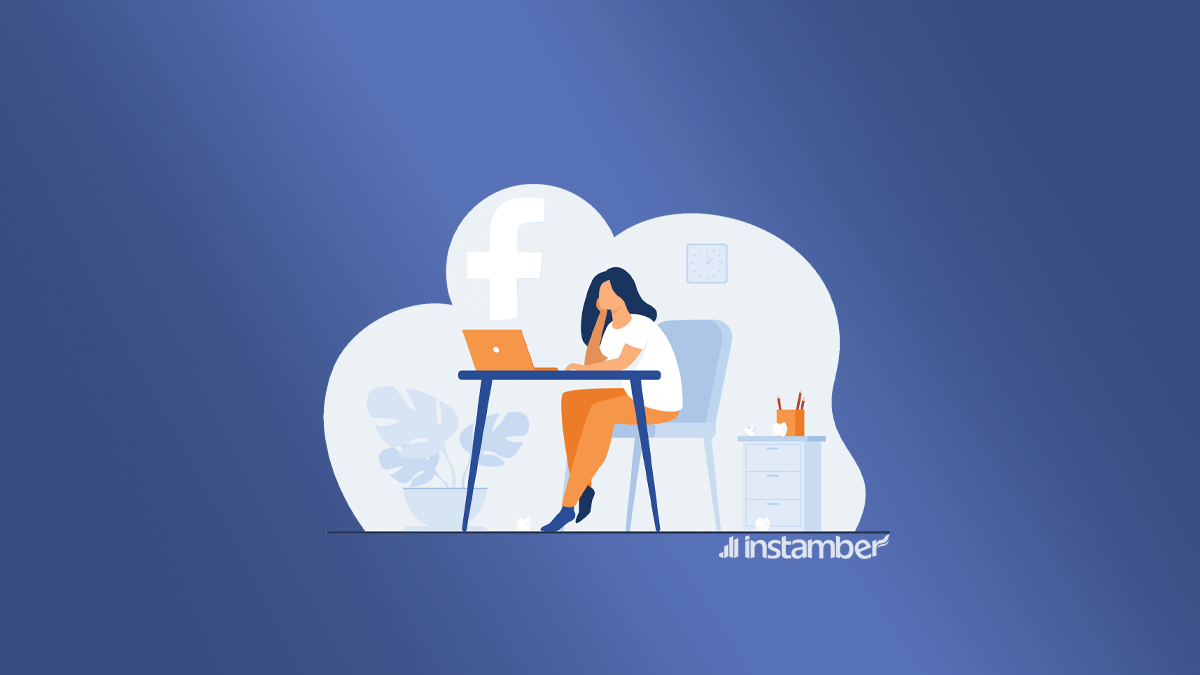If you have trouble posting on Facebook, and you are wondering what the heck is wrong with it you are at the right place. There are some causes that make you unable to post something on Facebook and in this guide I’ll touch upon the most common ones.
In addition, I will show some solutions that you can try to get rid of any issues like this once and for all. So make sure to keep reading and hopefully fix the issue.
Why can’t I post on Facebook?
There is no straight answer to this question, however, there are some issues that might be the reasons which are as follows:
- You might have broken the rules or violated Facebook community standards
- The Facebook server might be temporarily down.
- Your network connectivity is poor.
- There might be too much browsing history or simply there are some caching problems.
- You may be running some kind of VPN on your device and in some cases, this can be the reason that you can’t post something on your Facebook page.
- If you are currently using the Facebook app on your device, you should know it is possible that there are some bugs or glitches in the app that causes the issue.
- Using a third-party app and extension can sometimes cause this issue.
- Sometimes using an older version of a browser can cause an issue like what you are experiencing and so on.
How to fix if i cant post on Facebook?
There are a few fixes and I recommend that you try all of them and get rid of the issue once and for all.
1. Check your network connectivity
Whenever there is something odd you are faced with whether on Facebook or other social media, first and foremost make sure there is nothing wrong with your network connectivity. If you think that there are some problems with your routers or other devices that you don’t know how to fix, contact your internet service provider and get help from them.
If there is something wrong with your home network connectivity, you can always connect to the internet through your mobile data, and in many cases that will fix your issue.
2. Check whether the Facebook server is currently down
Sometimes the issue you are experiencing is with Facebook itself, like when its server is temporarily down. In such cases, all you can do is wait for a couple of hours or a day, then the problem will go away.
There are different ways you can try to see if the Facebook server is really down, however, here I’ll show you the easiest and most effective one.
• Simply go to Downdetector website
• In the search bar type Facebook
• Then you will have two options to choose from. You can either choose Facebook or Facebook Messenger, simply choose Facebook.
• Then a new page will show up from which you can gain a lot of information about Facebook. Information like whether Facebook is temporarily down or not. You can also read many comments regarding current issues on Facebook and so on.
3. Turn off or on your VPN
Did you know that running a VPN on your device can sometimes make you unable to post on Facebook? What is even more interesting is that sometimes you even need to run a VPN so that you can use Facebook and perhaps post something on it!
For example, if you live in a place where Facebook is forbidden or there are some political reasons that might make you unable to use Facebook then in such cases, you have to use a VPN.
Also, if you are using a VPN for security reasons or whatever and consequently you are facing any issues, simply consider turning it off. If the problem is caused by a VPN then turning it off or using a different one will be the best thing to do.
4. Do not violate Facebook community standards
You are not probably facing the issue due to a violation on Facebook. However, this is a reason that some users can’t post on Facebook and it is worthy of consideration. Just make sure to follow all the rules and do not violate their community standard.
5. Update your Facebook app
Using an old version of the app can cause you this problem. Soif you are running an old version of the app on your device, why don’t you consider updating it? Because this will fix many glitches in the app and hopefully, you can get rid of the problem.
Whether you have an iOS or Android device, you can simply update the app within a few seconds, and here is how to do it:
• If you have an Android phone go to Google Play, if not then go to App Store
• In the search bar type Facebook, and if there is an update available, then go on and update it.
• After the update is finished go to the app and see if you can post on Facebook, I hope you can do that.
6. Remove or disable extensions from your browsers
Installing different extensions might be necessary based on what you do with your device and your internet browser. However, sometimes these extensions can interact with some websites in a negative way. As a result for example you can’t post something on Facebook. So removing them will be a wise thing to do. However, if you have installed an extension that is important, simply disable them when you want to log in to your Facebook account, then you can enable it again later.
It is so easy to remove an extension from your browser, however, you may need to use a different approach to do so in various browsers. If you use Google Chrome you can follow the steps below and remove or disable any extension from it.
• Open your Chrome browser and tap or click the three-dot in the upper right corner
• Tap More tools> Extensions
• Then a window will pop up showing you all the downloaded or installed extensions
• Simply tap Remove or if you want to disable it you need to toggle it on and that will disable it.
Other solutions to fix the issue
Here I’ve also provided you with some quick fixes that you may want to try out.
- Update your browser
- Use a different browser.
- Log in to your account from a different device.
- Report to Facebook about your problem
- Log out of your account and log back in
- Uninstall and reinstall the Facebook app
- If it is only a group that you can’t send a post in, then the admin of the group has something to do with this. They have either limited or suspended you.
- Switch between Wi-Fi and mobile network connection.
- Clear the cache from your browser.