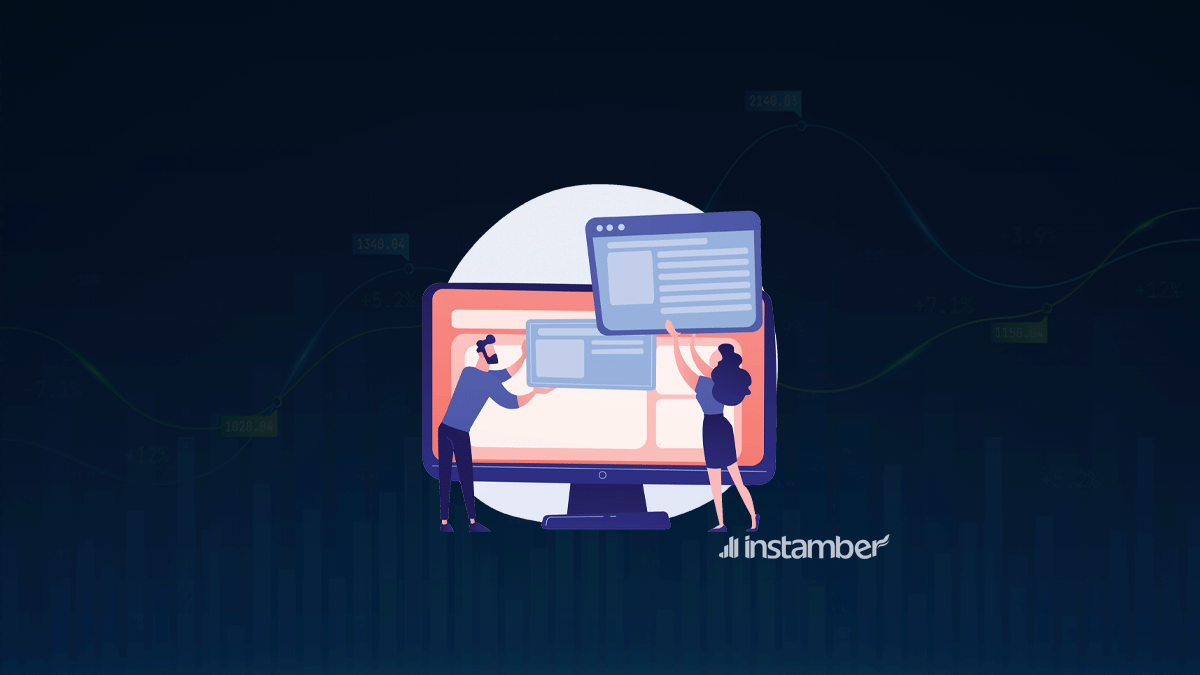Moving your online store from WooCommerce to BigCommerce is a big decision, but it’s also one of the best things you can do to boost your profits and grow your business. The two platforms have a lot in common: they both offer an easy-to-use backend, robust third party integration options, and plenty of support resources for merchants. However, there are some key differences between them that need to be considered when deciding whether or not migrating makes sense for your business. In this article we’ll cover what those differences are, how to prepare for your migration and then finally how to execute it once you’ve decided on BigCommerce as the destination platform.
Assessing the Need for Migration
Before you begin the migration process, there are some important questions to ask yourself:
- What is the purpose of the migration? Are you looking to move over all of your products and data into BigCommerce, or just some of them? This will help determine how much time and effort needs to go into planning out all aspects of your migrate WooCommerce to BigCommerce store before migrating.
- What is the current status of my WooCommerce store? If there are any major bugs or issues with it right now, those should be fixed before migrating so that they don’t cause problems after moving over. For example, if one product has broken images due to incorrect image sizes being used by default in WordPress (which happens often), those images can easily be fixed beforehand so as not disrupt any sales once migrated over into BigCommerce’s platform later on down line after fixing them up first thing during initial setup process.
Choosing BigCommerce as the Destination Platform
BigCommerce is a good choice because it is a full-featured eCommerce platform. BigCommerce has a large community of developers and users, so you’ll have plenty of resources to turn to if you need help with your site. The platform also offers a free trial period, so you can test it out before deciding whether or not it’s right for your business.
BigCommerce’s compatibility with WooCommerce means that the migration process should be relatively painless; all of your products will be transferred over automatically during the import process (assuming they’re set up correctly), which means less work for you!
Preparing Your WooCommerce Store for Migration
Before you begin the migration process, it’s important to ensure that your WooCommerce store is in good shape. You’ll want to make sure that:
- Your database is clean and tidy. This will allow Bigcommerce to import all of your product information with minimal fuss.
- Your WooCommerce settings have been optimized for performance (for example, by disabling unused plugins).
- Any customizations made by third-party plugins or themes have been removed from the theme files themselves so that they aren’t migrated over into Bigcommerce’s system.
Selecting the Right Migration Tools and Services
When choosing the right tools and services for your WooCommerce to BigCommerce migration, it is important to consider the following:
Reputation
The company you choose should have a reputation for quality work. They should be able to provide references from past customers who were happy with their service and would recommend them again.
Experience
Companies that specialize in WooCommerce migrations will be more likely to do the job well because they know what they’re doing. They’ve probably already done this type of migration before, so there will be less chance of problems or errors when working with your data.
Price
Make sure that whatever price you agree on includes all services (such as conversion optimization) and any additional costs associated with downtime during migration or other factors outside your control such as server maintenance fees related directly or indirectly related directly or indirectly caused by performing this task (e.,g., higher usage rates).
Data Migration from WooCommerce to BigCommerce
The first step in the migration process is to import your products, customers and orders from WooCommerce into BigCommerce. This can be done using either our automated sync tool or by manually uploading each item.
Once your products have been imported into BigCommerce it’s time to add images and other media files that were included with each product in WooCommerce. You’ll also want to make sure that any custom fields created for products are migrated over so that they’re available when editing them within BigCommerce.
After importing all of your data we recommend exporting custom post types from WooCommerce into a CSV file so that you can later import them into BigCommerce if needed (e.g., if you have an ecommerce store with multiple brands). Exporting taxonomies will allow you use those same terms when creating new categories or tags within Bigcommerce too!
Design and Theme Considerations
The first thing to consider when migrating from WooCommerce to BigCommerce is the theme. You may have spent a lot of time and money creating a custom design for your WooCommerce store, but it’s important to remember that BigCommerce has its own default themes. If you want to keep the same look and feel that you’ve already established, then there are two ways this can happen:
- Change the design of your BigCommerce Store manually after migration
- Keep the same design by using one of the built-in themes
Testing and Quality Assurance
Testing is an important part of the process, and we recommend testing your site on a staging environment before you launch it. This will allow you to make sure all of your WooCommerce products are correctly imported into BigCommerce and that there aren’t any issues with the import process.
Once you’ve confirmed that everything looks good on Staging, it’s time for Quality Assurance (QA). We recommend running full tests against both Staging and Production environments before going live with your new BigCommerce store.
Redirects and SEO Preservation
Redirects and SEO preservation are essential to a successful WooCommerce to BigCommerce migration.
The first step in preserving your SEO after migration is to ensure that all URLs are 301 redirecting to their new counterparts. This will prevent any loss in organic traffic, as well as make sure that search engines continue to index the site properly. You can do this by going into your WordPress dashboard and navigating to Settings > Permalinks, then selecting “Custom Structure” under Common Settings (or just click here).
After you’ve created your custom structure with no underscores (_) or hyphens (-), navigate back out from this screen and go up one level until you see Permalinks again; now select ‘Save Changes’. Then head over to Google Search Console and verify that everything looks good on the Index Status page you want all pages indexed!
Post-Migration Best Practices and Optimization
Now that you’ve migrated your WooCommerce store to BigCommerce, it’s time to optimize your new store. It’s important to ensure a smooth transition and migration so that customers can continue to find what they’re looking for on the new platform. Here are some best practices:
- Update product titles and descriptions with accurate information in order for search engines like Google, Bing, Yahoo and Yandex (Russia) to accurately index them. This will help customers find the products they want more easily when searching online.
- Optimize SEO by using relevant keywords in titles and descriptions of products so that people can find what they need faster when searching online.
Conclusion
Migrating from WooCommerce to BigCommerce can be a daunting process, but it doesn’t have to be. With the right tools and strategies in place, you can make sure that your transition will go smoothly and without any headaches. We hope this guide has given you some helpful insights into how best to prepare yourself for migration so that when the time comes, all you have left is some good old-fashioned fun!