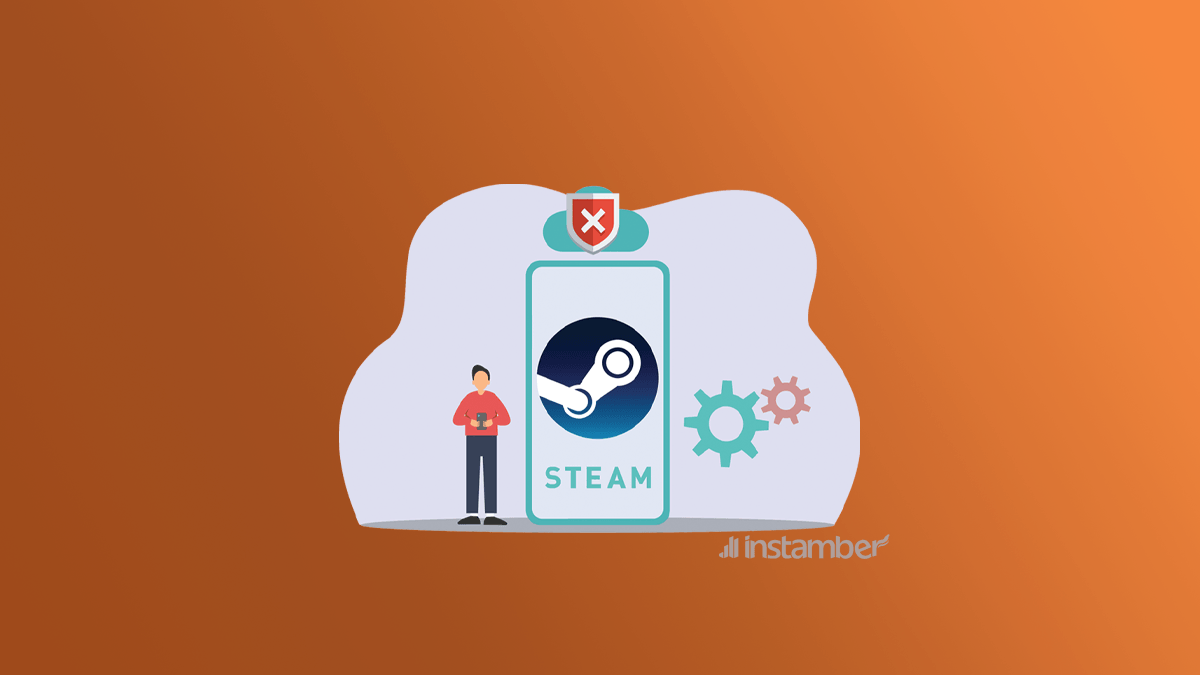“Steam Friends Network Unreachable” is an error you get when chatting with your online friends. It says there’s a problem with your network or Steam servers. But you might face the error even though your internet connection is stable and servers are up running.
So, how do you fix it? Here are 6 methods to make your online friends reachable again.
3 Ultimate Solutions for Steam Friends Unreachable
Before applying any fixes, head to Speedtest.com and check if you have any internet connectivity issues. You should have broadband of at least 3 megabytes per second to play games and chat with friends. You’re likely receiving the ‘Steam Friends Network Unreachable‘ error because your connection is slow.
If that’s not the case and you have reliable broadband, try one of the following solutions.
Fastest Solution: Restart Your PC and Reboot Your Modem
First, close all the apps and unplug your device. Then, proceed to unplug your modem, too. Wait for at least 15 seconds, and plug them in. Give the modem another 1-2 minutes before turning it on. Now, turn your computer on and open the Steam client to see if the Friends Network is working.
Possible Solution: opt out of Beta programs
You may not even know that you’re on Steam’s beta program. It’s an option that exists in your client’s settings and may lead to minor bugs. Here’s how to cancel your registration:
- Open the app (client).
- Choose Steam from the navigation bar above.
- Click on ‘Settings’ and then go to the ‘Account’ section.
- Under ‘Beta Participation,’ click on CHANGE.
- Proceed to choose ‘NONE – opt out of all beta programs.’
- Click on OK to save the settings and restart the client.
If you’re already out of this program, try joining it instead. Some users claim that the ‘Steam Friends Network Unreachable’ error was fixed after becoming part of the beta participation programs.
Guaranteed Solution: Clear Steam Browser and Cache
Most gamers can solve the Friends Network Unreachable issue by clearing the client’s browser cache. Here’s how you can apply the fix:
- Open the Steam client.
- Select ‘steam’ from the top-left corner.
- Head to ‘Settings.’
- Click on the ‘Web Browser’ section.
- Choose ‘DELETE WEB BROWSER CACHE.’
- Then click ‘DELETE ALL BROWSER COOKIES.’
- Select OK to save the changes.
What If None of the Fixes Worked about Steam Friends Unreachable Issue?
Here are the alternatives if you have already tried every method and none has solved your problem.
Update Your Operating System
An outdated Windows or Mac OS may result in Steam errors like ‘Friends Network Unreachable.’ So, you want to keep your OS updated to avoid such issues.
Windows 10: Settings > Update & Security > Check for Updates.
Mac OS: System Preferences > Software Update > Update Now.
Turn On/Off Your VPN
Some gamers on Steam Community suggest that turning your VPN on and off resolves the ‘Friends Network Unreachable’ problem. Close the client, turn on your VPN and reopen Steam. Check if the chat feature works. If yes, turn off your VPN and continue using the app.
Flush Your DNS
DNS issues are one of the common reasons you face the ‘Steam Friends Network Unreachable.’ Follow these steps to flush and fix it:
- Right-click on your Windows icon.
- Select Windows PowerShell (Admin).
- Type the following codes one by one and press Enter.
- “ipconfig /flushdns”
- “ipconfig /registerdns”
- “ipconfig /release”
- “ipconfig /renew”
- “netsh winsock reset”
- Restart the computer.
What Causes Steam Friends Unreachable Error?
The primary reason for Steam errors is your connection, IP, or device. But we gathered a list of common causes you might want to look into when Friends Network is not working.
Poor network connection.
Having broadband of under 3 Mbps may lead to the malfunction of some Steam features. So, if your Friends Network is unreachable, you should ensure it’s not because of your connection.
Steam server issues.
The error you received can be international or local. Sometimes, the client’s servers are down. And that leads to minor to major bugs and glitches on the gamers’ side. So, you want to check if there’s no current outage before changing any settings or applying any of the fixes.
You can use steamstat.us or downdetector.com to check if the servers are up and running. It’s also a good idea to follow Steam on Twitter to get notified when something’s wrong with the app.
Windows 7 SSL certification.
Users who have the Steam client on Windows 7 claim to face browser and Friends Network issues for no apparent reason. If that’s the case, you might want to update your SSL certification. But that’s not a recommended fix. Your best bet is to upgrade to Windows 10, so you don’t face such errors at all.
VPN or DNS problems.
IP and DNS changes may result in a ‘Steam Friends Network Unreachable’ error. So, you’re better off without using VPNs. It’s also recommended to set a Google public DNS on your device to ensure stability.
Beta updates.
Gamers who’re on the beta programs of Steam are usually the first group to deal with bugs and glitches of new updates. Sometimes, app changes can lead to Friends Network, chat, browser, store, or other comparable features’ problems. You can always opt out of the program by visiting your Account Settings in the client.
TL;DR and Things to Keep in Mind
- Make sure your internet connection is reliable before applying any fixes for ‘Steam Friends Network Unreachable.’
- Restarting your device and modem is the easiest way to fix it.
- You can delete the Steam browser cookies and cache to solve the Friends Network problems.
- You should check if the error is because of a local or international outage.
- Turning off your VPN and setting a Google public DNS can fix the issue.
- It’s best to run Steam client on the latest update of your OS.
- Windows 7 is not fully compatible with the client, and it might lead to bugs and glitches.