To solve Spotify can’t play This Right Now, you should change speakers’ properties, disable hardware acceleration, or reduce the streaming quality. In this post, you learn the fastest methods to resolve the error—and avoid it.
2 Things to Check in Advance when Spotify can’t play
Your internet connection. Having unstable wi-fi or cellular data can cause a “Spotify Can’t Play This” error. So, use an online tool (such as Speedtest.net) to make sure your connection is stable.
The song’s region restrictions. Spotify can’t play certain tracks in some locations due to copyright issues. If you keep getting errors for particular pieces, check if they’re accessible in your region.
Why You Get “Spotify Can’t Play This Right Now” Error Message?
You are playing an unavailable song.
The most common reason is that you are trying to play a restricted song in your area. Spotify has specific copyright laws that prevent access to certain intellectual properties in some countries.
The local files have been moved.
If you change the location of your local songs, you will receive a “Can’t Play This Right Now” on Spotify. That is because the app uses a particular area on your device to play your playlist. And it is not able to reidentify their changed addresses.
Tip: deleting the local-files.bnk can solve this issue.
You are on a free plan.
After six months of being on Spotify Free Plan, you can play each song five times only. Attempting to listen to the same track for the sixth time would cause an error such as “Spotify Can’t Play This Right Now.”
Your local songs are not legally acquired.
According to the app’s official website, “Files or downloads from illegal sources are not permitted. If your files are from an illegal source, this may be why it isn’t working.” So, you need to make sure that your playlist includes tracks that you have legally purchased or received.
The song’s format is not supported on Spotify.
One reason you see the “Spotify Can’t Play This” error is that you’re trying to play an unsupported file. The app does not support .mp4 files that are in video format, as well as the iTunes lossless format (M4A).
It’s because of your Bluetooth headset.
There is a bug that causes an error when you hit the pause button using your Bluetooth headset. However, there are currently no solutions available to solve it. The support team says they are working on it. But they can’t give an exact timeline for the fix.
How to fix” Spotify can’t play this right now”
The app’s support team approves the following methods.
Restart the Spotify app and your device
Before changing any settings: Close the application on your PC or phone. Make sure that it’s not running in the background. Proceed to restart your device. Check if the error is gone.
Change speaker’s properties
Reduce your sound default format to lower than 192000 Hz (Studio Quality).
On Windows 10, go to Settings > Sound > Output > Device Properties > Additional Device Properties. In the new tab, select Advanced and reduce the format to anything below 192000 Hz.
Reduce the music streaming quality
On your Spotify app, go to Settings > Music Quality > Streaming Quality. Select ‘Automatic’ so it adjusts the quality of tracks according to your internet connection speed. Note that you should restart the app for the settings to apply.
Disable hardware acceleration
Go to your Spotify app Settings and click Preferences. From there, find ‘Hardware Acceleration’ and uncheck it. This should resolve “Can’t Play This Right Now” after restarting the application.
Other Methods to Fix the “Spotify can’t play this right now”
If the previous solutions were not effective, try these three alternatives.
#1. Reduce the Crossfade
On your desktop app, head to Settings > Advanced Settings > Playback Item. From here, turn on Crossfade and lower it to 0 seconds.
What is Crossfade on Spotify: It indicates the delay before playing the next song on your playlist. Reducing it results in a seamless music play provided that your internet connection is stable.
#2. Delete local-files.bnk
Open the Search box on your Windows 10 and type in %appdata%. (It’s percent AppData percent). Open the folder and find Spotify > Users > click on the folder that has your Spotify username. Here, you will see a file name ‘local-files.bnk.’ Proceed to delete this file and restart your application and your device. This should resolve issues such as “Can’t Play This Right Now” for your local songs.
#3. Clean reinstall the Spotify app
On Windows 10, open Apps & Features in the Settings > System. Find the app and uninstall it. Open your Windows Search Box and type %appdata% and open it. Select the folder that is named “Spotify” and delete it. Turn your PC or laptop off and wait for a few minutes. Now, turn it on and download the app again. The clean reinstall you performed should fix issues such as “Spotify Can’t Play This Right Now.”
Pro tip: before turning off your device, search for ‘Spotify’ and remove any files that are related to this application.
If you are using the app on other devices, check out the Spotify guide on clean reinstallation for more info.
3 Ways to Avoid “Spotify Can’t Play This Right Now” Error
It’s pretty nerve-wracking when your playlist stops for no apparent reason. So, try the following methods to make sure your music experience is as smooth as possible.
1. Do not change your local files
And if you did, make sure to update the address in the Preference section in the app settings. If your songs cannot be played after moving their location, find the com.spotify.Client folder on your PC and proceed to delete it. Then delete the Spotify folder and reinstall the application.
2. Use a VPN
Sometimes, you want to listen to music that is not available in your country. That would cause an error like, “Spotify Can’t Play This Right Now.” To solve that issue, install a VPN and use USA IP to access that particular song.
3. See unavailable songs in your playlist
If you want to know which tracks causes “Can’t Play This Right Now,” go to Settings > Display Options > and turn on ‘Show Unavailable Songs in Playlist.’
If None of the Solutions Worked
Head to Community.spotify.com and use the chat button to talk to other users and moderators about your problem. You can also search their database to find more solutions.


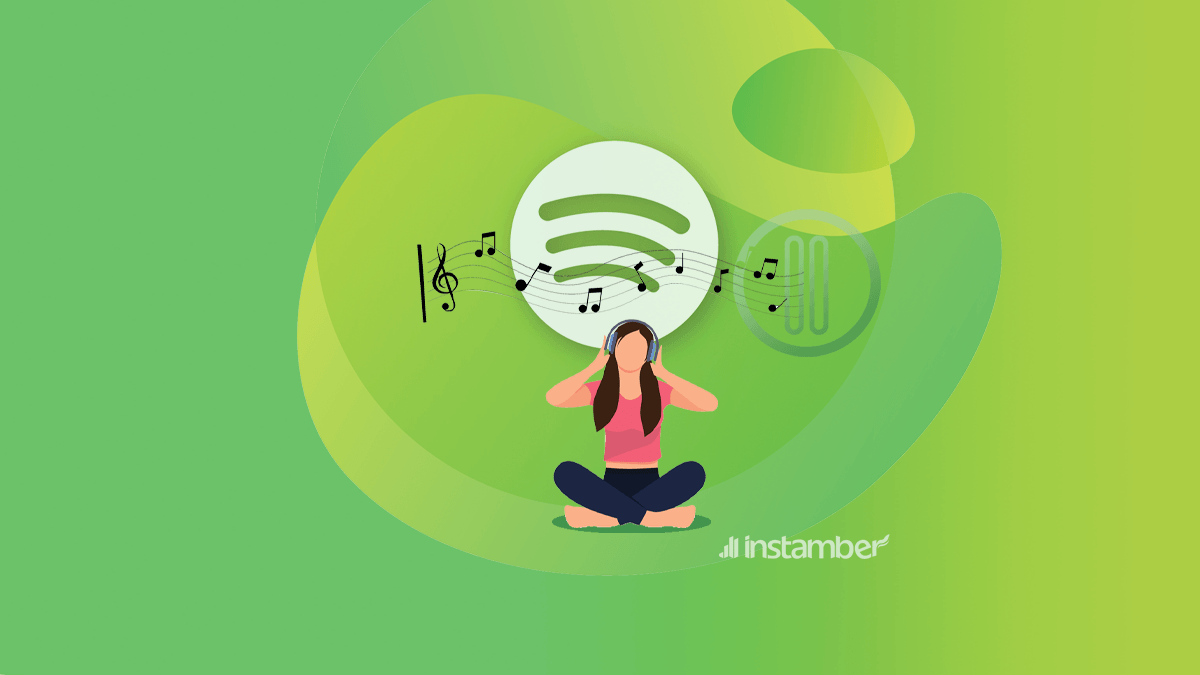
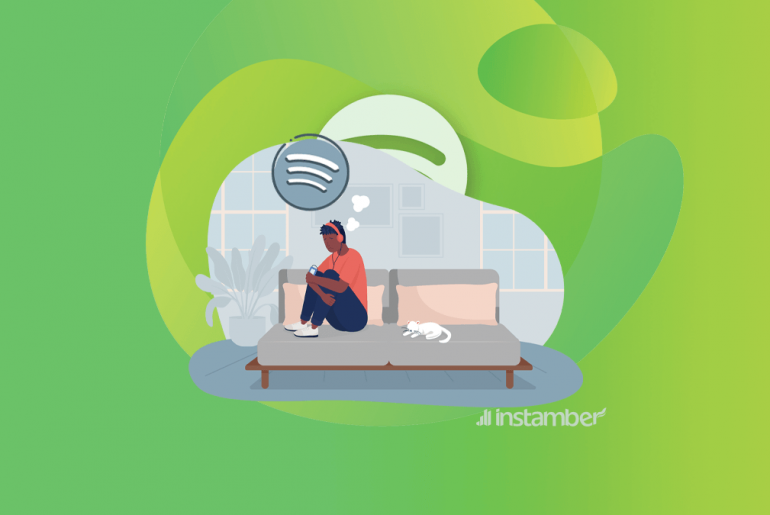


1 Comment
THIS HELPED SO MUCH!!! I was freaking out, literally about to cry. I’ve had a really tough day and just wanted some music. I tried EVERY solution for this problem, but then I saw this website, and something in me told me to take one more shot. So I skimmed over everything thinking “Already did that.. did that too..” and then I saw the part about BT headsets, I disconnected mine, and the problem was fixed. thank you!!!