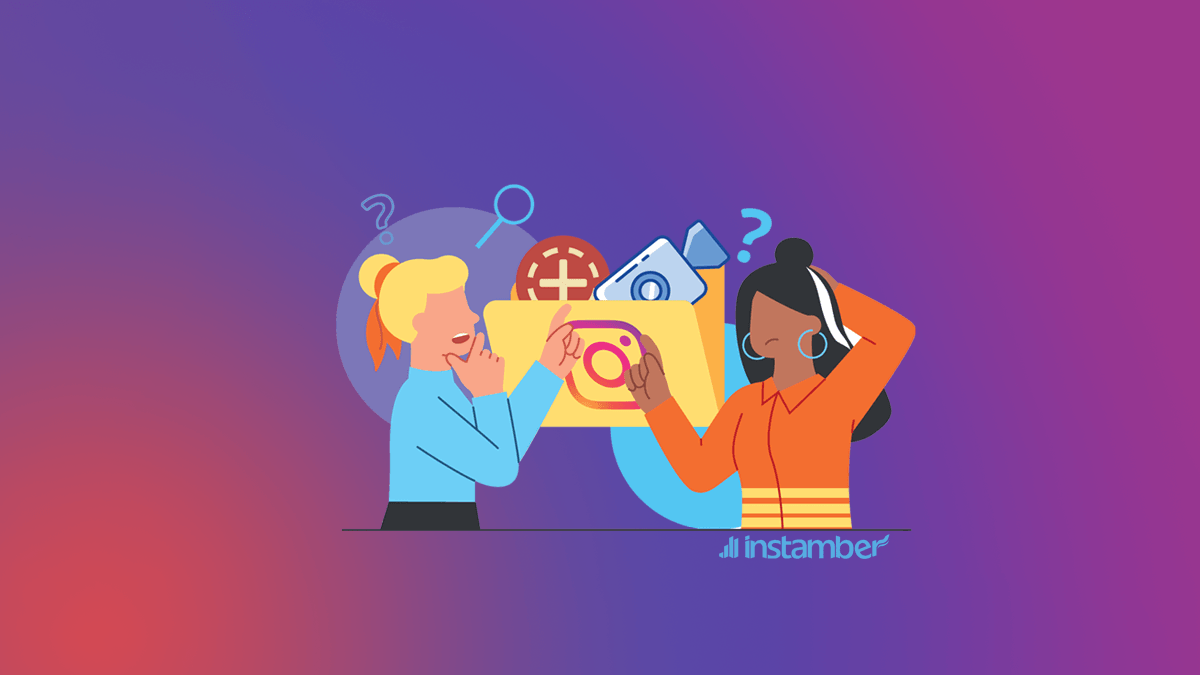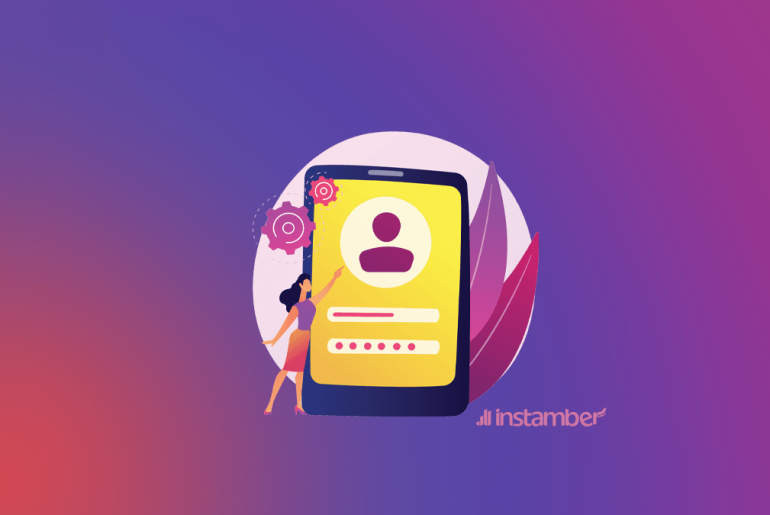Archiving a photo or video on Instagram is straightforward. But you might want to know how to reverse it and unarchive Instagram posts—because it’s a bit different.
Here, you learn how to:
– Reshare a post, Story, or live stream that you archived.
– Privacy settings you need to enable the unarchiving option.
5 Steps to Unarchive an Instagram Post
The Archive feature allows you to hide your content from your feed. You need to select the post you want to hide, tap the three dots next to it, and choose ‘Archive.’ But here’re the steps you need to take to make the same post reappear on your profile.
#1. Tap the three lines on your profile.
Your profile is where you see all your images, videos, and saved posts. (It’s the circle button on the right end of the screen with your profile picture on it). Here, you see the three horizontal lines on the top-right corner that you need to tap.
#2. Go to ‘Archive.’
By tapping the menu, you’ll see seven options. You should select one that says ‘Archive’ right under the ‘Settings’ section.
#3. Select ‘Posts Archive’ from the top menu.
You see a new tap with all your previous posts. If not, tap the three dots on the top-right corner, and set it to ‘Posts Archive.’
#4. Tap to post you want to unarchive.
You should scroll the list to find the hidden photo or image you want to reappear on your feed and tap it.
#5. Choose ‘Show on Profile’ after tapping the three dots.
There’s a three-dot menu next to all your archived posts. Tap it and select ‘Show on Profile.’ The photo or video will reappear on your feed after a few seconds.
Note: if you’re using Instagram Lite, the option to look for is ‘Share on Profile’ rather than ‘Show on Profile.’ But the process is the same.
What Your Post Looks Like After You Unarchive Instagram
Some users worry about the outcome of unarchiving a post on Instagram. They want to know how it looks on their feed and how it’s shown to their followers. If that’s the case, here’s all you need to know.
It appears in the previous spot on your feed.
When you reshare an archived post on IG, it pops up at its same old spot. Unlike what some users believe, it will NOT appear on top of your feed like a new post.
It shows up with the same caption and date.
The date you published the photo or video doesn’t change when you unarchive it. The process doesn’t affect the caption and hashtags either.
No one gets notified that you unarchived a post.
Only users who check your profile feed might notice when your content is republished. Instagram does not send any notifications to your followers about archiving or unarchiving posts.
The likes and comments remain the same.
Unarchiving Instagram posts does not affect their stats. So, users will still see the same likes and comments. However, it becomes less likely for your content to hit the Explore page.
There’s no time limit.
You can hide your posts for as long as you want. And you’ll always have the option to unarchive them.
You can unarchive deleted posts, too.
Instagram stores your content for up to 30 days in the ‘Recently Deleted’ section. If you accidentally deleted an archived post or story, head to Settings > Account > Recently Deleted. From here, you can tap more (three dots) and select Restore to bring back the content.
How to Unarchive Instagram Story?
To see your archived Stories, go to your profile > tap the menu > select ‘Archive.’ Here’s you’ll see a list of your previously shared content. If it’s not showing your Stories, tap the three dots on the top-right corner and set it to ‘Stories Archive.’
From here, you need to find the content you want to repost. To do so, you can use the three filters that the app gives you, sort by date, location, or show all.
Tap the Story that you want to unarchive, then select the ‘Share’ button on the bottom of the screen. You’ll have the option to share it in your Story with your Close Friends or send it directly to a particular user.
Pro Tip: Tap an archived Story and swipe up to add it to your Highlights.
What if you can’t find a specific story in the Archive section?
You may not locate a specific Story in the Archive section. That usually happens due to two reasons:
- You have probably deleted the Story before it expires.
Instagram does not store your Stories if you delete them before they disappear automatically. It’s best to save your content before removing it. That way, you don’t need the archive feature to restore it.
- Your privacy setting is probably disallowing archiving.
Go to your profile > Settings > Privacy > Story > Save Story to Archive. Ensure the option is toggled on. Otherwise, none of your clips will be added to the Archive section.
What happens when you unarchive a Story?
Instagram automatically adds a date sticker to your unarchived Story. It shows the original date you shared the clip. But you can tap and hold it, drag it down into the recycle been and delete it. Other than that, your content will reappear as you posted it the first time.
Note: Unlike unarchiving Instagram posts, your followers will be notified when you republish an old Story. (They’ll see a red or green highlight around your profile picture).
Archive/Unarchive Instagram Live Broadcasts
Go to your profile > tap the menu (three horizontal lines) > select Archive > and ensure the top toggle is set to ‘Live Archive.’ If it’s not, tap the three-dot menu and change the settings. In the new tab, you see a list of your live streams within the past 30 days. Tap anyone you want to unarchive and post. And select the ‘Share’ button on the bottom of the screen.
The app will require you to add a caption and cover. You can post it to your feed upon entering the required information.
Sum up
- You should go to the ‘Archive’ section, find the post you want to unarchive, tap its three-dot menu and select ‘Show on Profile.’
- You can follow the same process to unarchive Stories and live streams.
- Go to Privacy > Story and ensure the option that says, ‘Save Story to Archive’ is on. Otherwise, your content will disappear after 24 hours.