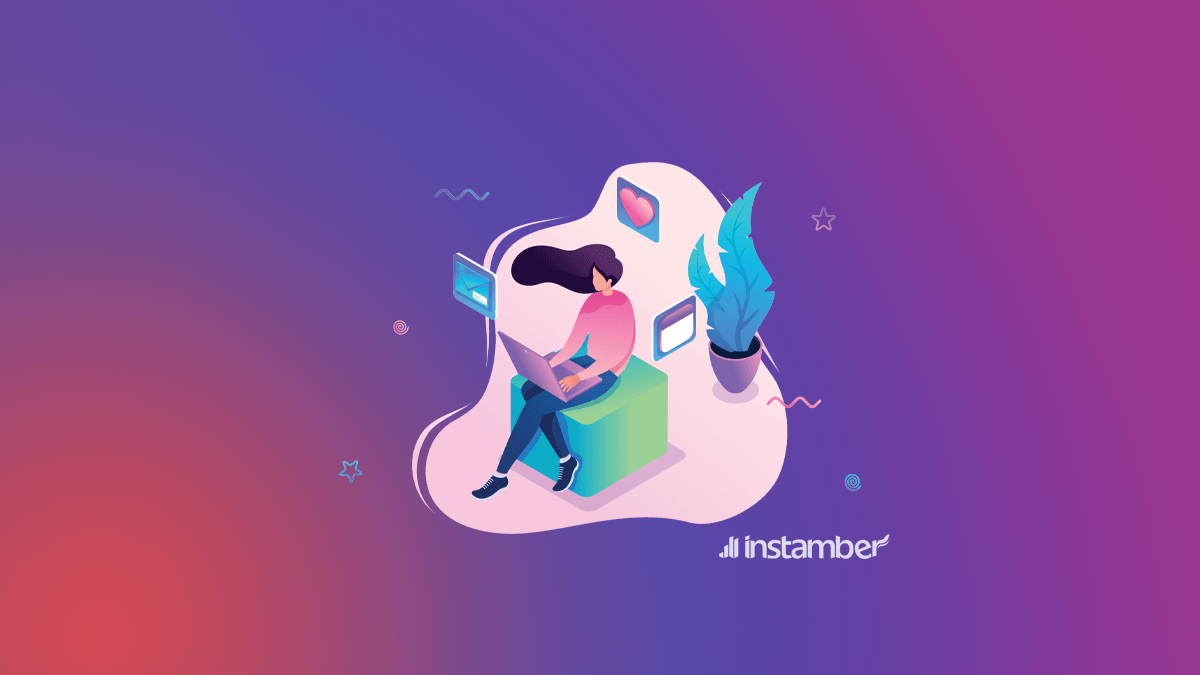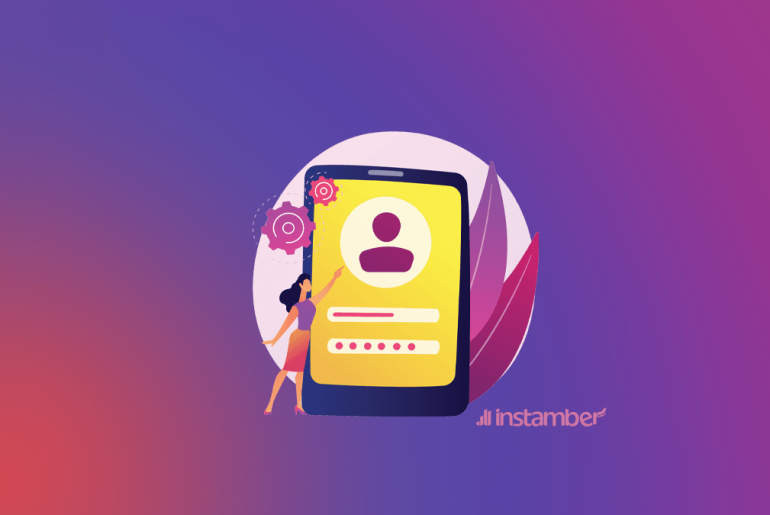Instagram, a popular social network for sharing pictures and videos, has been released for Android and iOS phones. Being exclusively a mobile app, Instagram doesn’t have a PC app and is only available on smartphones. However, there are a lot of people who want to use it on their computers, not only to view other users’ posts but also to post to Instagram from PC or Mac.
Although Instagram website have provided the opportunity to use this platform on computer and tablets since 2013, it has some limitations and does not let you to use all Instagram features. Instagram users can see their feed through Instagram website but they cannot upload pictures from their PC. In the following section, we will investigate some ways to solve this problem. Continue reading to find the best way to post to Instagram from PC or Mac.
Post on Instagram from PC or Mac using Android Emulator
If you are an Instagram user and you want to use Instagram features in your PC or laptop, one of the best ways is using an Android emulator. These platforms let you run Android applications on your PC. Using them, you can use all Instagram features on your PC. Here we would explain how to install these emulators on your PC and then run Instagram on it.
BlueStacks App Player is one of the best Android Emulators for both Windows and Mac which is free and all Android applications can be run on it. To install the app, you can go to its website or click here to download the app. Then install the application. Be sure to choose “App store access” and “Application Communications”. The next step is to log into BlueStacks using your google play account or if you don’t have one, make an account. Then search for Instagram in its search box. Open Instagram page and click “Install” and then “Accept”. Following all these steps, Instagram can be installed on BlueStacks under the “My Apps” tab and you can run it on this platform.
Now there are an Instagram icon on the Homescreen of your BlueStacks, click on it and using your Instagram username and password, enter your Instagram account. Enjoy posting on Instagram from your PC or Mac besides using its other features. You can even take pictures using webcam and post it on your account or simply a picture from your gallery.
Deskgram
Deskgram is an application which let you post pictures and videos on Instagram from your PC and Mac and also edit and filter them. However it is not free and if you want to upload photos, you should pay and upgrade the free version.
Install Instagram for windows on Microsoft
As we said before, Instagram is not an application for PC. However in 2016, Instagram for Windows became available in Microsoft for users who want to use this application on their Windows. The app can be used just on Windows 8 and 10 and older versions do not support this application. Compared to Instagram website version and other similar Instagram applications, Instagram for Windows has provided many more features for its users. However it has still the big restriction which is not letting its users post through the app on PC.
Follow the steps bellow to install this application:
- Open Microsoft Store
- Search for Instagram application
- Click “Get” to download the app
- After installing the application, enter your Instagram account using your user name and password.
Using Google Chrome extensions to post on Instagramfrom PC or Mac
Another way through which you can use Instagram features on your PC is using different extensions available on Google Chrome. Here we will mention some of these extensions:
ARC Welder
These extension is not directly related to Instagram. It is an emulator which can be installed on chrome and through which you can run Android apps. Like BlueStacks, you can use all Instagram features using this tool. To install and run this plugin, follow the steps bellow:
Open Google Chrome and enter “ChromeWeb Store”. Search for “ARC Welder” in the search box, finding it, click on “Add to Chrome” to install the extension on your Chrome. Now you can run ARC Welder. Select “Choose” to choose the path through which Android applications can be installed.
Before going to the next step, you should have APK of Instagram application on you PC. Then click “Add your APK” in ARC Welder and choose Instagram APK you already have. Choose “Launch App” to run the application.
Chrome IG Story
It is another extension through which you can see and even download stories of your friends on your PC.
Websta for Instagram
Using this extension, you can see posts and stories of your friends, leave comments and upload pictures using your PC. This extension has been released as an application for Android too, so you can install and run it using BlueStacks as we mentioned above.
Notification for Instagram
As its name suggests, you can use this extension to check your Instagram account notifications. Seeing posts, following or unfollowing other users and liking them are these extension capabilities.
Applications Similar to Instagram
The applications bellow are similar to Instagram suitable for PC through which you can enter your Instagram account.
Gramblr:Released for both Windows and Mac, you can access your Instagram account using this application. Gramblr lets you to use all Instagram features via your PC but there is one limitation; it lets you to upload photos up to 50kb and it doesn’t have all Instagram filters.
Instagrille: This free app run by Pokki, lets you just see photos and videos and you cannot publish posts on Instagram from your PC or Mac using this app.
Flume: Flume is a great option for Instagram users who want to use Instagram in their Mac system. Seeing your feed, notifications, pictures and videos and sending messages and finally uploading photos are the capabilities of this free application.
There are also other ways to use Instagram in its full version without installing a new application on your PC. For example Mac users can post photos using Safari browser. They should first check “Show Develop menu in menu bar” in “Advanced” section of “Preferences”. Then, they should open a private Safari window, go to “Develop” and then choose “Safari-iOS 10-iPhone” in “User Agent”. Changing these settings, you can use your Safari like your phone to upload photos to your Instagram account. There are similar ways to access this Instagram option using your PC. Though you can post using these ways, you cannot edit your pictures using these ways or upload videos.
Besides using the above mentioned tools or approaches to post on Instagram using your PC or Mac, you can use scheduling tools from your desktop. These tools let you upload your photos in bulk and schedule them to be posted in future. Instamber is one of these apps which provides this post scheduler for you through which you can upload photos and videos from your desktop and either post them instantly or schedule them for following days.
Using Instagram on PC (Windows or Mac) is important for many Instagram users. You can choose among the above mentioned approaches to use the app on your PC based on your needs and features you need more. Android Emulators like BlueStacks are the best choices if you want to use Instagram at its fullest version as you use it on your phone, even its effects and filters and scheduler tools add the extra feature to post even when you are not online.