“Topic Channel”. It was a very interesting feature for all of us.
The last explore page of Instagram was a combination of posts from different topics and looks random although it was not because Instagram shows you the posts you might like the most. This new feature was awesome and lets you find and discover people more easily and efficiently.
People could find your posts on:
- Hashtag pages
- General explore page
- Their Home Feeds (If they follow a hashtag you are using)

Instagram topics under search bar
Instagram topics under search bar is an old Instagram feature, which is now works as Instagram search bar. You now can find topics by tags, place, names, or accounts.
You could see a bunch of “Topic channels” in boxes on top of your page, like “Food”, “Travel”, “Style”, etc when you used to open the explore page in the new Instagram update. By pressing the desired topic, you could see 2 things:
- “Related Hashtags”, and
- Posts that are featured on the topic channel
There were 2 important things you should know about Topic channels:
The first one was that the topic channel was not like the hashtag page. It was like a hashtag page but it actually was not. When you press on a topic, due to the Instagram algorithm, it could show you the associated content and this was not the same as the content on the hashtag page. It was like the explore page for specific topics like sports. The photos that appear on the sports topic channel page was not the same as the top posts of the #sport hashtag page. This meant that your content could be discovered in a better way in topic channels.

The second one was that you could manage the topics and content you see. The topics you could see on the top section of your screen could be based on your activities on Instagram. It means that if you like and comment on food photos continuously, you could see food-related topic channels. So, this was the way you could manage and control what channels you want to meet. You may recall how? The answer was by commenting, liking, following and engaging with the pages you want to interact with and see them most. The Instagram algorithm could show better content just for you by analyzing your activities. It was like watching television and seeing the things you actually like.
Tips to personalize your topic channels
#1 Swipe left & right to choose a topic channel
#2 Remove a topic channel from the Explore page by pressing and holding a topic and clicking on “mute” from the menu
#3 Refresh the topic page to see other posts by holding your finger on the screen and pulling the feed down.
#4 Use “related hashtags” by picking a topic that was related to your account, write down new hashtags that are relevant to your account and finally save them in your preview app
#5 Post more videos



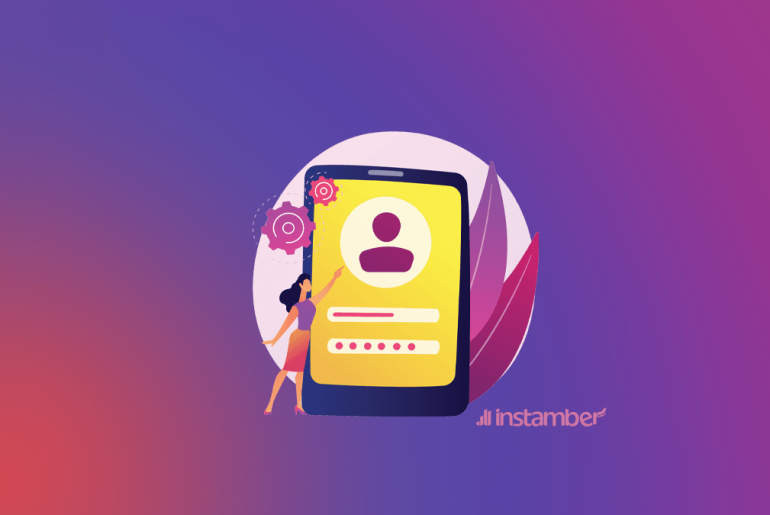


1 Comment
hello, how can i solve this problem with this page showing? eyeg