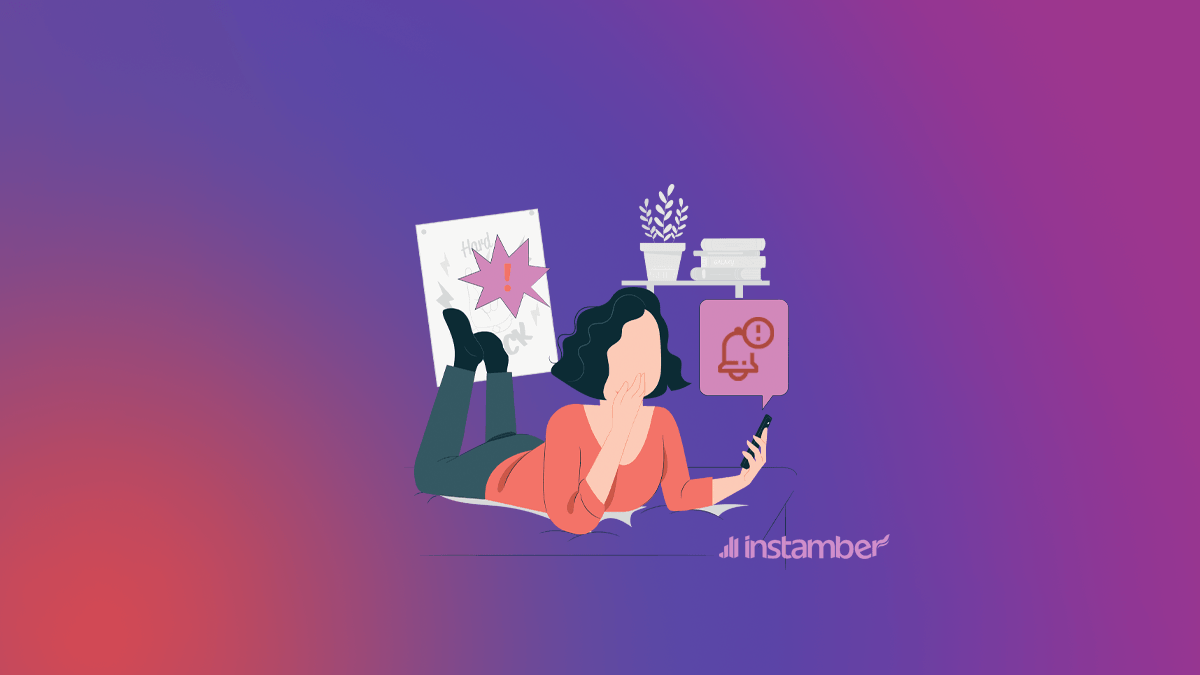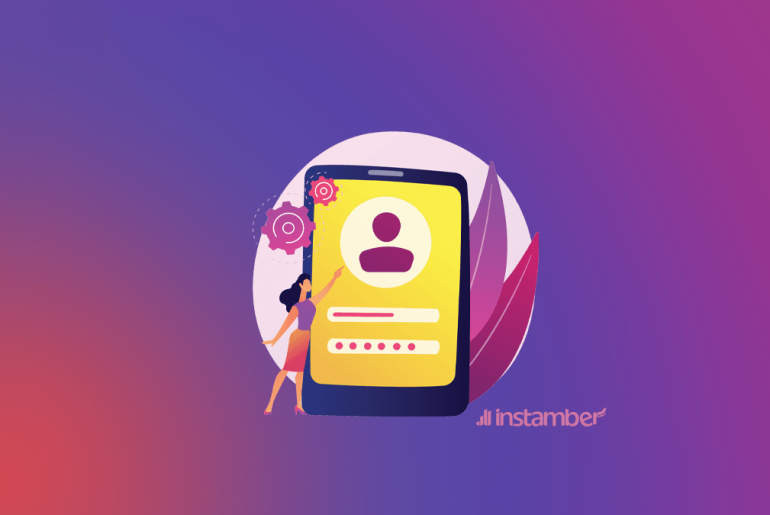In this article, we talk about the “Instagram notifications now working” issue but before that, It’s better to mention the importance of this topic.
The main feature of Instagram is to upload photos and videos. But besides this, you can follow each other to stay up-to-date on the recent activities from your friends or celebrities around the world.
In addition, you can interact with these accounts through liking or commenting on their posts. However, what if someone has posted something new, but you haven’t been notified about it yet? Or you’ve tried refreshing your feed but nothing is coming up? In that case, Instagram will not be as much fun anymore, so it would be important to be notified when someone mentions you in his post. This way, we never miss out on any content.
Why Instagram Notifications Might not be Working: Possible Reasons and How to Fix
There are multiple factors that might cause your Instagram notifications not to work. Some of them are listed below.
1- You haven’t checked whether you’ve activated the notification feature yet
On your account, go to: ‘Settings‘ > ‘Notifications‘. If it says: “Off,” switch this to “On.” If you’ve activated this before and for any reason (for instance, app re-installation), the feature stopped working, you should indicate Instagram about your problem. Go to the support center on Instagram and click on the option: ‘My Push Notifications Aren’t Working.’ Afterward, choose a platform for contacting them such as Facebook, Twitter, or Mail.

2- Your Android version is too outdated so your Instagram notification not working
Instagram offers two apps that can be installed on Android devices. One of them is an older version of the app, while the other one is brand new. Both versions need to be updated to the latest version for you to receive notifications. This is because Instagram is constantly updating its services and software to provide you with a better experience.

Accordingly, if your Android version is too outdated, this will affect the app’s functionality, including its push notifications. To find out whether your device can update itself, go to: ‘Settings‘ > ‘About Phone‘ and press: “System Updates.” If it says: “Your system is up to date,” then there’s nothing else that needs to be done regarding that topic. However, if there’s a new update available, complete all other tasks such as making backups or uninstalling apps before downloading and installing the update.
3- Instagram servers are down

Instagram servers can undergo short periods of downtime due to multiple reasons such as server maintenance and accidental crashes. This will cause your app not to connect to Instagram, and therefore you won’t receive any notifications either. To check whether the servers are working, go on another device (or another account) and log in. If the problem persists over other devices, it’s likely that Instagram’s servers aren’t working correctly at this moment.
4- You’ve blocked someone who has mentioned you
This is a common error for users who block other Instagram accounts so they can no longer send messages or interact with them in any other way via the app. When blocking, we usually unblock after a while because we’re feeling lonely or need the extra help to get rid of them completely. However, your notifications won’t work if you do this before unblocking other accounts you’ve blocked earlier.
![]()
It’s better to unblock these accounts by going to: ‘Settings‘ > ‘Blocked Accounts.‘ There, search for the account that might be relevant and press ‘Unblock.’ It’s advisable not to block someone just because they’re annoying you, or it will seem like a step back in terms of improving relations with friends who are willing to communicate with us via Instagram. This is why it’s important to manage your block list accordingly.
5- Installing an outdated version of Instagram or using unofficial app stores
Instagram doesn’t fancy users installing their app from unofficial sources. They want to make sure that their users download the most recent version of the app, free of malware or bugs. Therefore, if you’ve installed an outdated version (especially one modified by someone else), this might cause push Instagram notifications not to work. If you try opening up Instagram after installing an older version, it will either crash instantly or lead you to the store page where you can download the new version.
Always download your apps from legitimate sources such as Google Play Store for Android devices and iTunes Store for iPhone users.
6- You have no data connection on your phone
When receiving push notifications, they first need to be sent via Instagram’s servers before being transferred to your device. If you have no data connection, this will prevent the notifications from being sent to your phone.
To check whether you’re currently offline, switch on airplane mode, and after that, try opening Instagram. If it’s still not working, go to: ‘Settings‘ > ‘Data Usage‘, where you can toggle mobile data off or on depending on your current situation. Your push notifications need to be active for them to work, meaning that they can’t be transferred if there is no data connection available at all.

7- Your phone is on ‘Do Not Disturb’ mode thus Instagram notification not working in IOS:
Your phone needs to be in so-called ‘disturb’ mode when you’re receiving push notifications. This means that your phone shouldn’t be doing anything in terms of sounds (e.g., no music is playing, no apps are running in the background, etc.) when Instagram sends them. If your phone is on Do Not Disturb mode, then this will stop you from receiving these notifications entirely.
To solve this problem, go to: ‘Settings’ > ‘Sounds and vibration.’ There, switch off (or rather deactivate) the toggle next to ‘Do not disturb’ right above the volume settings. Once done, try opening Instagram again and check whether all notifications are working properly now.

8- Your mobile device might not have enough space left in its memory (your phone doesn’t receive notifications)
Instagram requires a lot of space on your phone, so it can work properly. However, if you run out of space, this will prevent Instagram from opening up.
To check whether this is the problem or not, try opening Instagram after clearing some memory space by clearing cookies or deleting some old photos and videos that are unnecessarily stored in your device. This way, Instagram will have enough storage left to open up again without crashing.

The Bottom Line
Instagram notifications can crash or not work in a variety of different situations. Unfortunately, this is something that we have to deal with daily because the number of active Instagram users continues to rise exponentially, implying more people using their app at any given time during the day.
Author Bio:
Jessica Chapman, a paper writing pro and writing editor at one of the best paper writing services in Chicago. Through her guidance, the agency has gained reputation as one of the best in dissertation assistance. When not at work, Jessica travels, enjoys sports, or follows updates in the political space.