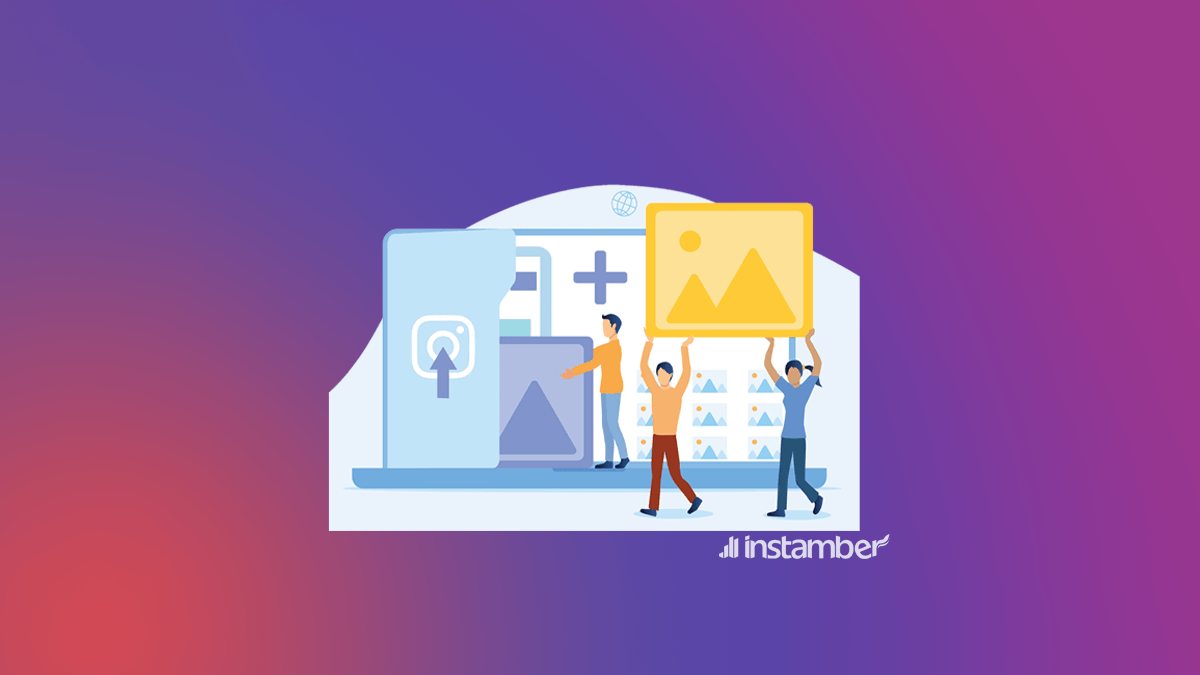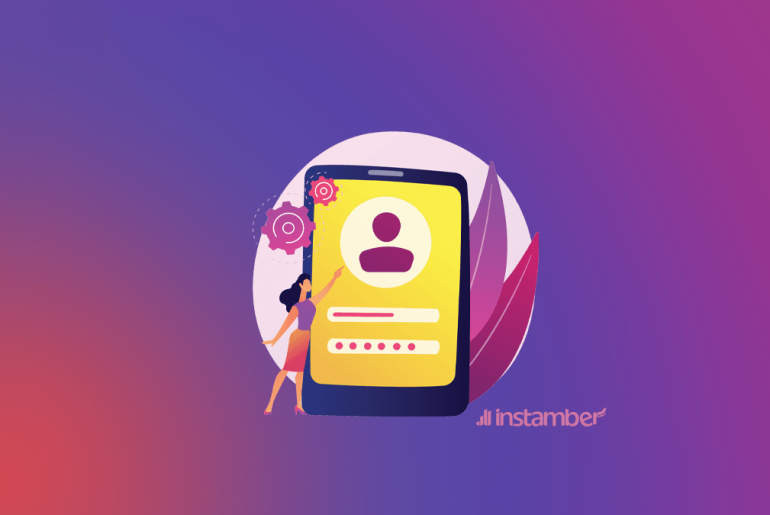An IG carousel is a set of 2 to 10 images/videos posted as slides. Users can swipe to sides to view each slide individually. You need to post multiple photos on Instagram for your business or personal use (option to create a carousel), here, you learn four different ways to do so.

How to Post Multiple Photos on IG App
You have two main ways to create an image or video carousel using the Instagram app on your smartphone.
Method #1. Use the ‘Multiple Photos’ button.
Open the app and select the + button on the top-right corner of your IG feed. You’ll see a button that’s like two squares on top of each other. Press the button, so it turns blue. Now, pick the images from your Library that you want to post at once.
Each picture you select has a number from 1 to 10 in a blue circle. It shows the order of the slides on your carousel. You can uncheck the entries to reorganize them, though.
You can also change the order of your images by holding and dragging each one to your desired position before sharing them.

Method #2. Select and hold an image in your Library.
Press the + button in the app so you can see your ‘Recent’ photos. Hold your finger on the first image you want to add to the carousel, so it’s checked. (You should see a blue circle on the top-right corner of the picture that says ‘1’). Now, choose other items of your post and select ‘Next’ to share them.
Editing Photos Before Posting Them
When posting multiple images on IG, you can edit each slide separately. First, select all the items you want to share and press ‘Next.’ From here, press the little circle icon on the left-bottom of each photo to edit it individually.
How to Create a Carousel on Desktop
You can either post multiple images directly from the Instagram browser app or use your Facebook account to do so. Here’s how:
Method #1. Login to IG on your PC.
Go to instagram.com and use your username and password to access your account. Click on the + icon on top of the page and click on ‘Select from the computer.’ Hold down the Ctrl key (on Windows) or Command (on Mac) and handpick images by clicking on them. You can now edit, add a caption, and share the multi-image post. if Instagram won’t let you login read our blog to fix it.
Method #2. Use Creator Studio on Facebook.
To use the Creator Studio, you need to have a FB page. First, head to facebook.com/creatorstudio to set things up. Then, find the ‘Publishing Tools’ under the ‘Business Suite’ section and select it. From here, you can create a post with multiple images and share it on your Instagram or Facebook account.

Here’s How to Do the Same Thing in Your Story
Open the app on your smartphone and go to your feed (It’s the home icon on the navigation bar below). Swipe right to open your camera, and then swipe up to see your Gallery. Now, press and hold the first image you want to add to your Story, so it gets checked. Proceed to select other items you want to share and press ‘Next’ on the bottom-right corner. Do it again, so you see the new tap with two sections, Stories, and Messages. Here, press the ‘Share’ button that’s in front of your profile picture to share all the images at once.
Note: You also have the option to share multiple images with your Close Friends. This option restricts people who can see your Stories to the followers you have added to the list.
How to Fix IG Carousel Issues
Sometimes, you might not be able to post multiple photos on Instagram. But it’s usually a bug with the app or a problem with your internet connection. Here are things you can do to fix that.
Update.
If a new version of the IG application is out, consider updating as soon as possible. The updates primarily fix all the bugs and issues of the app. If that did not resolve your carousel problem, use the following methods.
Reinstall.
Uninstall the Instagram app and reinstall it again. This should fix any issues with your sharing options.
Note: keep one of your Backup Codes handy because the reinstallation might require you to log back into your account. To find the code, go to Settings > Security > Two-Factor Authentication. From here, select Additional Methods and go to ‘Backup Codes.’
Troubleshoot.
Consider reporting the issue if you cannot post multiple photos on Instagram. Open the app and go to your profile. Select the hamburger menu (three horizontal lines on the top-right corner). Then go to Settings > Help and press ‘Report a Problem.’ You can troubleshoot your issues here and submit a screenshot to explain them.

Why Posting Multiple Photos on Instagram Matters?
It drives more engagement. According to Socialinsider, “carousel posts have 0.47% higher engagement rate compared to videos and 0.18% more compared to one-slide images.” A multi-image post also gives opportunity to your viewers to gain more info about a topic in one post.
More tips on creating appealing IG carousels
Now that you know how to post multiple photos on Instagram, it’s time to do it like a pro. Here are some tips that can make your posts stand out.
First Image Size Matters
When using the Multiple Photos option on IG, the carousel images’ sizes are adjusted to the first item. So, make sure all the entries have the same size to have a seamless post.
Write a Complementary Caption
Explain the slides on your carousel if necessary. For instance, tease the viewers about a particular image in the post and give them additional information. Such an approach triggers the curiosity of your followers and encourages them to see all the entries in your post.
End it with a CTA
Call to Action is a direct or indirect request you add to your multi-image Instagram posts. It can be a simple action like asking the viewers to like your post or something more professional like asking them to purchase your product(s).