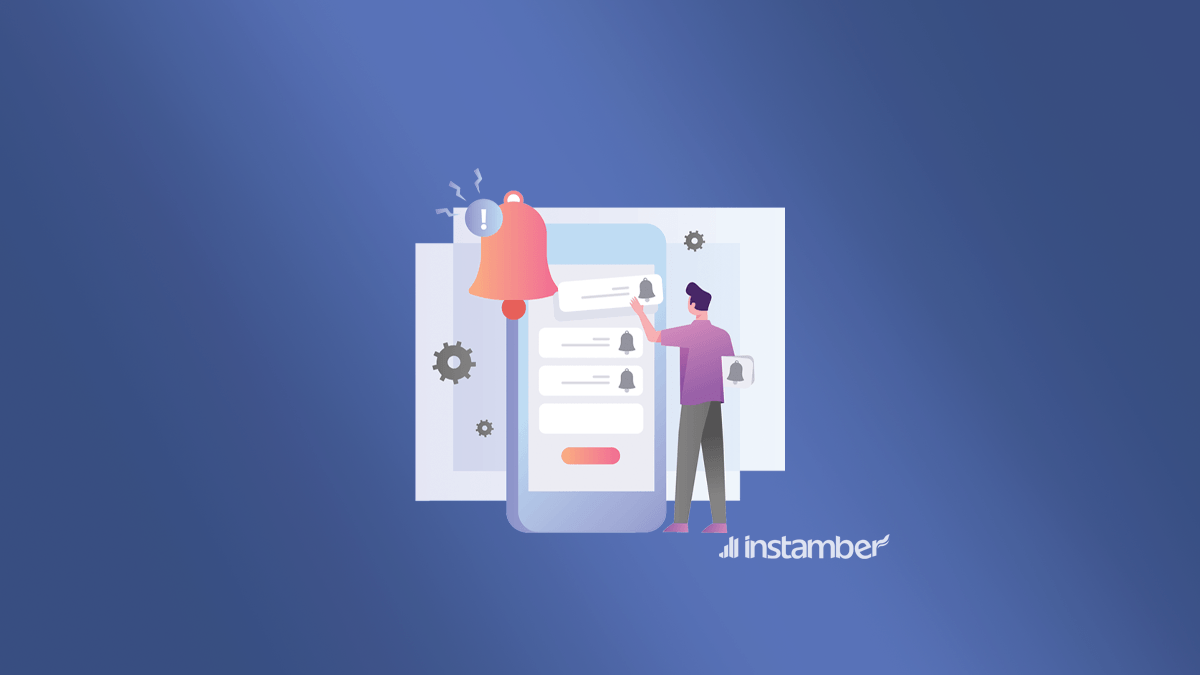Many Android and iPhone users are complaining about their Facebook notifications not working. Most of them say that their Facebook notifications are disabled, and they do not receive any notification alerts. Others say that they receive Facebook notifications but without any sound. You are probably one of those who have problems with Facebook notifications and choose our website to solve it. Join us to solve this problem together.
So how do we know where the problem is? What are the ways to solve this problem? To solve your Facebook notification problem, we are going through a path. If any method in this path does not solve the issue, we will try the next one.
Check your Facebook notification setting
When you install the Facebook app on your phone and start to use it, the app will ask you to turn on your notifications. If you quickly skip the settings you need to set or accidentally deny this permission, such a problem will arise for you. And now you have to activate it in the notification settings.
How to enable notifications on iOS?
1. Go to your phone settings.
2. Scroll down to Facebook, then tap on it.
3. Once the new page opens, tap on Notifications.
4. Turn on the “Allow Notifications” button.
5. Activate the required ticks at the bottom of the screen. It is better to activate all the ticks related to the appearing notifications on the “lock screen,” “notification center,” and “banners”.
How to enable notifications on Android?
You can check your Facebook notification setting in 2 ways:
Method #1
For Android phones, the settings should also be checked to solve the problem of Facebook notifications not working on Android. You can activate or deactivate the notifications of any application on Android using the following method. Now we want to enable Facebook notifications (if disabled) on the Android phone:
1. Go to Settings > Apps or App Notifications.
2. A list of applications on your phone will be shown to you. Find Facebook among them and tap on its app notifications.
3. Turn on the toggle to show Facebook notifications on your phone.
Method #2
1. Long-press the installed Facebook app icon. Then tap on “App info,” which has a little “i” next to it.
2. Tap on “Manage Notifications”.
3. Make sure the “Allow notifications” toggle is enabled. Otherwise, turn it on.
Enable Facebook settings notifications
In the first method of our path, we have activated the notification display settings on our phone. Still, having trouble receiving notifications? Are the notification settings on your Facebook enabled?
1. Let’s check the alert preferences in the Facebook app:
2. Open Facebook and tap on Menu.
3. Go to settings.
4. Tap on “Notifications”.
5. Turn off the “mute push notifications” button.
At the bottom of the page, you can customize all kinds of notifications. For example, the notifications related to comments, likes, friend requests, and other things. Select “push” for each type of notification you wish to receive.
Enable Background App Update (for iPhone)
If you have done the first two methods, but your problem is still not solved, enable the background app refresh for the Facebook app. To activate it, you should:
1- Enter the settings and find Facebook.
2- Tap on Facebook.
3- Turn on the background app update.
With this, the phone’s operating system can receive the latest updates from Facebook in the background and notify users.
Turn on auto-sync (for Android)
1- Enter the settings of your phone.
2- Look for the settings related to “Accounts and syncing”.
Note: different names may be used on different phones. But you should look for the term “accounts”.
3- Check if the Facebook account is configured on your phone or not.
Note: If the Facebook name is among the accounts, it is ok. Otherwise, add it by hitting “Add Account” and insert the Facebook user credentials.
4- Tap on the three dots (more settings) on the top-right side of the screen.
5- If auto-sync is off, turn it on and tap OK.
Turn on push notifications (for iPhone, iPad, and iPod)
- Go to the menu and then the settings of your phone.
- Scroll down to find “Installed apps” in the list.
- In the installed apps section, find Facebook, tap on it and select “Push Notifications”.
- Turn on the slider next to messages.
For any other type of notification (such as friend requests or comments), you can do these steps separately.
Disable Do Not Disturb or Focus mode
In iOS version 15, “Focus” is used instead of “Do Not Disturb”. If you have an Android or an iOS phone, you need to change your phone mode from this mode to another one if you want to notice the notifications. When the Do Not Disturb mode is active, you will not receive any calls or notifications.
Check that you haven’t added Facebook to the scheduled summary (for iPhone).
The scheduled summary is the new setting added for iOS 15. This section is for restricting access to some apps. If you have added Facebook in this section, you will receive its notifications at specified intervals. So if Facebook is in the scheduled summary list, you should remove it.
1. For this, enter the phone settings and go to the notifications section.
2. Find the scheduled summary, tap on it, and if Facebook is enabled in this list, turn it off.